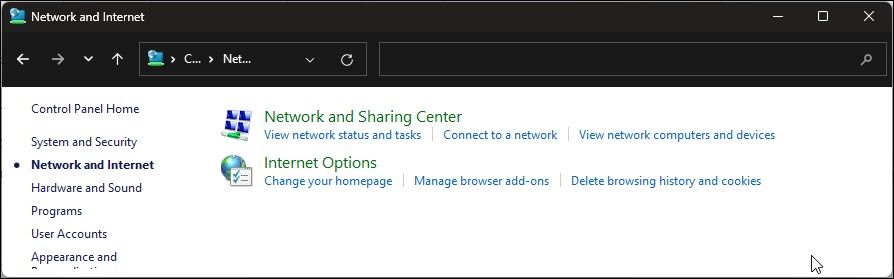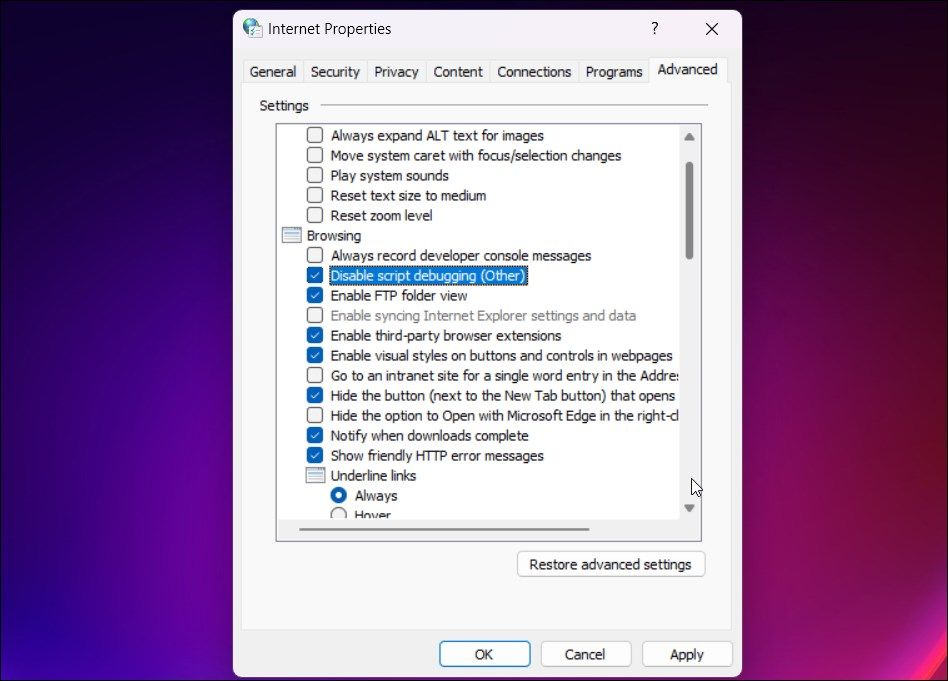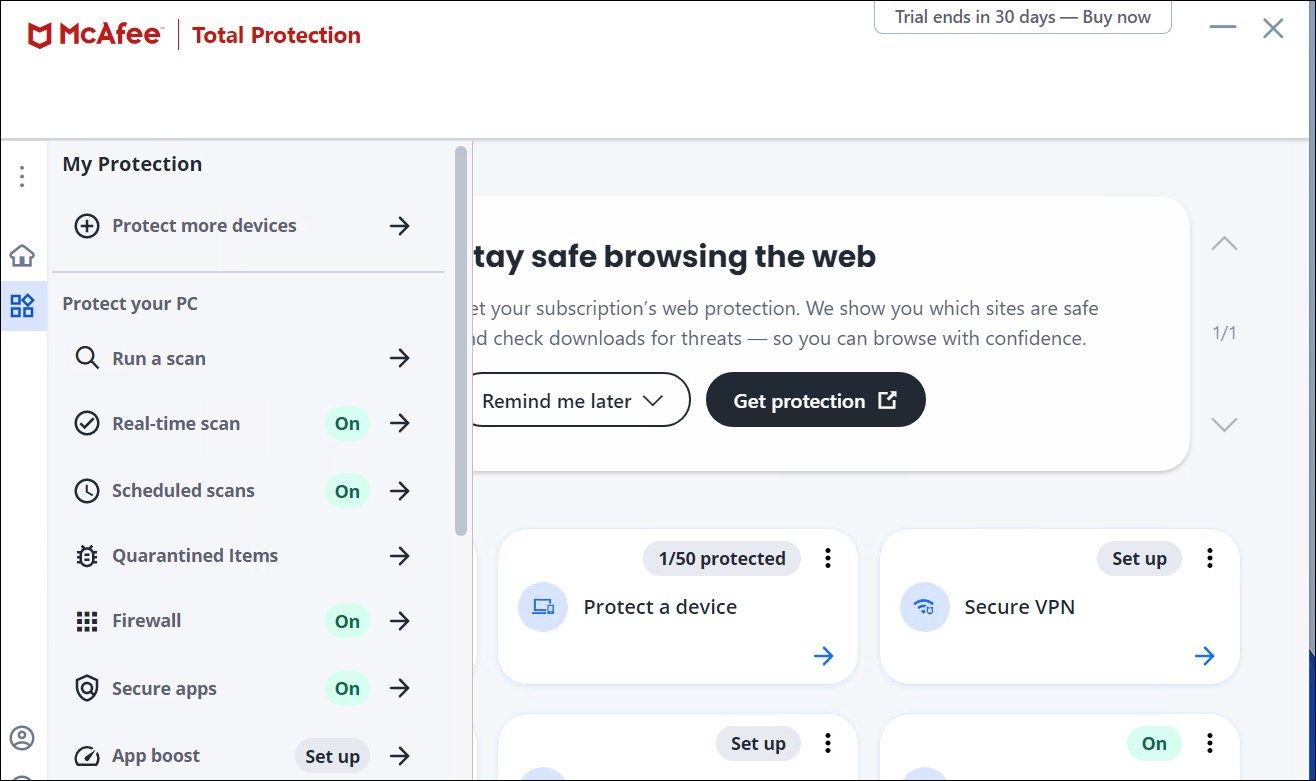WinError Unraveled: Expert Advice on Fixing Windows Scripts

WinError Unraveled: Expert Advice on Fixing Windows Scripts
The script error occurs when you try to visit a specific website or perform an action such as posting a comment on a social media platform. It is also common on apps such as Windows Mail, and now deprecated Internet Explorer. The error occurs when the browser detects an error in the webpage. If the error occurs on specific websites, you can disable script debugging to stop the annoying pop-up.
Alternatively, removing conflicting browser extensions, clearing your Internet cache, and updating the app can also help. Follow the below steps to troubleshoot this error on your Windows computer.
1. Disable Script Debugging in Internet Options
Script debugging is a developer feature that lets web admins debug web applications. Windows, by default, disables script debugging to prevent end users from receiving unnecessary debug notification pop-ups when they visit a website or use a web app.
You may receive script error notifications if you have enabled script debugging in Internet Options. Follow these steps to check and disable the option to stop the error notification.
- PressWin + R to openRun .
- Typecontrol and clickOK to openControl Panel.
- Next, click onNetwork and Internet.

- Click onInternet Options.
- In the Internet Properties dialog, open theAdvanced tab.
- Scroll down to theBrowsing section underSettings .

- CheckDisable script debugging (Other) . Also, uncheckDisable script debugging (Internet Explorer) if available.
- ClickApply andOK to save the changes.
- Relaunch your web browser or the app and check if the error is resolved.
With the script debugging disabled, your web browser will stop showing debugging notifications when an error is detected.
However, if the issue persists, clear your browser cache to delete the old cache that may be triggering the error.
2. Delete Browser Cache
You can delete your browser cache to fix the script error. Useful if the error continues to occur after disabling script debugging. You canclear browser cache and temporary files on Windows using the built-in disk cleanup and storage sense feature.
In case the error occurs when using an app, try toperform an app reset on Windows. This is a last-ditch effort before you can think of removing and reinstalling the app.
3. Update the Problematic App
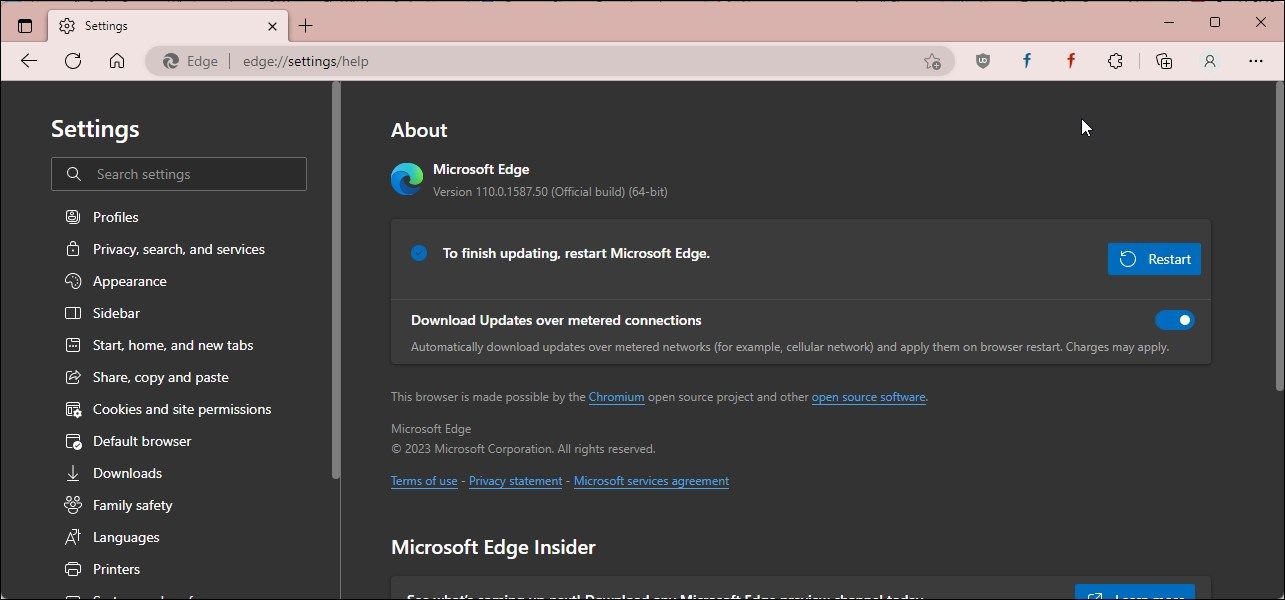
Additionally, check the affected browser or the app for pending updates. Newer updates bring bug fixes, security updates, and performance improvements.
- To update the Chrome browser, click thethree-dots menu and selectHelp > About Google Chrome.
- To update Microsoft Edge, click on thethree-dots menu , selectHelp and feedback, and click onAbout Microsoft Edge.
- For Firefox, click theMenu icon in the top left corner, selectHelp, and click onAbout Firefox.
4. Disable Third-Party Antivirus Software and Extensions
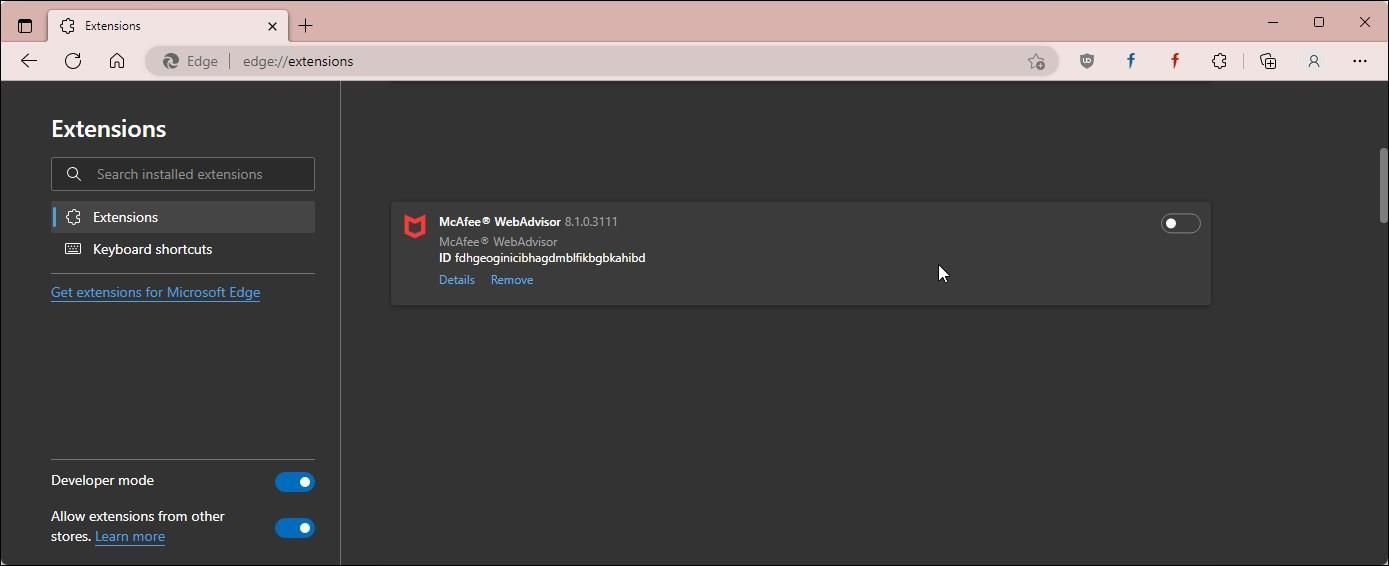
Remove any third-party security extension or antivirus software on your computer to see if that helps resolve the error. For example, a McAfee browser extension seems to trigger this error on the Chrome browser.
To remove the Chrome extension:
- Launch theChrome orEdge browser .
- Next, click thethree-dots menu and selectSettings .
- In the left pane, open theExtensions tab.
- Next, locate McAfee WebAdvisor or any other security extension and toggle the switch to disable it.
- Click theRemove button and then clickRemove again to confirm the action.
- Relaunch the browser and check if the error is resolved.
If the issue persists, disable your third-party antivirus, such as McAfee. Follow these steps to temporarily disable your McAfee antivirus:
- Open the McAfee antivirus.
- Open theMy Protection tab in the left pane.
- Next, click onReal-time scan underProtect your PC.

- Click theTurn off button forReal-time scanning.
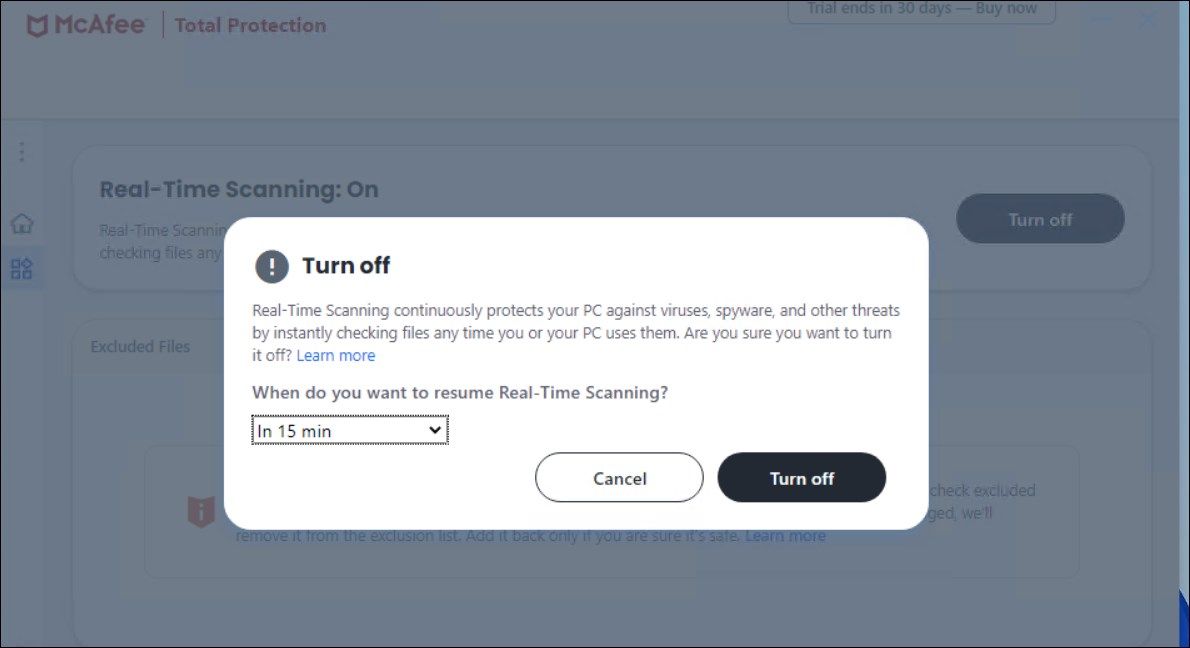
5. In theTurn off dialog, click the drop-down forWhen you want to resume Real-Time Scanning? By default, it is set to 15 minutes, which should be sufficient to determine if the antivirus is creating conflict with your browser.
- ClickTurn off to disable the antivirus.
Close McAfee and relaunch the browser. Try to browse the web app or page and check if the error is resolved. The antivirus should resume real-time scanning once the time lapses.
Note that, in some instances, you may need to uninstall the third-party antivirus program to resolve the error. If the error returns after McAfee real-time scanning resumes, consider switching to an alternativeantivirus app on Windows .
Fixing the Script Error on Windows
The script error often occurs if you have script debugging enabled in Internet Options, and disabling the same resolves the error in most cases. If the issue persists, review the extensions installed on your browser, specifically the security extension from antivirus makers, and remove them to resolve the error. Disabling any third-party antivirus can help you determine if the error is triggered by your overzealous security app.
Also read:
- [Updated] In 2024, Best 20 Anime Openers' Anthems in Order
- 1. Concealing Private Alerts in Your Android Device: A Step-by-Step Guide
- 2024 Approved Safari/Chrome YouTube On-the-Move AutoPlay Options
- 2024 Approved Unlocking Your Creative Potential Without Spending
- In 2024, How can I get more stardust in pokemon go On Xiaomi Redmi Note 12 Pro 5G? | Dr.fone
- In 2024, How to Transfer Music from Realme GT Neo 5 to iPod | Dr.fone
- Optimal Settings: Where to Store Your Games on Xbox
- Overcoming Critical Error 0X0000004E in Windows OS
- Preventing and Repairing RDP Fails in Windows 11
- Reducing Memory Waste with Microsoft Edge's WebView2
- Resolving Disrupted Touchpad Interactions on Windows Devices
- Revolutionize Desktop - Top 5 Clock Saver Software
- The Ultimate Guide How to Bypass Swipe Screen to Unlock on Motorola Moto G73 5G Device
- VSDM Video Capture Overview Thorough Scrutiny
- Windows 11 at Your Fingertips: Crafting Unique Shortcuts
- Title: WinError Unraveled: Expert Advice on Fixing Windows Scripts
- Author: Joseph
- Created at : 2024-10-17 16:45:06
- Updated at : 2024-10-24 19:24:20
- Link: https://windows11.techidaily.com/winerror-unraveled-expert-advice-on-fixing-windows-scripts/
- License: This work is licensed under CC BY-NC-SA 4.0.