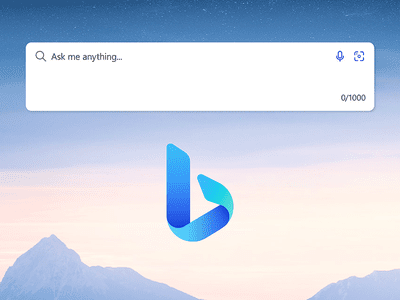
Windows 11: Unearthing Absent Settings in Control Panel

Windows 11: Unearthing Absent Settings in Control Panel
Ever since the introduction of Windows 11, Microsoft has been more proactive about moving settings out of their traditional home in the control panel. If you’re missing a setting, here’s where you’re likely to find it.
The Control Panel Is Likely Going Away
For years, going back to the days of Windows 95 even, the Control Panel was the main way you interacted with Windows settings. Occasionally, you might have to dive into the Device Manager app or—if things were really serious—open the Registry Editor, but generally, it was all in the Control Panel.
In the last few versions of windows, Microsoft has been moving more and more settings out of their former home in the Control Panel. This has continued into the Windows 11 era, and if anything, it seems like the company is dismantling the Control Panel at an even faster rate.
While Microsoft hasn’t said that it plans to do away with the Control Panel app, and plenty of old apps remain in Windows 11 . Still, the rate at which the company is moving settings says that Microsoft is at least considering it. Of course, this isn’t necessarily a bad thing.
Microsoft’s New Home For Settings
There is an argument to be made for simplicity in naming, and it seems like that is what Microsoft is doing. The vast majority of the settings being moved out of the Control Panel are appearing in a different spot: the aptly named Settings app. This new Settings app is more powerful than you may imagine.
If you’ve been using Windows for years, the Control Panel makes perfect sense as the place to find any setting you’re looking for. On the other hand, if you’re a new Windows user or coming from a Mac, for example, that name doesn’t mean much to you. Alternatively, the Settings app is fairly self-explanatory.
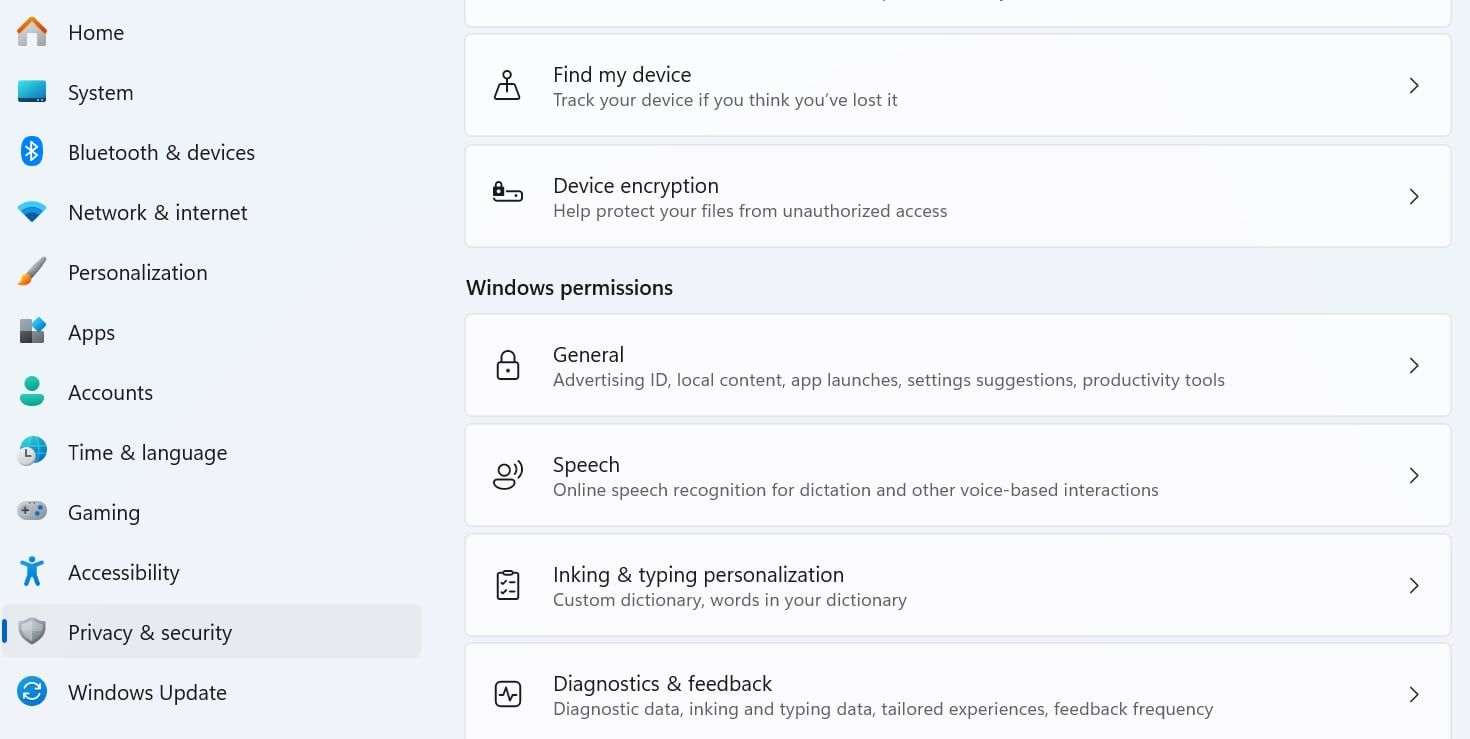
Eventually, this decision will likely make even more sense. For the moment, however, it can be tough to find the settings you’re looking for, especially if they’re no longer located where they had been for years.
Finding a Setting’s New Home
The good news is that Windows 11’s updated Start Menu makes it easier than ever to find settings. Somewhat similarly to the macOS Spotlight feature, the search feature of the Start Menu will also search settings. You likely won’t find every single setting this way, but it can at least point you in the right direction.
For example, typing “Battery” in the search menu brings up the Battery Saver Overview by default, but you’ll also see options for enabling and disabling the Battery Saver feature alongside other options related to battery life.
While you may not be able to count on the Control Panel the way you could in older Windows versions, the good news is that the new Settings app does a good job filling in. It may take some getting used to, but all the functionality is there .
Also read:
- [New] Exclusive Game Recordings Tools for 2024
- [New] In 2024, Turn Up the Volume Enabling Sound on Tweeted Videos
- [Updated] In-Depth Look UltraEdit Pro for Video Cutting 2023
- [Updated] Inexpensive Mirrorless & DSLR Options
- Bypassing Windows: How to Deal with Non-Terminatable Errors
- Changing Terminal's Default Backdrop
- Comprehensive TrueCaller App Analysis: Features, Performance & User Experience
- Easy Tips for Reactivating File Explorer UI
- Enhance Windows Volume, Preserve Data
- How To Transfer Data From Apple iPhone 7 To Other iPhone devices? | Dr.fone
- Improve Your Listening Experience: Mastering Windows 10'S Built-In Equalizer Features
- In 2024, Low-Cost Aerial Photography Top 5 Drones Under $500
- Is Your Hardware Upgraded For Win11? Find Out
- No Response From Lenovo Thinkpad T430 to Windows Vista [Resolved]
- Overcoming Restrictions to Write Files in Windows 11 OS
- Reclaim Default Speaker Levels Post-Windows Update
- Recovering Wi-Fi Password on Windows 11: A Comprehensive Tutorial
- Steps to Rectify Faulty CPU Usage in Windows Management Console
- Unblocking Disabled Programs in Windows
- Title: Windows 11: Unearthing Absent Settings in Control Panel
- Author: Joseph
- Created at : 2025-02-05 18:47:53
- Updated at : 2025-02-10 23:17:01
- Link: https://windows11.techidaily.com/windows-11-unearthing-absent-settings-in-control-panel/
- License: This work is licensed under CC BY-NC-SA 4.0.