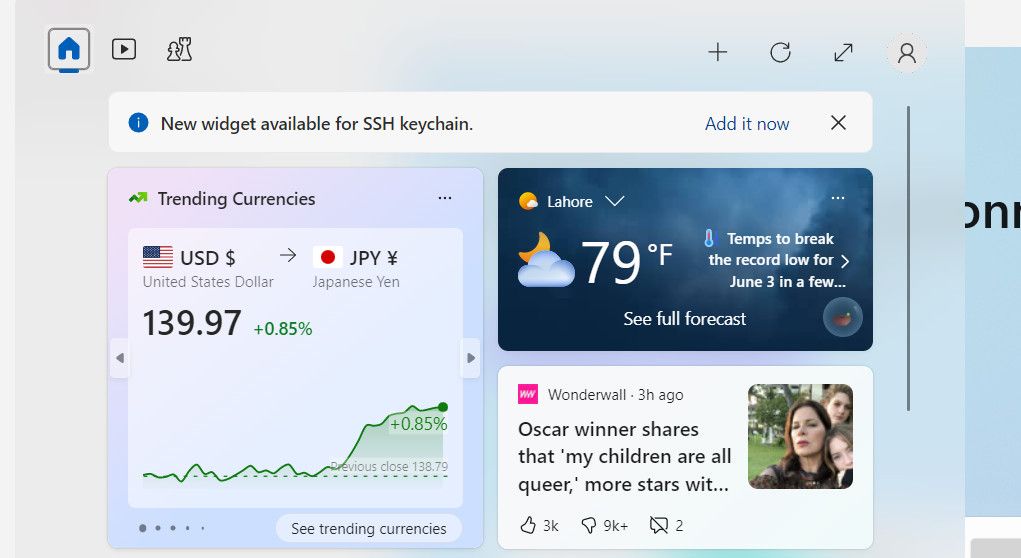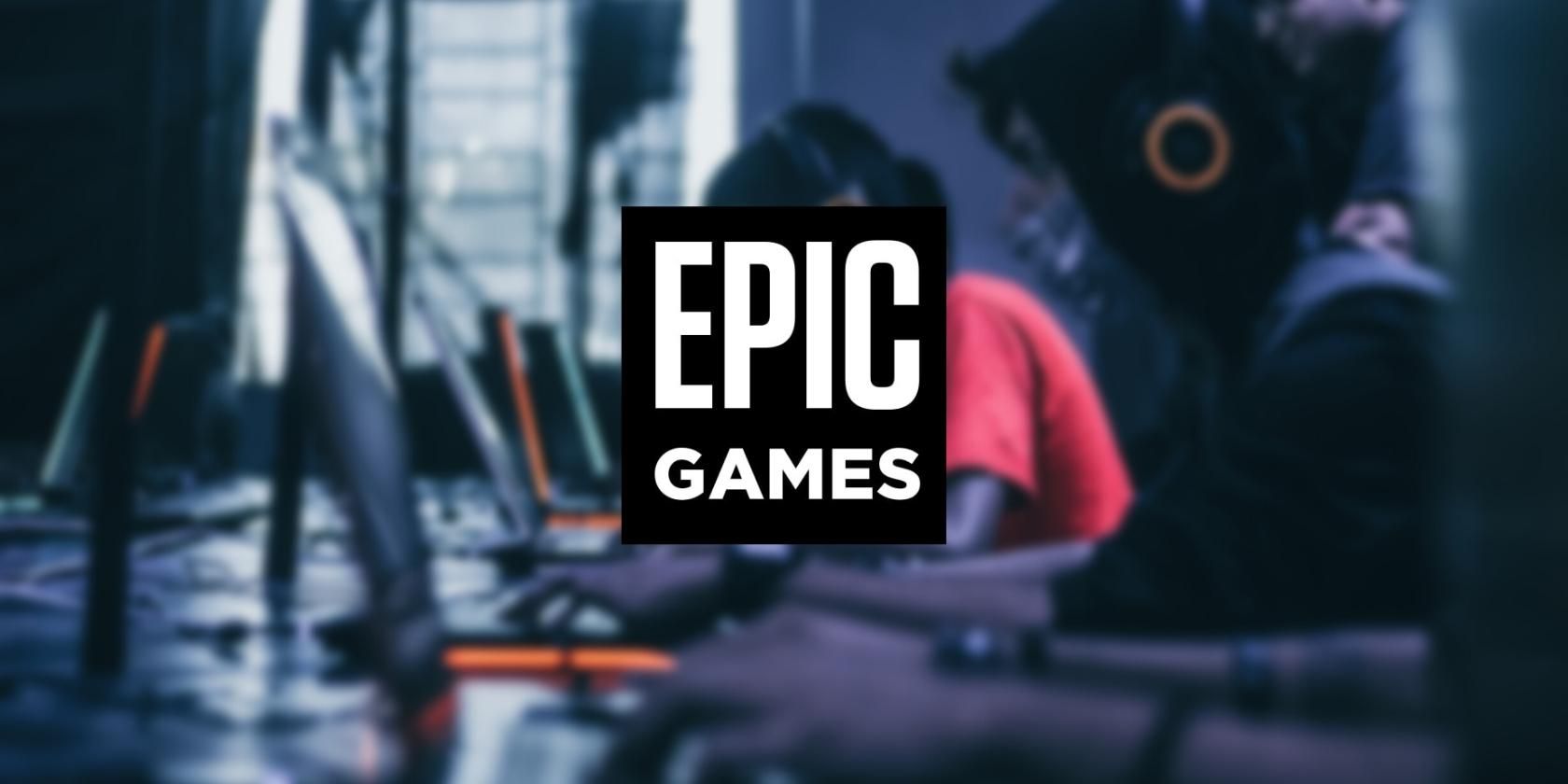
Understanding Your Devices Through Windows Live Panels

Understanding Your Devices Through Windows Live Panels
If you care about how your PC performs, it’s a good idea to set up some hardware monitors to keep an eye on things. Fortunately, Microsoft has added Windows widgets into Dev Home, providing real-time insights into system resources and empowering users to fine-tune their devices.
Below, we delve into the process of acquiring Windows Widgets offered by Dev Home and harnessing their power to effectively monitor and optimize the system’s performance.
What Is Dev Home for Windows and How Do You Get It?
Dev Home is a specialized app created for software developers who use Windows 11. Think of it as a central hub that provides a customizable workspace, allowing the developers to configure their machines, install the necessary software and packages, and connect to other platforms like GitHub.
You can use it to create an environment tailored to your needs, whether it is to code for an existing project or start something new.
Within Dev Home, you’ll find a customizable dashboard equipped with widgets that offer valuable insights into your system resources. These widgets cover essential aspects such as:
- Memory: Keep track of memory usage, availability, and pool sizes.
- Network: Monitor bandwidth usage for data transfer and identify the active network.
- CPU: Stay informed about CPU utilization, processing speed, and active processes.
- GPU: Get updates on GPU utilization, temperature, and the model of the graphics chip.
These widgets serve as handy tools to closely monitor and optimize your system’s performance. To access them, simply download Dev Home from the Microsoft Store and set it up.
How to Set Up and Configure Windows Widgets on Dev Home
After downloading Dev Home in Windows 11, it is time to set up and configure the widgets. Here is how you can do that:
- Press the Win + X keys together to open the Widgets window.
- Click on the Add it now button for the “New widget available” notification.

- You should now see a list of the widgets available. Click on the plus icon associated with the widget you want to access.

Once you do this, you should be able to see the details of your selected widget. You can use it to monitor hardware usage and access other important information efficiently.
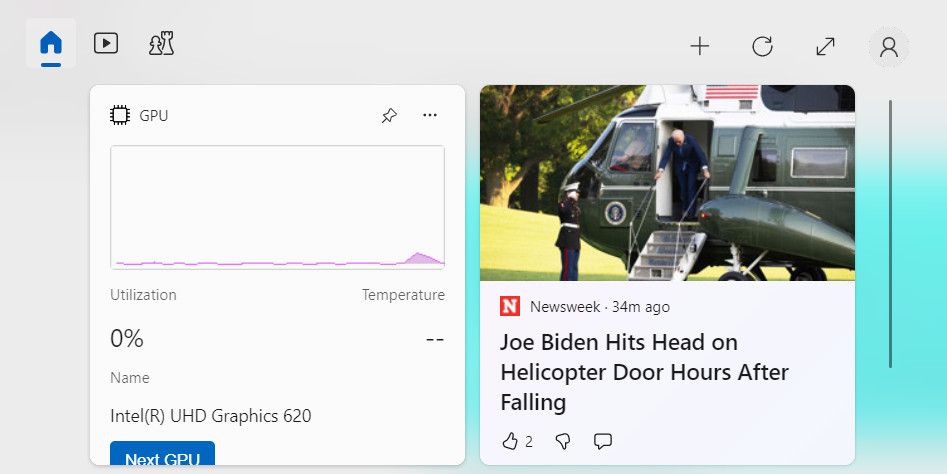
Stay Informed and Optimize Your Hardware Usage With Windows Widgets
Monitoring your hardware usage is crucial to maintain an optimal performance on your device. Thanks to Windows widgets, you can now have real-time information about memory, network, CPU, and GPU utilization. The steps we have outlined above should help you set these widgets up effortlessly and use them to maximize the efficiency of your system.
Below, we delve into the process of acquiring Windows Widgets offered by Dev Home and harnessing their power to effectively monitor and optimize the system’s performance.
Also read:
- [New] In 2024, Laptop Editing Beyond Inshot Tools
- [Updated] 2024 Approved Icebound Duelists Celebrating the Best of Winter Olympics Snowboard X
- 2024 Approved Industrial Giants Taking Flight Heavy-Duty Drones
- 2024 Approved Mastering the Underestimated Aspects of Instagram
- Bloodborne Review
- Essential Windows Strategies for Device ID Discovery
- How I Saved on Style and Function with Budget-Friendly XR Gear - Overcoming the Allure of Apple Luxury | ZDNET Reviews
- How to Fix Unreachable Error: Connecting to Game Servers on Windows
- Inspirational Themes for Regular Vlogs for 2024
- M4 Mac Mini Rumors and Forecasts: Price Predictions, Release Dates & Cutting-Edge Features Revealed
- Momentum Builds for Windows 11: The Future Shines in 22H2
- Overcoming Intrusive Windows Store Operations
- Regain Classic Text Bar with Icons for Windows 11'S Search
- Speedy Steam Downloads: Secrets for Windows Gamers
- Technique to Automate Microsoft Word's Attachment Display in Read-Only View
- The Ultimate List of Top 5 Most Amazing eBook Readers for Your Computer
- Top 20 Canais De Conversão Vídeo Mais Eficientes Para Windows 11, 8 E 7
- Unblocking Prohibited Windows-Based Program
- Unlocking GPU Potentials on PC: The Ultimate 6 Windows Apps
- Title: Understanding Your Devices Through Windows Live Panels
- Author: Joseph
- Created at : 2025-03-01 02:24:30
- Updated at : 2025-03-02 04:09:38
- Link: https://windows11.techidaily.com/understanding-your-devices-through-windows-live-panels/
- License: This work is licensed under CC BY-NC-SA 4.0.