
The Ultimate Guide to Customizing W11's Transparent Bar

The Ultimate Guide to Customizing W11’s Transparent Bar
Is an opaque taskbar ruining your desktop appearance? If you’ve tried hiding the taskbar but it didn’t fit your preferences, there’s one more solution for you to try. Make the taskbar transparent.
We’ll show you how you can make the taskbar partially transparent via Windows Settings. If you want it to be fully transparent, you can edit the Registry or use a third-party app.
1. Tweak Windows Settings
You cancustomize the Windows 11 taskbar and add a transparency effect by changing your system settings. Here’s how you can do it:
- PressWindows key + I to launch Windows Settings.
- Head toPersonalization > Colors .
- Enable the toggle next toTransparency effects .
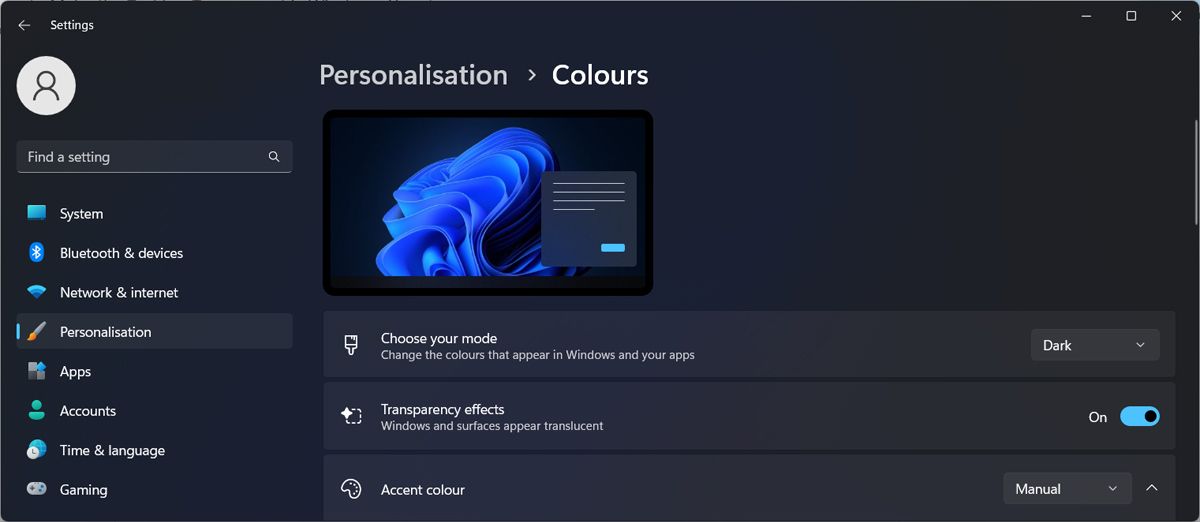
If your taskbar is still opaque, there’s one more change you need to do. In the Settings window, clickAccessibility , and go toVisual effects . There, enableTransparency effects .
If you’re still not satisfied with the level of transparency, there are a couple more methods you can use.
2. Use a Registry Tweak
Another way to make the taskbar transparent in Windows 11 is to edit the Windows Registry. Before doing so,manually create a restore point in case something goes wrong, and you need to revert your system to a previous state.
Follow these steps to edit the Registry:
- Launch Registry Editor with administrative rights.
- In the Registry window, head to HKEY_LOCAL_MACHINE > SOFTWARE > Microsoft > Windows > CurrentVersion > Explorer > Advanced .
- In the right pane, right-click anywhere on the empty space and selectNew > DWORD (32-bit) value .
- Name itUseOLEDTaskbarTransparency and set theValue data to1 .
- Close the Registry and restart your computer.
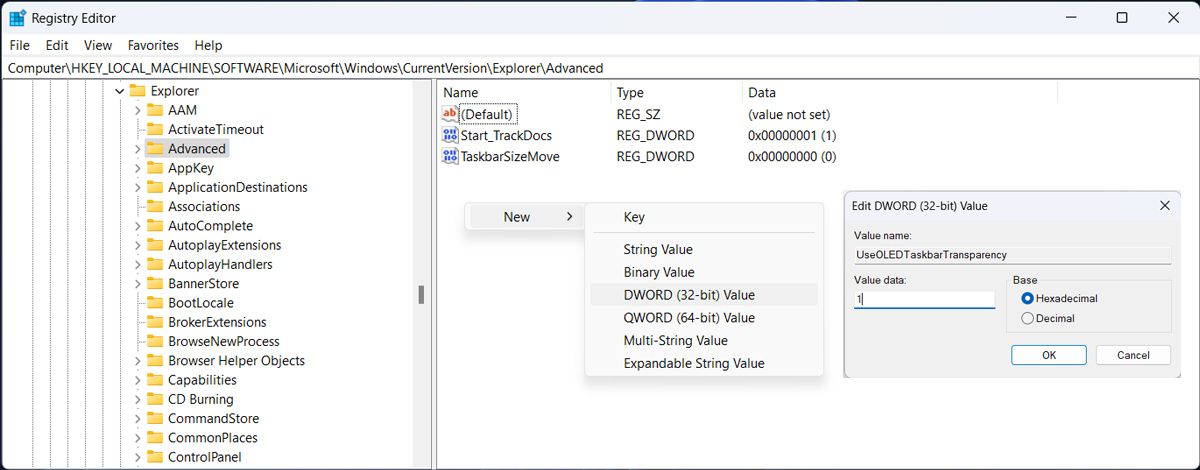
3. Use Translucent TB
Changing your system settings might seem too much of a hassle, especially editing the Windows Registry. Fortunately, you can use Translucent TB to quickly change your taskbar appearance and make it transparent with just a few clicks.
We recommend downloading Translucent TB from Microsoft Store, so you don’t put your computer at risk by downloading the app from not-so-trustworthy websites.
To make your taskbar transparent, launch the app and clickStart opened > Clear . Additionally, Translucent TB has more personalization options that you can use.
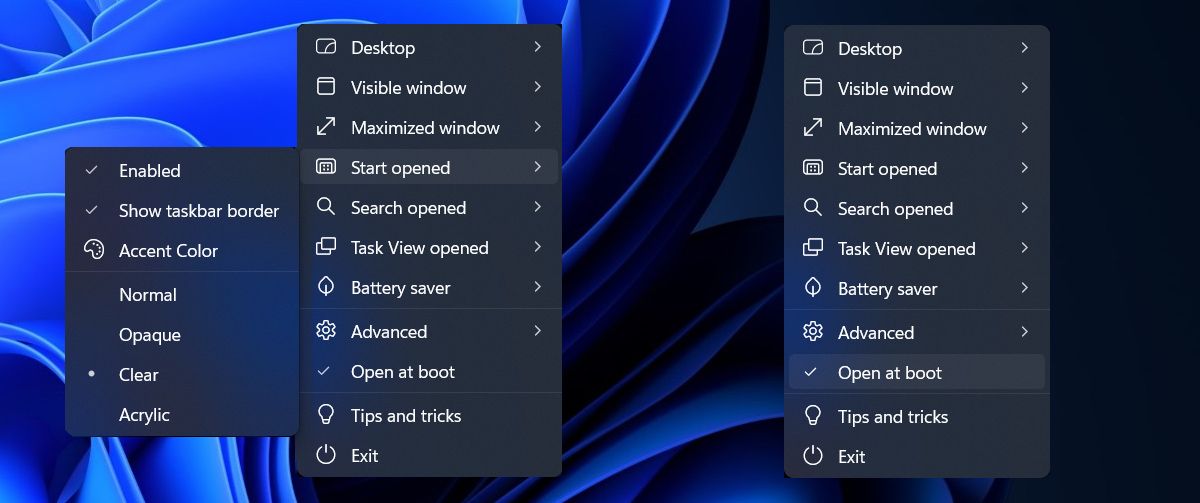
Once you made the wanted changes, check theOpen at boot option, so you don’t have to manually launch the app every time to apply its effects.
Download: Translucent TB (Free)
A New, Improved Taskbar for Windows 11
Hopefully, one of the solutions above helped you improve your desktop design. Now that you made the taskbar transparent, you could use a new custom theme to personalize Windows 11.
Also read:
- [New] 2024 Approved Cutting-Edge Recording Nintendo Switch Edition
- [New] Streamlining Post-Production Workflows for Your Windows 10 Setup
- [Updated] 2024 Approved Your Complete Breakdown of YouTube Short Content
- Avoid Disruption - Fixing Windows Minecraft Errors
- Bypassing Low-End Specs for Effective Game Capture
- Conquering the 'RuntimeException': A User's Guide for Windows
- Correcting 'Another Program Uses Device' In Windows Sound System
- Correcting Failed Windows Update with Error Code 0X800f0845
- Cutting Down the Memory Usage of Your Security App
- Cutting-Edge Tips for Individualized Pattern Security on Windows
- Diagnosing and Repairing Computers That Fail to Power On Successfully
- Facebook for Events? Advantages & Pitfalls Explored
- In 2024, Comprehensive Strategies for Swiftly Clearing Feedback
- In 2024, Unleashing Creativity The Essential Guide to Desktop Video Posts on Instagram
- Mastering Audio/Video Alignment in VLC
- Process of Screen Sharing Infinix Zero 30 5G to PC- Detailed Steps | Dr.fone
- Run a Zero-Cost, Locally Accessible GPT on Your PC – Use GPT4All
- Title: The Ultimate Guide to Customizing W11's Transparent Bar
- Author: Joseph
- Created at : 2024-09-26 22:33:29
- Updated at : 2024-10-02 00:55:23
- Link: https://windows11.techidaily.com/the-ultimate-guide-to-customizing-w11s-transparent-bar/
- License: This work is licensed under CC BY-NC-SA 4.0.