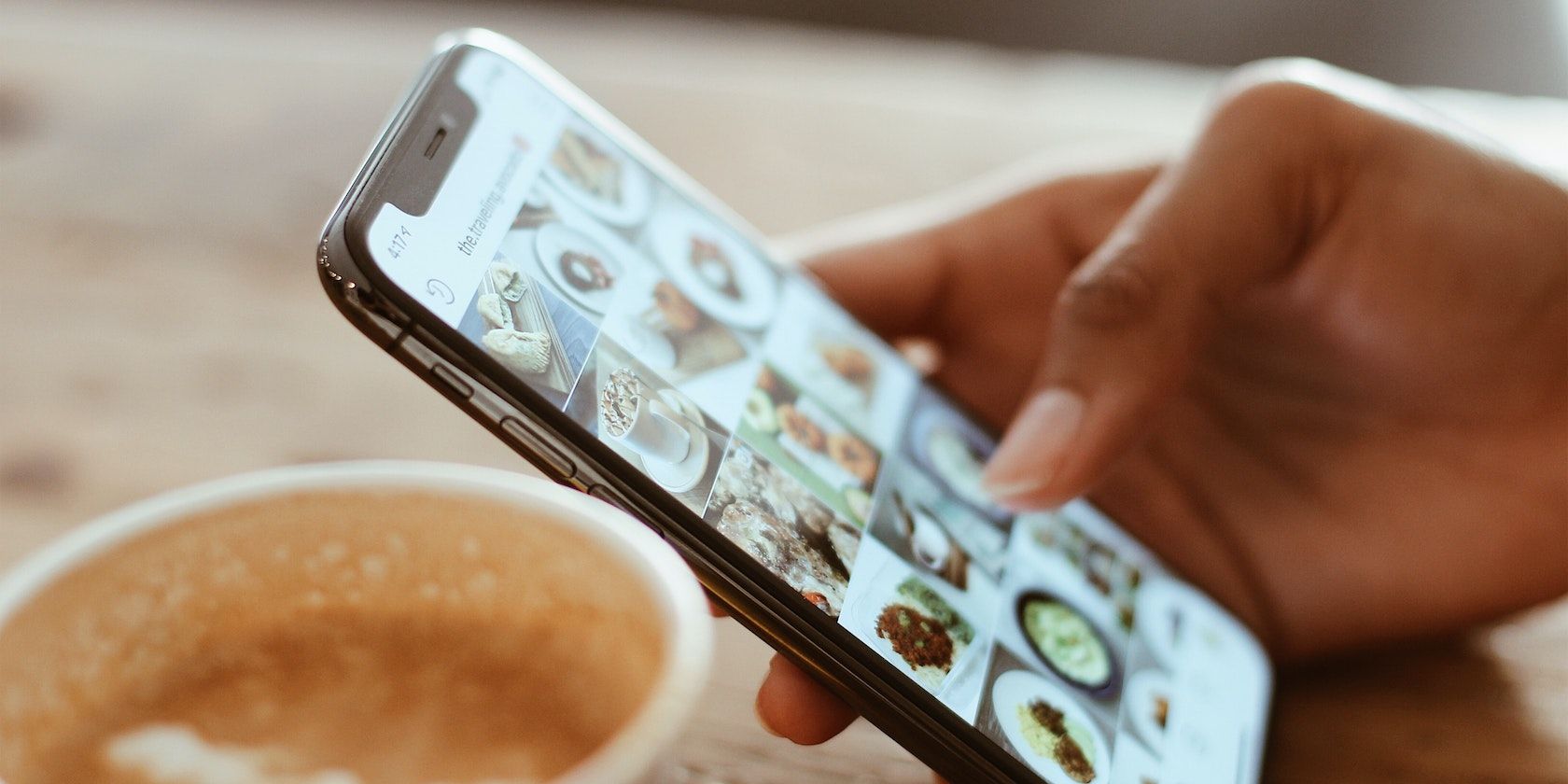
The Complete List of Windows 11'S Narrator Keyboard Shortcuts

The Complete List of Windows 11’S Narrator Keyboard Shortcuts
Whether you are looking for assistance while using the computer or just want to learn more about accessibility tools, Narrator has many benefits that can be a big help to all users. It is basically a text-to-speech tool that reads text aloud so that you can easily access and understand information on your computer.
There are many keyboard shortcuts available for Narrator to help you make the most of this useful tool. To help you use Narrator more efficiently, we’ve compiled this comprehensive list of keyboard shortcuts.
All the Narrator Keyboard Shortcuts in Windows 11
Here are all the Narrator shortcuts available to you:
| Shortcut Key | Action |
|---|---|
| General commands | |
| Win + Ctrl + Enter | Start or stop Narrator |
| Narrator + Esc | Exit Narrator |
| Narrator + 1 | Toggle input learning |
| Narrator + Right arrow | Move to the next item |
| Narrator + Left arrow | Move to the previous item |
| Narrator + Page up or down | Change view |
| Narrator + F1 | Show commands list |
| Narrator + F2 | Show commands for the current item |
| Narrator + Enter | Do the primary action |
| Narrator + Ctrl + Enter | Toggle search mode |
| Narrator + F12 | Read the current time and date |
| Narrator + Ctrl + D | Describe an image online or find the source of a link |
| Narrator + S | Get a webpage summary |
| Narrator + S (2 times) | Get webpage summary with popular links |
| Narrator + Alt + F | Provide Narrator feedback |
| Narrator + Z | Lock Narrator key |
| Narrator + Ctrl + F12 | Toggle developer mode |
| Narrator + 3 | Pass the keys to the application |
| Narrator + 4 | Change capitalization reading mode |
| Narrator + Alt + M | Toggle mouse mode |
| Narrator + H | Turn on or off Outlook column header reading |
| Adjust speech | |
| Ctrl + Narrator + Plus (+) | Increase voice volume |
| Ctrl + Narrator + Minus (-) | Decrease voice volume |
| Narrator + Plus (+) | Increase voice speed |
| Narrator + Minus (-) | Decrease voice speed |
| Narrator + Alt + Plus (+) | Move to the next voice |
| Narrator + Alt + Minus (-) | Move to the previous voice |
| Narrator + Alt + Left bracket ([) | Change to the prior punctuation reading mode |
| Narrator + Alt + Right bracket (]) | Change to the next punctuation reading mode |
| Narrator + V | Increase verbosity mode |
| Shift + Narrator + V | Decrease verbosity mode |
| Narrator + 2 | Toggle character reading |
| Narrator + Forward slash (/) | Read context |
| Narrator + Alt + Forward slash (/) | Set read context verbosity |
| Narrator + Ctrl + Forward slash (/) | Change read context order |
| Read and work with text | |
| Ctrl | Stop reading |
| Narrator + Tab | Read item |
| Narrator + Tab (2 times) Narrator + K (2 times) | Read the item spelled out |
| Narrator + 0 | Read item advanced |
| Narrator + T | Read window title |
| Narrator + W | Read window |
| Narrator + X | Repeat phrase |
| Narrator + R | Read from cursor |
| Ctrl + Narrator + R | Start reading document |
| Narrator + C | Read Document |
| Shift + Narrator + J | Read text from start to cursor |
| Ctrl + Narrator + U | Read the previous page |
| Ctrl + Narrator + I | Read current page |
| Ctrl + Narrator + O | Read next page |
| Ctrl + Narrator + J | Read the previous paragraph |
| Ctrl + Narrator + K | Read current paragraph |
| Ctrl + Narrator + L | Read next paragraph |
| Narrator + Ctrl + M | Read the previous sentence |
| Narrator + Ctrl + comma (,) | Read current sentence |
| Narrator + Ctrl + period (.) | Read next sentence |
| Narrator + U | Read the previous line |
| Narrator + I | Read current line |
| Narrator + O | Read next line |
| Narrator + J Ctrl + Narrator + Left arrow | Read the previous word |
| Narrator + K | Read current word |
| Narrator + L Ctrl + Narrator + Right arrow | Read next word |
| Narrator + M | Read the previous character |
| Narrator + Comma (,) | Read current character |
| Narrator + Period (.) | Read next character |
| Narrator + F | Read the next group of formatting information |
| Shift + Narrator + F | Read the previous group of formatting information |
| Narrator + B Ctrl + Narrator + Home | Move to the beginning of the text |
| Narrator + E Ctrl + Narrator + End | Move to the end of the text |
| Narrator + Shift + Down arrow | Read selection |
| Narrator + Shift + Down arrow (2 times) | Spell selection |
| Navigate tables | |
| Ctrl + Alt + Home | Jump to the first cell in a table |
| Ctrl + Alt + End | Jump to the last cell in a table |
| Ctrl + Alt + Right arrow | Jump to the next cell in the row |
| Ctrl + Alt + Left arrow | Jump to the previous cell in the row |
| Ctrl + Alt + Down arrow | Jump to the next cell in the column |
| Ctrl + Alt + Up arrow | Jump to the previous cell in the column |
| Ctrl + Shift + Alt + Left arrow | Read the current row header |
| Ctrl + Shift + Alt + Up arrow | Read the current column header |
| Ctrl + Shift + Alt + Right arrow | Read current row |
| Ctrl + Shift + Alt + Down arrow | Read current column |
| Ctrl + Shift + Alt + Forward slash (/) | Read which row and column the Narrator is in |
| Ctrl + Alt + Page up | Jump to the table cell |
| Ctrl + Alt + Page down | Jump to cell contents |
| Narrator focus commands | |
| Narrator + Home | Move to the first item in a window |
| Narrator + End | Move to the last item in a window |
| Narrator + Backspace | Go back to one item |
| Narrator + N | Move to the main landmark |
| Narrator + Left bracket ([) | Move the Narrator cursor to the system cursor |
| Narrator + Single quote (‘) | Set focus on the item |
| Narrator + A | Jump to the linked item |
| Shift + Narrator + A | Jump to annotated content |
| Alt + Narrator + Up arrow | Navigate to parent |
| Alt + Narrator + Right arrow | Navigate to the next sibling |
| Alt + Narrator + Left arrow | Navigate to the previous sibling |
| Alt + Narrator + Down arrow | Navigate to the first child |
| Narrator + F7 | List of links |
| Narrator + F5 | List of landmarks |
| Narrator + F6 | List of headings |
| Narrator + Ctrl + F | Narrator Find |
| Narrator + F3 | Continue to Find forward |
| Narrator + Shift + F3 | Continue to Find backward |
| Numeric keypad commands | |
| Narrator + Home | Move to the first item in a window |
| Narrator + End | Move to the last item in a window |
| Narrator + Alt + Home | Read text from start to cursor |
| Ctrl + Narrator + Home | Move to the beginning of the text |
| Ctrl + Narrator + End | Move to the end of the text |
| Narrator + Left arrow | Move to the previous item |
| Narrator + Right arrow | Move to the next item |
| Narrator + 5 | Read item |
| Narrator + 5 (2 times) | Read the item spelled out |
| Narrator + Up arrow | Read current line |
| Narrator + Down arrow | Start reading document |
| Ctrl + Narrator + Left arrow | Read the previous word |
| Ctrl + Narrator + 5 | Read current word |
| Ctrl + Narrator + Right arrow | Read next word |
| 5 | Read current character |
| Narrator + Page up Ctrl + Narrator + Up arrow | Change view |
| Narrator + Subtract | Move the Narrator cursor to the system cursor |
| Narrator + Add | Set focus to the item |
| Ctrl + Narrator + Add | Increase voice volume |
| Ctrl + Narrator + Subtract | Decrease voice volume |
| Narrator + Alt + Add | Move to the next voice |
| Narrator + Alt + Subtract | Move to the previous voice |
| Narrator + Enter | Do primary action |
| Narrator + Ctrl + Enter | Toggle search mode |
The Windows Narrator Can Do More
Are you tired of clicking around with your mouse while using Narrator? If so, learning Narrator keyboard shortcuts on Windows can enhance your productivity. Here’s a list of keystrokes for Narrator that you should know.
Also read:
- Boost Your Productivity: Enlarge or Minify Software via Keyboard in Win11
- Breaking Down Snapchat's New Highlight Functionality for 2024
- In 2024, Best WebP Converters Convert WebP to JPG
- In 2024, How To Pause Life360 Location Sharing For Oppo A1x 5G | Dr.fone
- Official MSI Audio Device Drivers: Free Downloads for Windows Users
- Overcome Steam's Remote Play Hurdles: Expert Guides for Smooth Streaming Across Devices
- Perfectly Presented Photos: Mastering the Art of Crafting Captivating Slideshows in Win11 Photos App
- Pushing Boundaries: My Quest to Overcome App Guard Censorship
- Reasons why Pokémon GPS does not Work On Xiaomi 13T? | Dr.fone
- Solutions for Fixing Windows Office Error 0X80041015
- Tackle INTERRUPT_EXCEPTION in Win11 Blue Screen
- The Savvy Buyer's Guide to Finding Windows 11 Deals
- Ultimate Guide: Fixing Unresponsive Alphabetic Characters in Windows 11'S Keyboard Layout
- Title: The Complete List of Windows 11'S Narrator Keyboard Shortcuts
- Author: Joseph
- Created at : 2025-02-07 08:07:52
- Updated at : 2025-02-11 04:45:10
- Link: https://windows11.techidaily.com/the-complete-list-of-windows-11s-narrator-keyboard-shortcuts/
- License: This work is licensed under CC BY-NC-SA 4.0.