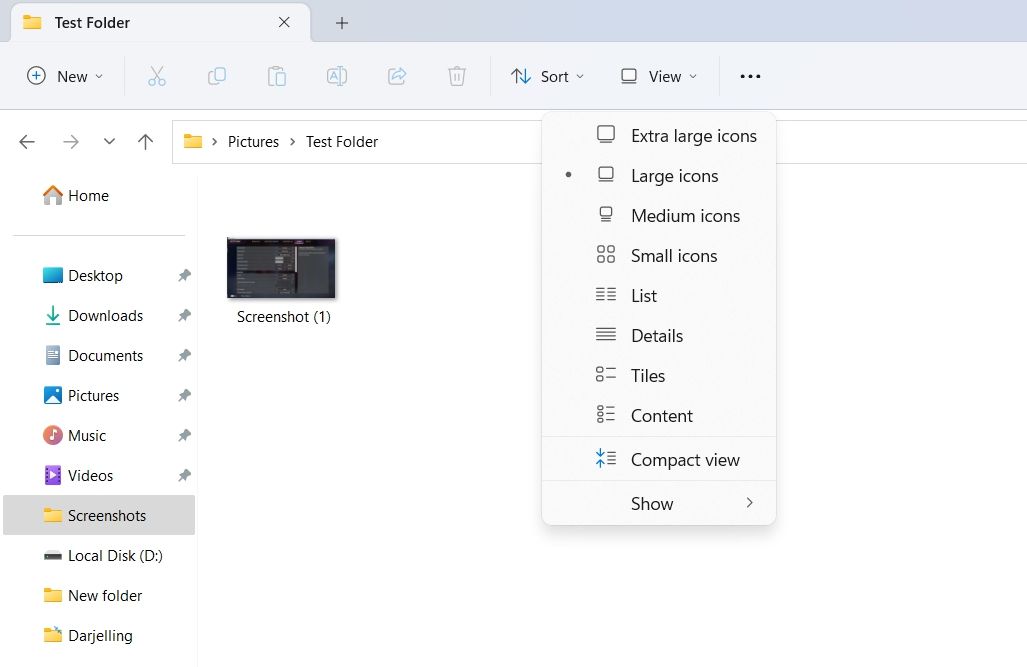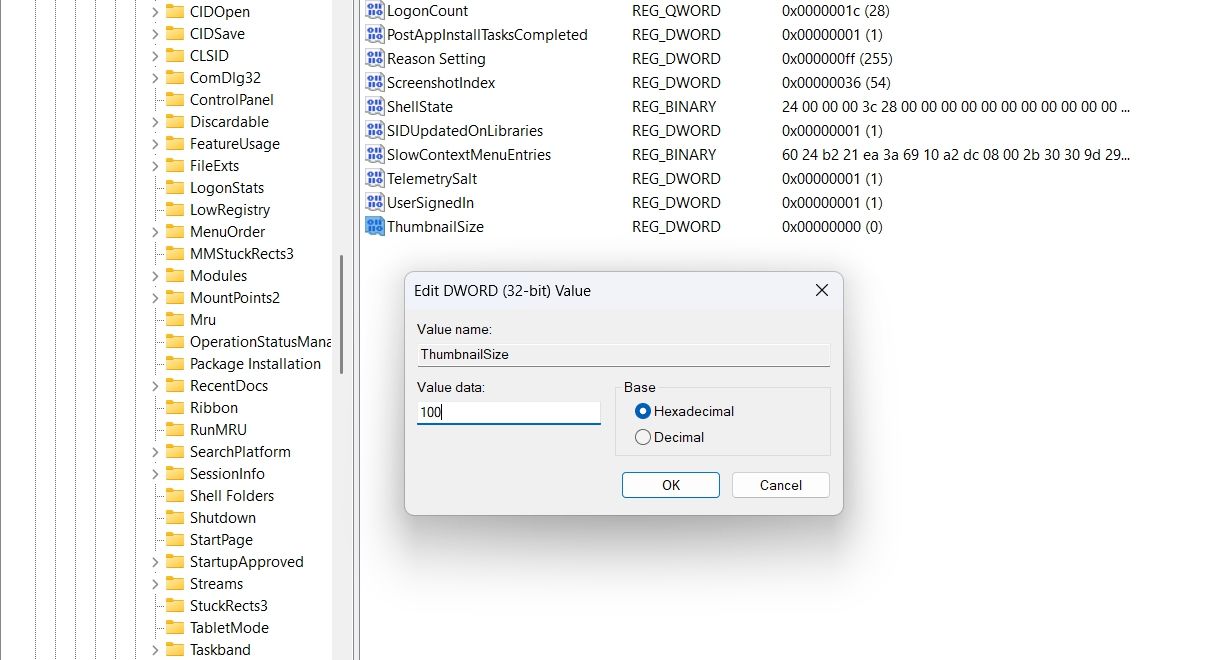Tailoring Desktop Thumbnails Size on PC

Tailoring Desktop Thumbnails Size on PC
Have you ever had trouble identifying your images in Windows because their thumbnail size was too small? If so, you’ve come to the right place. In this article, we’ll share two efficient ways to change the image thumbnail size, allowing you to easily organize and locate your files.
1. Change Image Thumbnail Size Using the File Explorer
Whether you need to perform simple tasks like viewing images or more complex operations like managing Folder options , the Windows File Explorer has you covered. And if you want to adjust image thumbnail sizes to your liking, you can do that too using File Explorer.
Here’s a step-by-step instruction on how to use File Explorer to change image thumbnail size:
- Press the Win key to open the Start Menu.
- In the search bar, type File Explorer and press Enter. Alternatively, you can press the Win + E hotkey to launch the File Explorer.
- Head towards the target image folder.
- Click the View option at the top and choose the image thumbnail size from the context menu. Windows offers four thumbnail sizes – extra large, large, medium, and small. You can choose either of the thumbnail sizes as per your preference.

2. Change the Image Thumbnail Size Using the Registry Editor
The Registry Editor is a crucial Windows utility that allows you to configure various system settings. However, it’s important to note that editing the registry can be risky, as one mistake could cause your system to become unstable. Therefore, it’s essential to back up the registry and create a restore point before proceeding with any changes.
Once you’ve completed these prerequisites, follow the steps below to use the Registry Editor to change the image thumbnail size:
- Open the Start Menu, type Registry Editor, and press Enter. If this method doesn’t work, check out other ways to launch the Registry Editor .
- In the Registry Editor, head toward the following location:
Computer\HKEY_CURRENT_USER\Software\Microsoft\Windows\CurrentVersion\Explorer - Right-click the blank space in the right pane, hover the cursor to New, and select DWORD (32-bit) Value.

- Name the value ThumbnailSize.
- Double-click on ThumbnailSize, and enter the value between 32 and 256. The higher the number, the larger the image thumbnail.

- Click OK to save the changes.
Everything Is Large and Clear on Windows
Thumbnails are small representations of the original image, allowing you to identify and organize your images easily. However, if the image thumbnail size is too small, identifying and organizing your images can be challenging. Fortunately, the above methods can help you change the image thumbnail size according to your preference, making it easier to manage your files.
Also read:
- [New] 2024 Approved Navigate Facebook's Video Playback Like a Pro
- [New] Keep Your Viewers Hooked 6 Compelling Video Types
- [Updated] Bringing Dimensions to Life The #1 List of PC's Top VR 360 Players for 2024
- Fixing Error 3: NVIDIA OpenGL on Windows OSes
- GIF Galore Converting Tweet Videos at Zero Cost for 2024
- How to Achieve a Crystal Clear Taskbar in Windows 11
- In 2024, Unrivaled Popularity Ranking the Top Subscribers on YouTube
- Initiate System Check with These 5 Methods
- Interrupting Real-Time Recording on QuickTime for 2024
- Mastering PIN-Related Bluetooth Link Problems in Win11/Win10
- Navigating Non-Responsive Power Controls in Win11
- Revamping Images with Advanced Features
- Six Essential Solutions to Prevent Street Fighter 6 PC Game Crashes
- Streamline Windows 11'S Search Bar Efficacy
- Troubleshooting Techniques to Fix Win11 System Call Errors
- Unlock Full Screen Without Mobile Mode (Win 11)
- Unwrapping the Mystery of Failed Discord Installation
- Updated Final Cut Pro X Compression Made Easy A Beginners Guide for 2024
- What Makes DXVK a Key Player for Games on Windows PCs?
- Title: Tailoring Desktop Thumbnails Size on PC
- Author: Joseph
- Created at : 2024-12-31 21:27:56
- Updated at : 2025-01-03 21:58:15
- Link: https://windows11.techidaily.com/tailoring-desktop-thumbnails-size-on-pc/
- License: This work is licensed under CC BY-NC-SA 4.0.