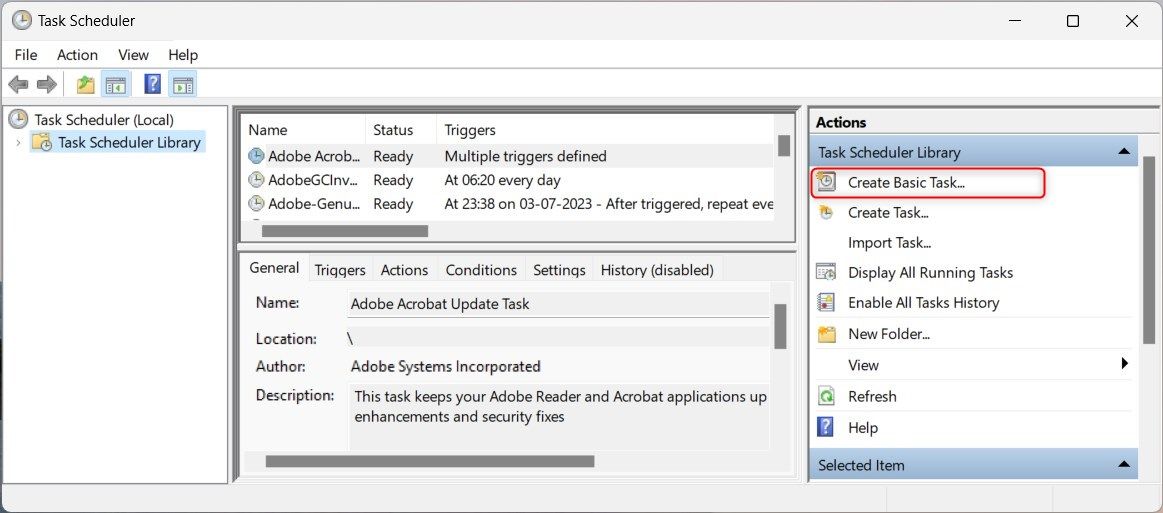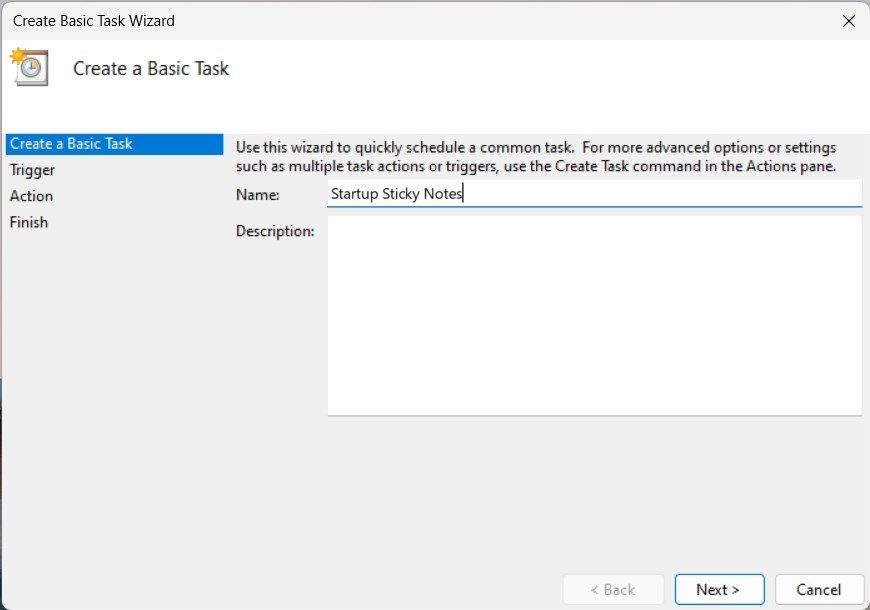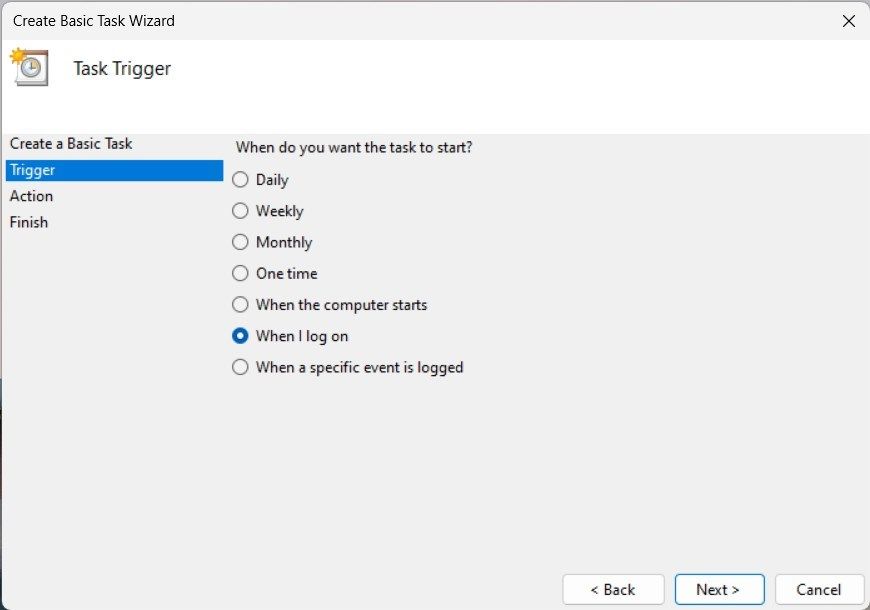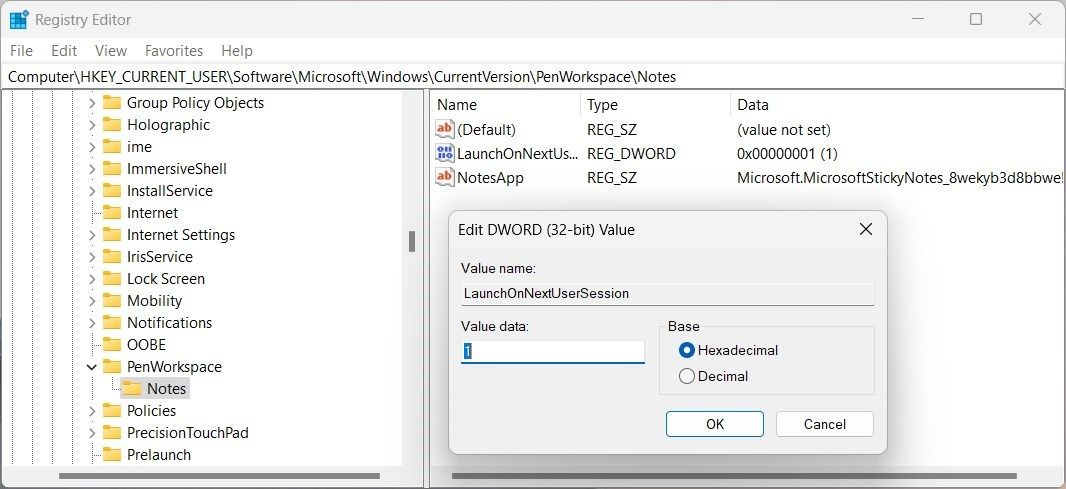Seamless Sync: Immediate Notebook Access After Boot-Up

Seamless Sync: Immediate Notebook Access After Boot-Up
Are you tired of opening Sticky Notes every time you turn on your computer? What if it could open automatically each time Windows starts?
Well, there’s good news for you: Sticky Notes can launch at startup in Windows. This article illustrates how to set up and use Sticky Notes at startup.
1. Keep Sticky Notes Open at Shutdown
When you’re done working with Sticky Notes, make sure not to close the window. Instead, leave it open as you shut down your computer. This will ensure that when you turn on your computer, Sticky Notes opens automatically.
Although the solution is simple, it may not work, or you may find it difficult to remember to keep it open when you turn off your PC. In that case, there are other alternatives; add Sticky Notes to the startup folder or use Task Scheduler.
2. Add Sticky Notes to the Startup Folder
If you don’t want to keep Sticky Notes open at shutdown, you can add it to the startup folder. The Startup folder is a special directory in File Explorer. It stores applications that launch automatically when Windows starts.
To add Sticky Notes to the Startup folder, follow these steps.
- Press Win + R and type shell:startup in the Run dialog.
- Click OK or press Enter. This opens a folder containing all the applications that launch at startup.
- Press Windows to open the Start menu, then click All apps. Now scroll down and find Sticky Notes in the list.
- Drag and drop Sticky Notes into the Startup folder.
After performing these steps, close File Explorer and restart your computer. Sticky Notes should now open at startup.
3. Use the Task Scheduler
Task Scheduler is another way to open Sticky Notes at startup. This Windows feature schedules and automates tasks at specific times or conditions.
To add Sticky Notes using this tool, follow these steps:
- Open Task Scheduler .
- Click Create Basic Task from the Actions panel on the right. This opens a wizard that guides you through the setup.

- In the first step, give your task a name and click Next.

- Now select When I log on as the trigger and click Next at the bottom.

- Choose Start a program in the Action window and click Next.
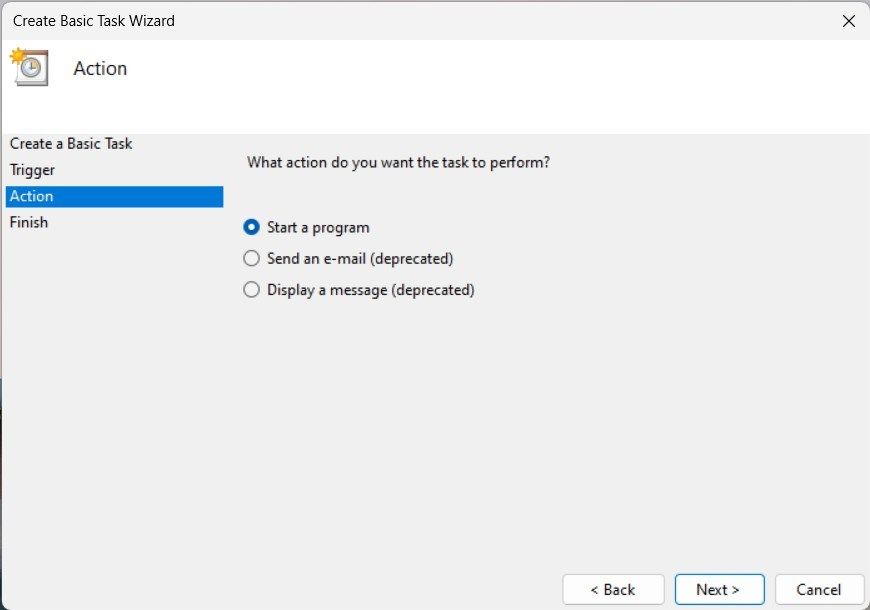
6. In the Program/script field, type the path below:
C:\Windows\System32\cmd.exe
7. In the Add arguments (optional) field, copy and paste the following command:
/c start shell:appsfolder\Microsoft.MicrosoftStickyNotes_8wekyb3d8bbwe!App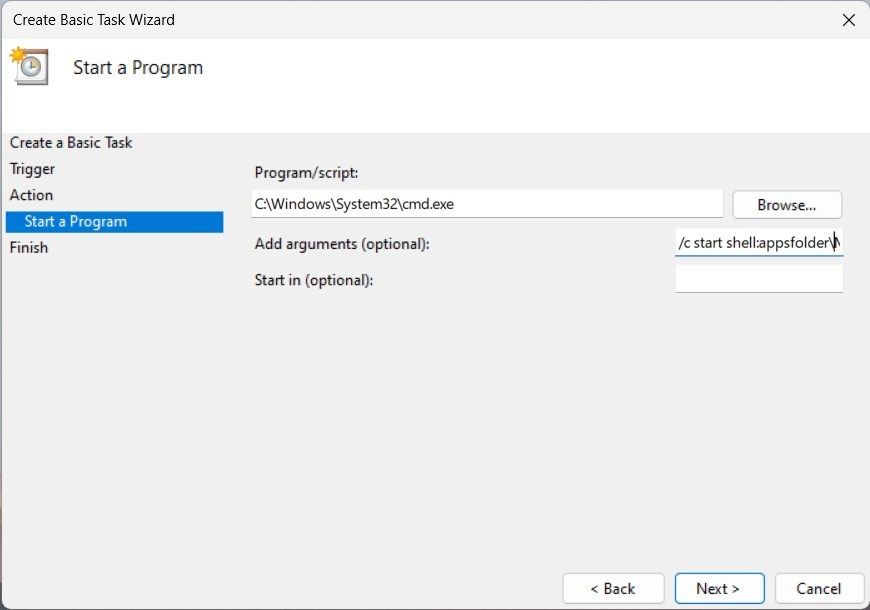
8. Click Next and review all the settings.
9. Now click Finish to save your work.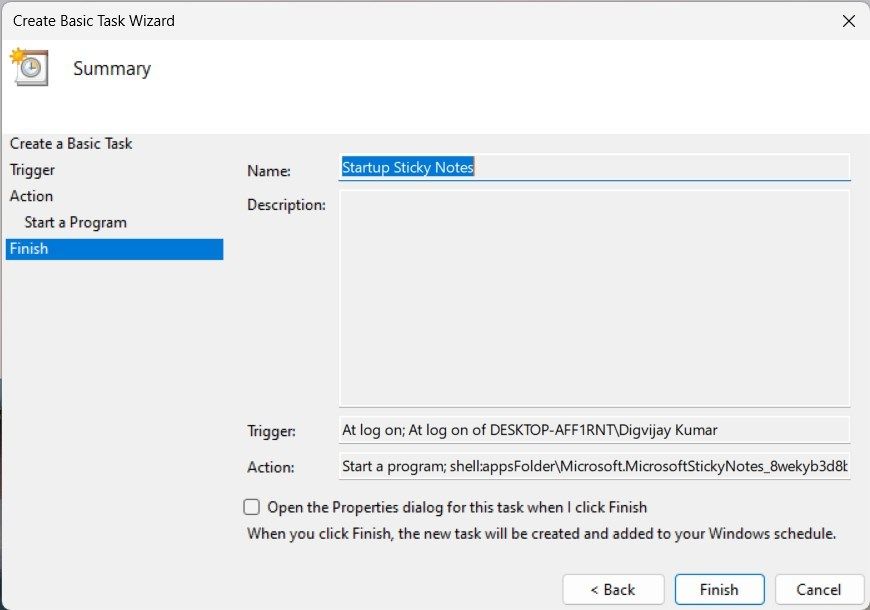
The Task Scheduler will now run Sticky Notes each time you log in. This way, Sticky Notes launches automatically at startup.
4. Tweak the Registry Editor
If you’re comfortable editing the Windows registry, you can tweak it to open Sticky Notes at startup. This method requires knowledge of how the Registry Editor works and caution when editing it. If done incorrectly, it can cause serious system errors. It’s best to back up your Windows registry before changing anything.
To open Sticky Notes at startup using the Registry Editor, follow these steps:
- Open Windows Search .
- Type regedit in the search bar and click on the Registry Editor option.
- If the UAC dialog appears, click Yes to grant access.
- In the Registry Editor window, navigate to the following path:
Computer\HKEY_CURRENT_USER\Software\Microsoft\Windows\CurrentVersion\PenWorkspace\Notes - Double-click the LaunchOnNextUserSession key on the right.

- Change the Value data from 0 to 1 in the Edit DWORD (32-bit) Value window and click OK.
If you can’t find the LaunchOnNextUserSession key, right-click on the Notes folder and select New > DWORD (32-bit) Value. Name the newly created key “LaunchOnNextUserSession” and assign it the Value data of 1.
7. Close the Registry Editor and restart your computer to save the changes. Sticky Notes should now open at startup.
Windows Now Starts With Sticky Notes Open
This article outlines several ways to open Sticky Notes at startup in Windows. If you want an easier solution, leave Sticky Notes open when you shut down your computer; it will launch automatically when Windows starts. If not, add Sticky Notes to the startup folder. If you want more control over when Sticky Notes launches, use Task Scheduler or tweak the Registry Editor.
Well, there’s good news for you: Sticky Notes can launch at startup in Windows. This article illustrates how to set up and use Sticky Notes at startup.
Also read:
- [New] 2024 Approved HilarityHatcher Create Comedy with a Click
- 2024 Approved Superior Software Convert and Upload to Twitter
- A Comprehensive Guide to Hyper-V Installation in Win 11 Home
- Achieving Superior Desktop Images in Windows 11
- Combatting DXGI_ERROR_DEVICE_REMOVED in Modern Win OSes
- DIY Repair Tips: Resolving Issues When USB Drives Go Missing on Your Computer
- Free Tutorial on Transforming PRONOTE (PRC) Files Into EPUB Format
- How to Overcome Cyclic Redundancy Check Errors - A Comprehve Solution Guide
- How Well Does the iPhone 13 Handle Contact with Water: A Comprehensive Look at Its Durability?
- Identify some outdated your drivers with Windows Device Manager in Windows 11 & 10
- Mastering Internet Connection: League of Legends on Windows
- Mastering the Art of Fixing Windows 11'S 5GHz Connectivity
- Multiply Your Efforts: Mastering Multiple Directory Creation in Win11+11
- No-Cost Digital Revenue Prognosticator for 2024
- Revive Missing Social Media Watch Icon
- Simplifying Language Input: Change Keyboard Layouts in Win 11
- Tackling the Msvcr110.dll Absence: A Solution Walkthrough
- Title: Seamless Sync: Immediate Notebook Access After Boot-Up
- Author: Joseph
- Created at : 2024-10-23 20:34:34
- Updated at : 2024-10-24 17:57:13
- Link: https://windows11.techidaily.com/seamless-sync-immediate-notebook-access-after-boot-up/
- License: This work is licensed under CC BY-NC-SA 4.0.