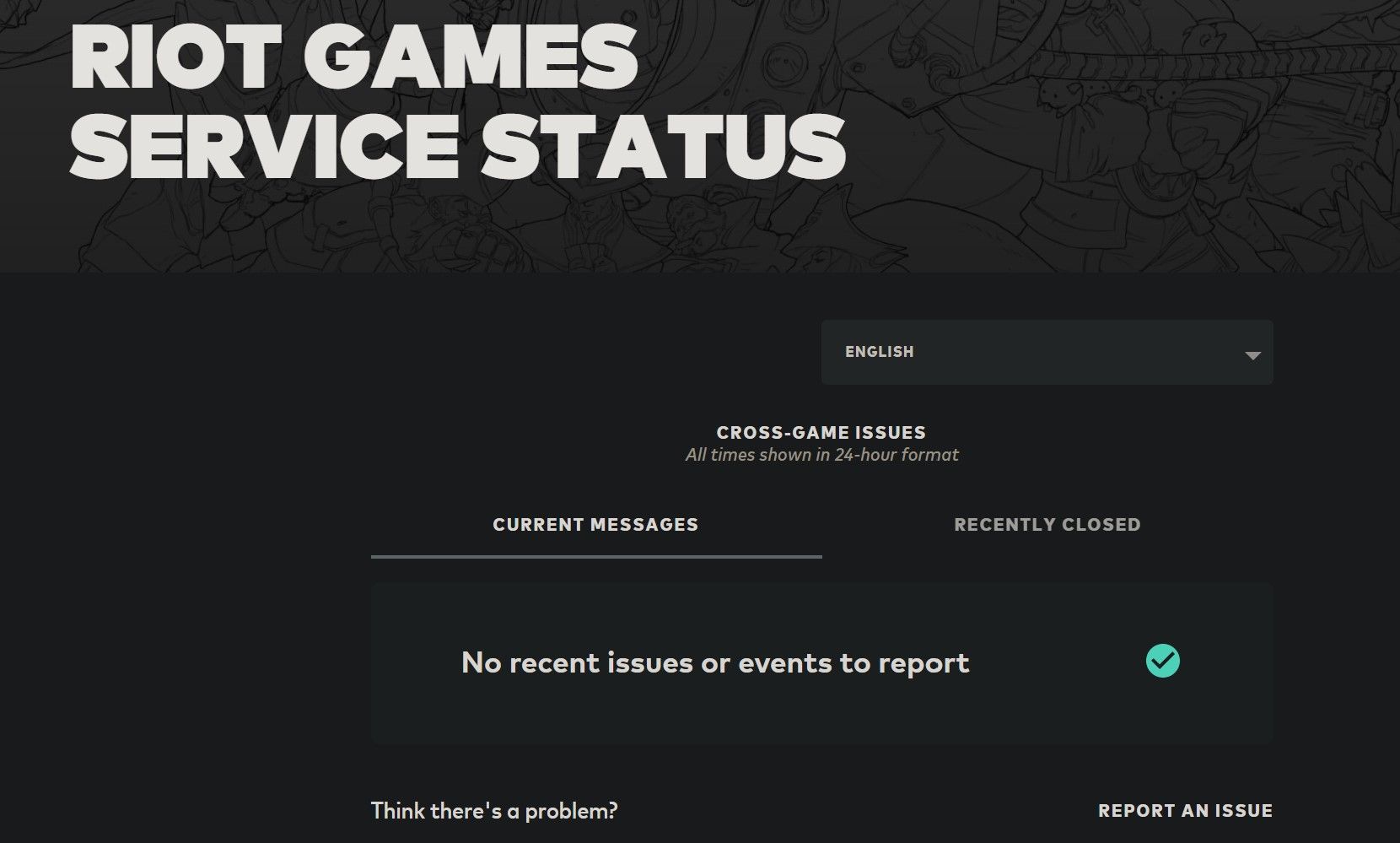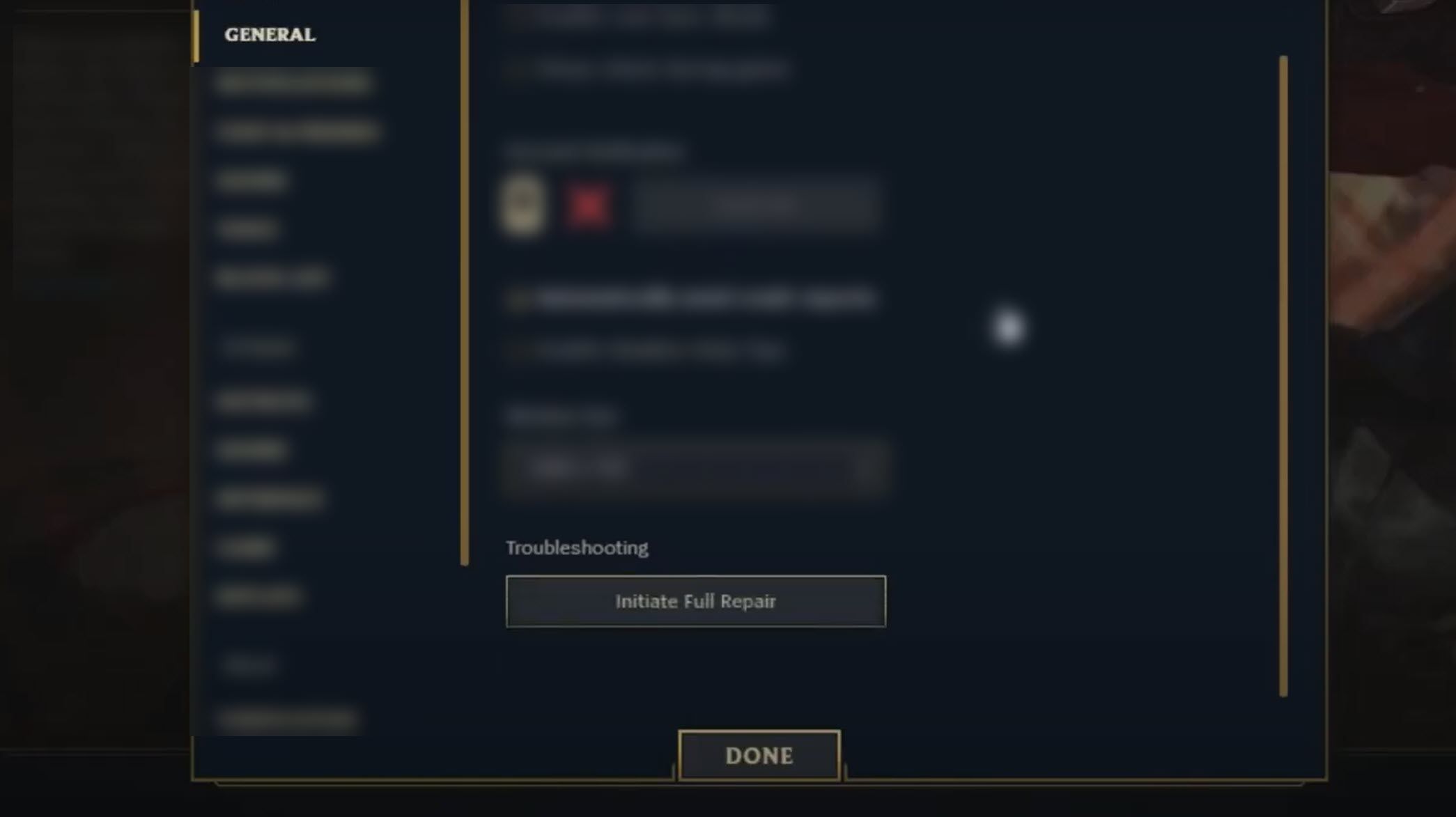Restoring League of Legends Playability on PC

Restoring League of Legends Playability on PC
Do you lose connection to Riot’s servers when the League of Legends’ matchmaking process begins? Does it disconnect mid-gameplay? These issues usually occur when your internet connection isn’t strong enough to keep you connected to Riot’s servers. However, there could also be several other factors at play.
As such, we will examine all possible reasons for League of Legends disconnecting from Riot’s servers on Windows. Moreover, we will provide you with fixes you can apply to resolve this annoying issue.
Why Is League of Legends Disconnecting, and How Can You Fix It?
The League of Legends client randomly disconnects when you’re not connected to the internet or your connection drops or weakens. Other causes of this issue include Riot servers being down, Windows Defender or firewall blocking your connection, a problem with the game’s client, your router blocking the game’s connection, or interference from your ISP.
To fix the League of Legends disconnecting issue, you should ensure you’re properly connected to the internet, the connection isn’t weak or unstable, the Riot servers aren’t down, whitelist the game from Windows Defender or antivirus to rule out their interference, resolve League of Legends client issues, and check for router or ISP problems.
But First, Some Preliminary Checks…
Take the following steps before leaping into more complex troubleshooting tricks:
- Log out and back into League of Legends.
- Close the League of Legends game client and reopen it.
- Turn your router off and on again.
- Reset your network settings if you recently tweaked them.
- Restart your device to rule out temporary OS bugs.
- If you have a VPN enabled, disable it.
- Disable any active proxy settings on Windows , if you have one.
If none of these do the trick, it’s time to start performing some more complicated fixes.
1. Ensure the Problem Isn’t on Riot’s Side
Because League of Legends is always online, everything is dependent on Riot’s servers to run properly. Therefore, you should ensure the problem isn’t originating from the backend. Follow these steps to confirm that:
- Go to the Riot Games Server Status website .
- Choose the language (in which you usually play the game)
- Check theRecently Closed andCurrent Messages sections for any issues reported.

If other users have reported a similar problem, rest assured that your connectivity issues stem from Riot’s servers, and not from your PC. All you have to do is wait for the problem to be resolved automatically.
2. Rule Out Internet Issues
If Riot servers are fully active, your internet might be the problem. Test your internet speed using free internet speed test websites and ensure it’s properly connected.
If the internet is connected and the connection is stable, clear the DNS cache. To do that, type**”Command Prompt”** in Windows Search and open theCommand Prompt app**.** Enter**”ipconfig /flushdns”** and pressEnter .
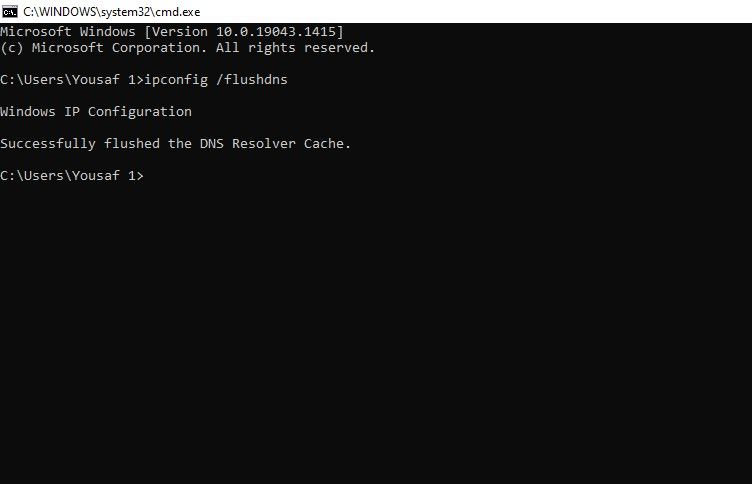
If the internet isn’t connected or is unstable, follow these steps:
- Double-check that your PC is connected to the right Wi-Fi signal.
- Fix any Wi-Fi connection instability for a more stable connection.
- If possible, connect to the internet via an Ethernet cable.
- Close the bandwidth-hungry processes running in the background behind League of Legends.
- Disconnect other devices sharing the same connection so that your primary device has maximum bandwidth.
Proceed to the next step if the above checks and fixes do not help.
3. Connect to a Different Network

If you keep getting disconnected in League of Legends, you can temporarily connect to a different internet connection, such as your mobile data. After changing the network, run the game again.
If you do not experience the same issue on a different network, the problem lies with your primary internet connection. It could be a hardware issue with your router, a restriction from your ISP, or something else. You should have your ISP representative inspect your internet to rule out all of this.
However, if the problem persists after changing the internet, the OS must be at fault.
4. Whitelist the League of Legends on Windows Defender
Due to League of Legends’ online nature, tens of requests are communicated between your device and Riot servers every second. Wide-scale communications can cause Windows Defender’s firewall or your antivirus to consider this activity harmful and block the connection after a certain number of requests.
To rule out this possibility, you should whitelist League of Legends from Windows Defender. Our guide on whitelisting apps in Windows Defender can help you do that. If you are using third-party antivirus software, consult its documentation to work out how to whitelist League of Legends.
You will need to whitelist the EXE file, so here is the path to the executable:
C:/Riot Games/League of Legends/
If whitelisting the app doesn’t help, the problem lies with the client files.
5. Repair Any Corrupt Game Files
It’s common for game files to corrupt occasionally, and this, in turn, can cause instability. Fortunately, you can perform an automatic game repair to check for any bad files. Here’s how:
- Launch the League of Legends client.
- Click thegear icon in the top-right corner to openSettings .
- From the left sidebar, select theGeneral tab.
- Then click on theInitiate Full Repair button.

- Afterward, follow the on-screen instructions to fix your files.
6. Report the Problem to Riot Games
Have none of the above fixes worked, and your game still disconnects randomly? Report the problem to Riot support. The support team will help you identify and resolve the root cause. All you need to do is to submit a ticket on the League of Legends support website .
If the support team asks about logs, run the Hextech Repair tool and send the data over.
Fix the League of Legends Disconnecting Issue
Disconnecting from your game when you are about to defeat your friends can be extremely frustrating. Hopefully, the fixes in this article will help you fix this annoying problem and establish a stable connection to Riot servers. If nothing works, reinstall the game.
Also read:
- [New] 2024 Approved Streaming Masterminds' Choice Go with PMix or CastPro?
- [New] Jest Jacket Picture Fabricator
- [Updated] Sound of Skype Find and Save Ringtones Easily
- Blurring the Focus Bokeh Wonders in Stories for 2024
- Comedy Canvas Painting Laughter with Top 10 Video Concepts for 2024
- Elderly Tech: Making Older Computers Senior Friendly
- Elevate Your VM Experience: Implement These Six Strategies for Windows
- Enhance Windows Interface with an Efficient Auto-Check Function for Win11
- Enhancing RAM Performance: Bypass Windows Limitations
- Ensuring Full Visibility for System Startups
- In 2024, How To Open Your Apple iPhone 6 Without a Home Button | Dr.fone
- Install Updated Dell Network Driver - Improve Your Wi-Fi Speed
- Praising Google Play Pass, Except for the Issue
- The Ultimate Fix for a Disabled iDevice: Expert Tips and Tricks
- Title: Restoring League of Legends Playability on PC
- Author: Joseph
- Created at : 2025-03-01 08:15:22
- Updated at : 2025-03-02 03:46:16
- Link: https://windows11.techidaily.com/restoring-league-of-legends-playability-on-pc/
- License: This work is licensed under CC BY-NC-SA 4.0.