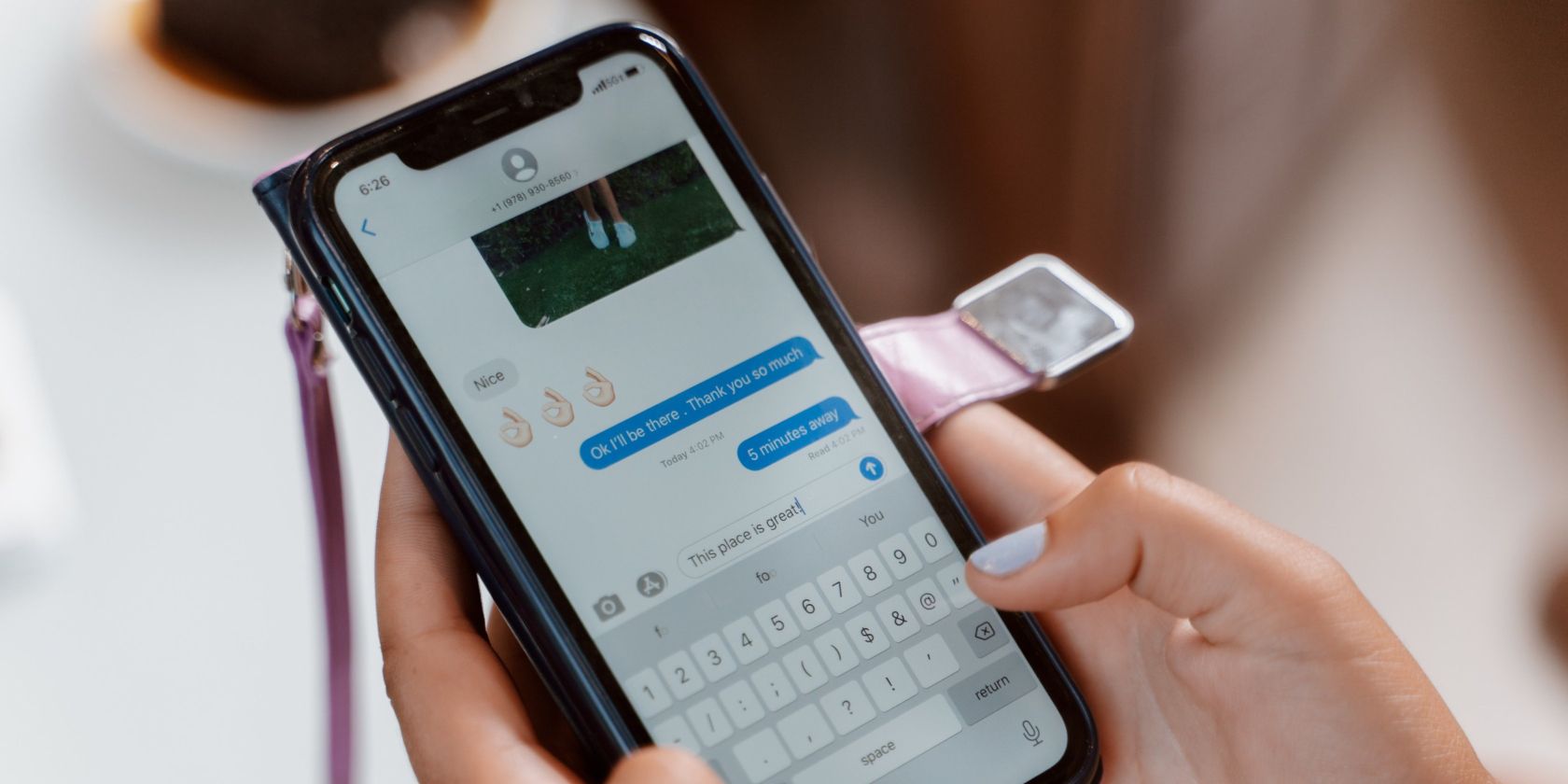
Rectifying Missing D3DX9_39 DLL in Windows 11 PCs

Rectifying Missing D3DX9_39 DLL in Windows 11 PCs
Is your Windows computer displaying an error message stating “d3dx9_43.dll is missing from your computer”? If so, you may be dealing with a missing or corrupted version of DirectX software—a crucial component for running several multimedia tasks on Windows such as gaming and video playback.
Luckily, there are a few ways you can try to fix the D3DX9_39.dll missing error on Windows. But before that, let’s see what causes this error code.
What Causes D3DX9_39.dll to Go Missing?
The D3DX9_39.dll file is a DirectX library dynamic link library (DLL) that enables DirectX applications to run properly on Windows computers. Without this file, many of these applications simply won’t work, especially games that use DirectX’s libraries to run.
There are a few causes of the D3DX9_39.dll missing error. It includes incorrect installation of DirectX, a system infection by malicious software, or the file being corrupted for any reason. In most cases, however, it is simply the file being corrupted or missing from its location. If you’re looking to get back into gaming or use your Windows applications, resolving this error is essential.
So, how can you fix this error? Here are some solutions you can try on your Windows device:
1. Restart Your Computer
One of the simplest and most often recommended solutions to fix a DirectX-related issue is restarting your computer. It refreshes all processes and resets system memory, which can often solve the issue.
To restart your computer, follow these steps:
- Save and close any open programs on your computer
- Now pressWin + R on your keyboard.
- In the Run dialog box, typeshutdown /r and hit Enter.
- Your computer will restart automatically
After restarting, try running the application again to see if the error is still present. If you’re lucky, your computer will be able to recognize and load the necessary DLL files upon reboot—without any further intervention.
2. Reinstall DirectX
If restarting your computer doesn’t work, you can try installing DirectX to the latest version. Here’s how to do it:
- Go to theMicrosoft DirectX download page . This will automatically download the latest version of DirectX for your Windows system.
- After downloading, pressWin + R on your keyboard.
- TypeDownloads in the text box and hit Enter.
- Next, double-click on the executable file to install it.
- When UAC prompts appears on the screen, clickYes to continue.
Once you’ve reinstalled DirectX on your computer, restart your computer. After that, try running the program that was causing the D3DX9_39.dll missing error and see if this resolves the issue.
3. Check for Any New Windows Updates
It is also recommended to check for any Windows updates that may have become available since you initially downloaded and installed DirectX. These updates might feature bug repairs as well as advanced performance improvements, which could assist in resolving your DirectX errors.
If you’re unsure how to update Windows, check outhow to update Windows manually for instructions.
Once the installation is complete, try to launch the application again and check if the error still appears. If yes, proceed to the next step.
4. Reinstall the Problematic Program
If the d3dx9_39.dll error still persists, it’s likely that the application you want to run might be corrupted or improperly installed. To fix this issue, try reinstalling the program and see if it works then. Here’s how to do it:
- Open the Control Panel and selectUninstall a program .
- Select the problematic application from the list of installed programs.
- ClickUninstall and selectYes in the confirmation box.
- Restart your computer and reinstall the program from its official site.
After reinstalling, try running the application to see if it works. If you’re still encountering d3dx9_43.dll is missing errors, continue to the next solution.
5. Repair Corrupted System Files
If the above steps fail to resolve the d3dx9_43.dll missing error, it’s likely that Windows system files may have been corrupted or damaged, which could be causing the error. To fix this issue, try running the SFC and DISM scan to repair any potential system file damage.
Both of these tools are designed to check for any damaged system files and automatically repair them. If you would like to learn more, including how to run them, check outthe differences between CHKDSK, SFC, and DISM for help.
It may take some time for the scan to complete. Once it’s finished, restart your computer and try launching the application again.
6. Update Your Graphics Drivers
If your graphics drivers are outdated, the d3dx9_43.dll is missing error may occur. To fix this issue, update your graphics drivers. You can do this manually, or use one of the many graphics card managers out there to do the job for you. If you’re stuck, check outhow to update your graphics card on Windows .
If any updates are available, install them and restart your computer.
7. Scan Your Computer for Malware
If a virus or other malicious software has caused the missing DLL file, you may not be able to fix the issue without removing the infection. You should run an antivirus scan on your computer to detect and remove any malicious software that could be causing the D3DX9_39.dll missing error.
To do this, you canperform a Microsoft Defender offline scan, or the equivalent on a third-party antivirus. You can evenperform a virus scan without buying an antivirus program on Windows .
After completing the scanning process, if you see any malicious software, follow the on-screen instructions to remove them from your system. Then restart your computer and try launching the application again to check whether the error still appears.
Fix the D3DX9_39.dll Missing Error on Windows
If you encounter an error message saying “D3DX9_39.dll is missing from your computer” when launching a program on Windows, you should try the steps covered in this guide. This will help you identify and resolve the issue quickly.
Also read:
- [New] Optimize Twitter Vids The Full HD Method for 2024
- [Updated] Beginner's Handbook for PC Users - Initiating a TikTok Broadcast
- A Comprehensive Guide for Converting Pinterest Video Content to MP3 Format
- Fixing Windows' Code 0X0000004E Hiccups
- From Obscurity Back To the Desktop: Restoring Deleted Files on Windows
- In 2024, Ultimate Guide on Realme 10T 5G FRP Bypass
- Quick Steps for Restarting Windows Apps
- Simple Steps to Activate Classic Photo Viewer in Modern Windows 11/11
- Swift Guide: Handling Constant Operation of PC Fans | TechWise
- The Best 8 VPN Hardware Devices Reviewed On Google Pixel 7a | Dr.fone
- The Online Monetization Mission YouTube to Your Bank
- Unveiling the Premium Windows Laptops of Year 2024
- Title: Rectifying Missing D3DX9_39 DLL in Windows 11 PCs
- Author: Joseph
- Created at : 2024-12-21 18:55:06
- Updated at : 2024-12-25 18:41:17
- Link: https://windows11.techidaily.com/rectifying-missing-d3dx939-dll-in-windows-11-pcs/
- License: This work is licensed under CC BY-NC-SA 4.0.