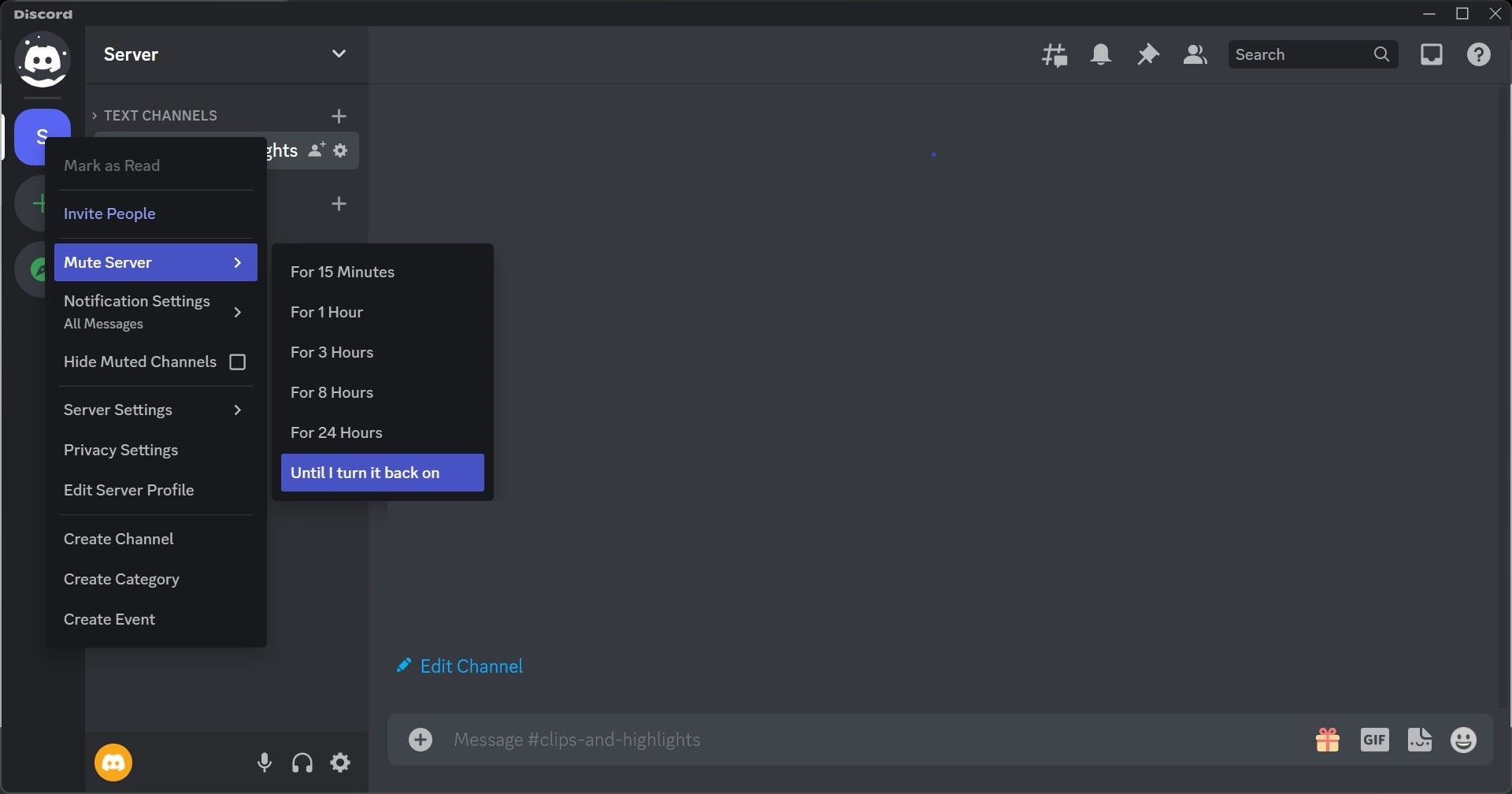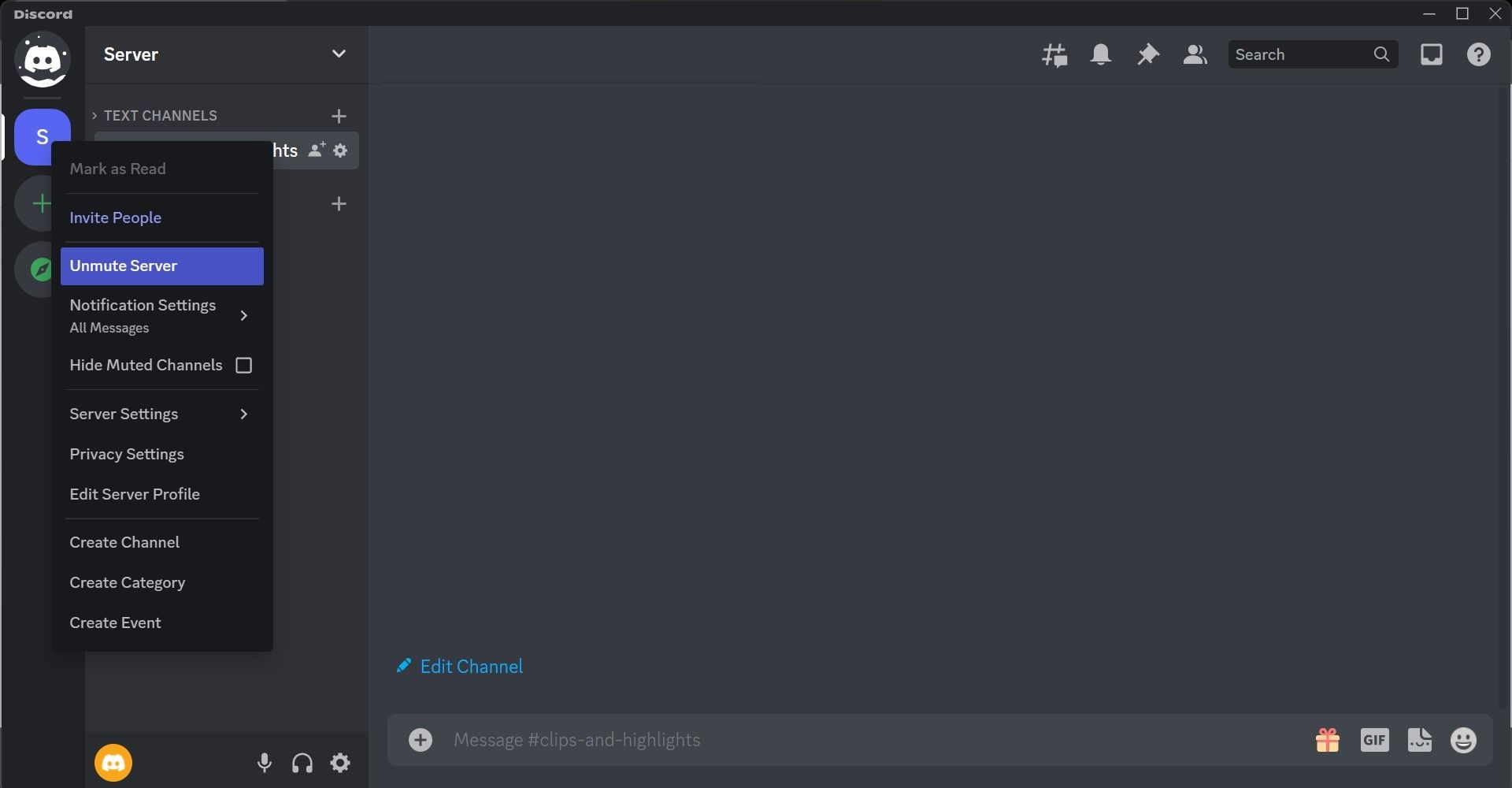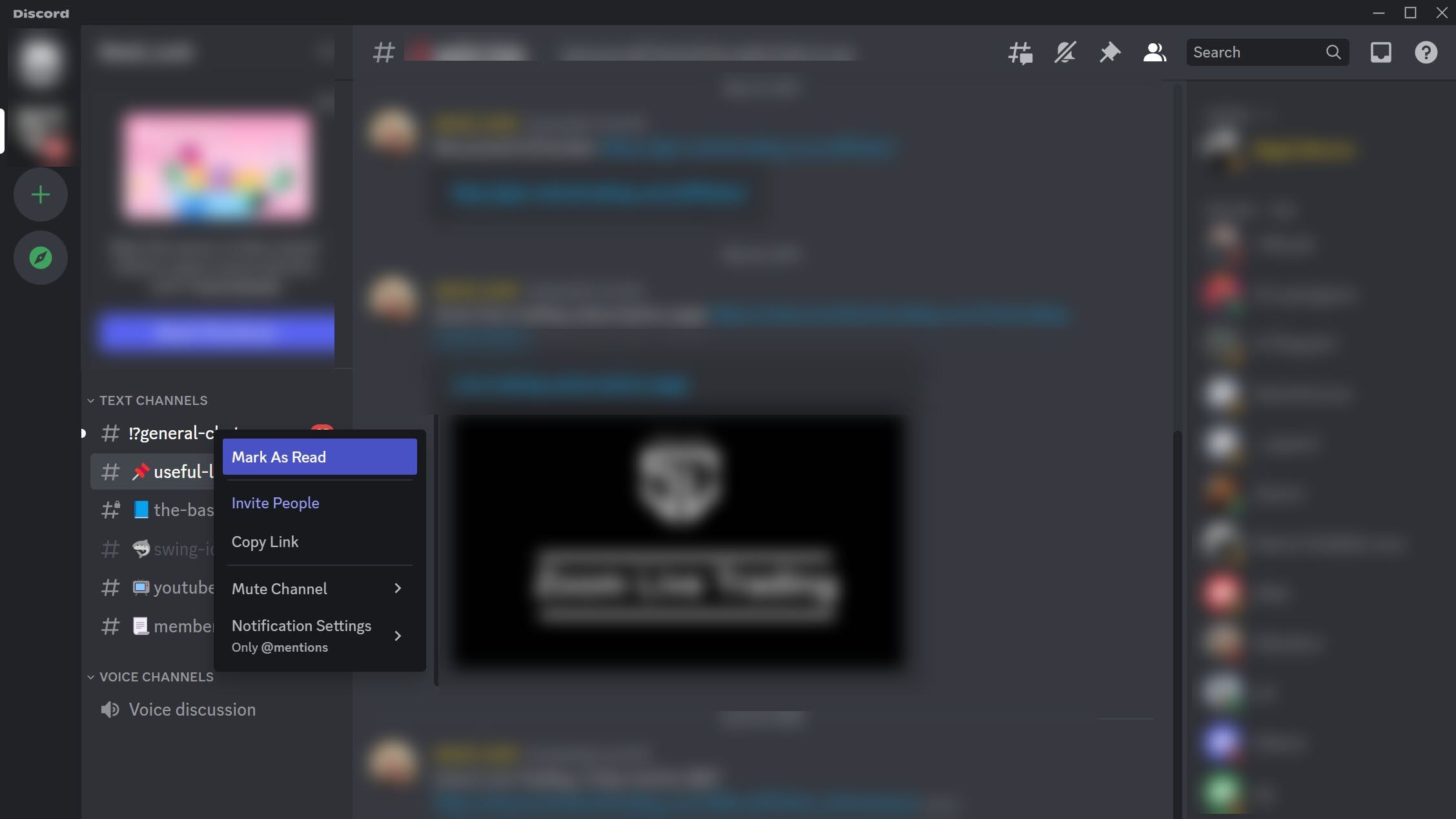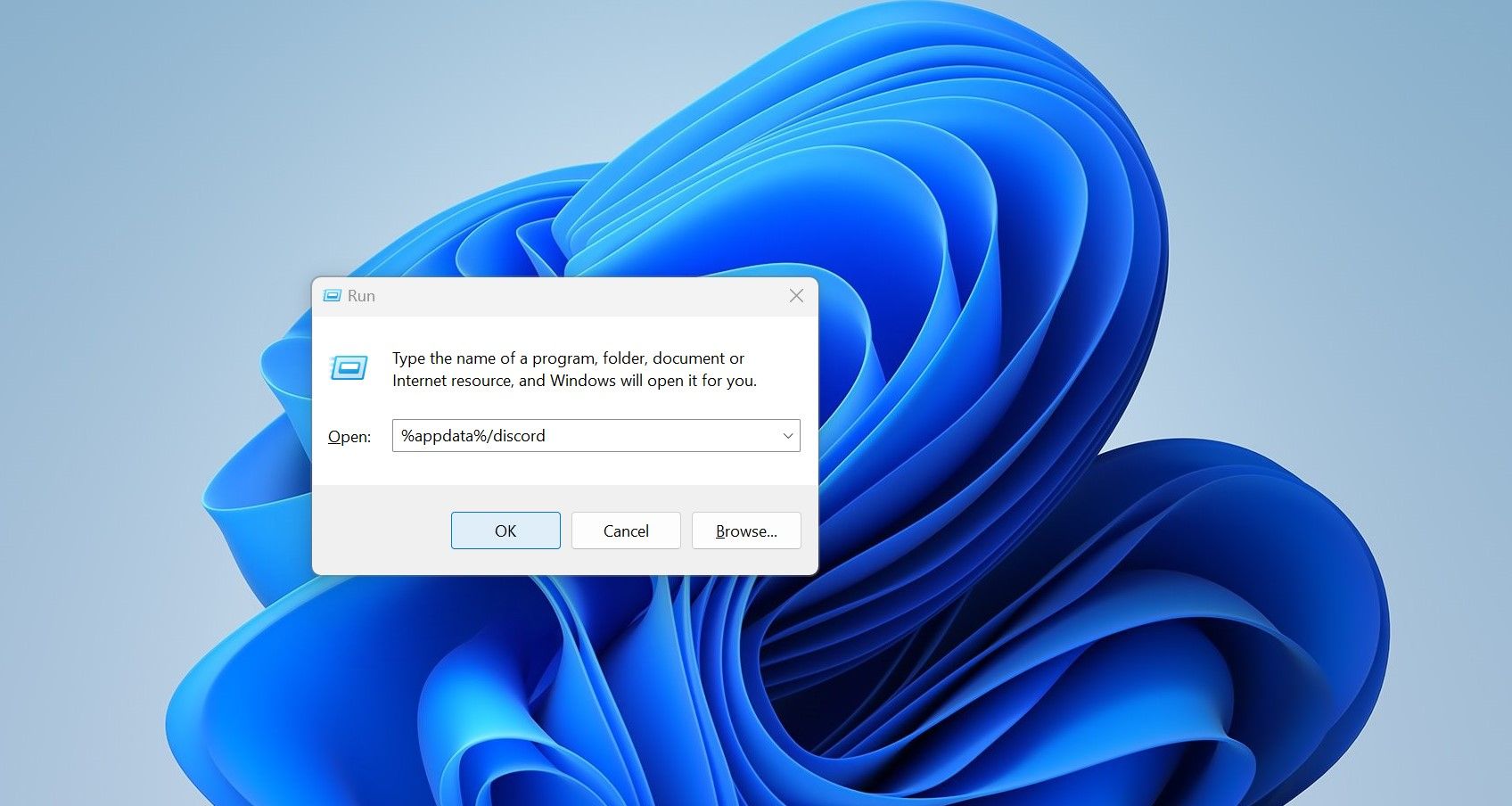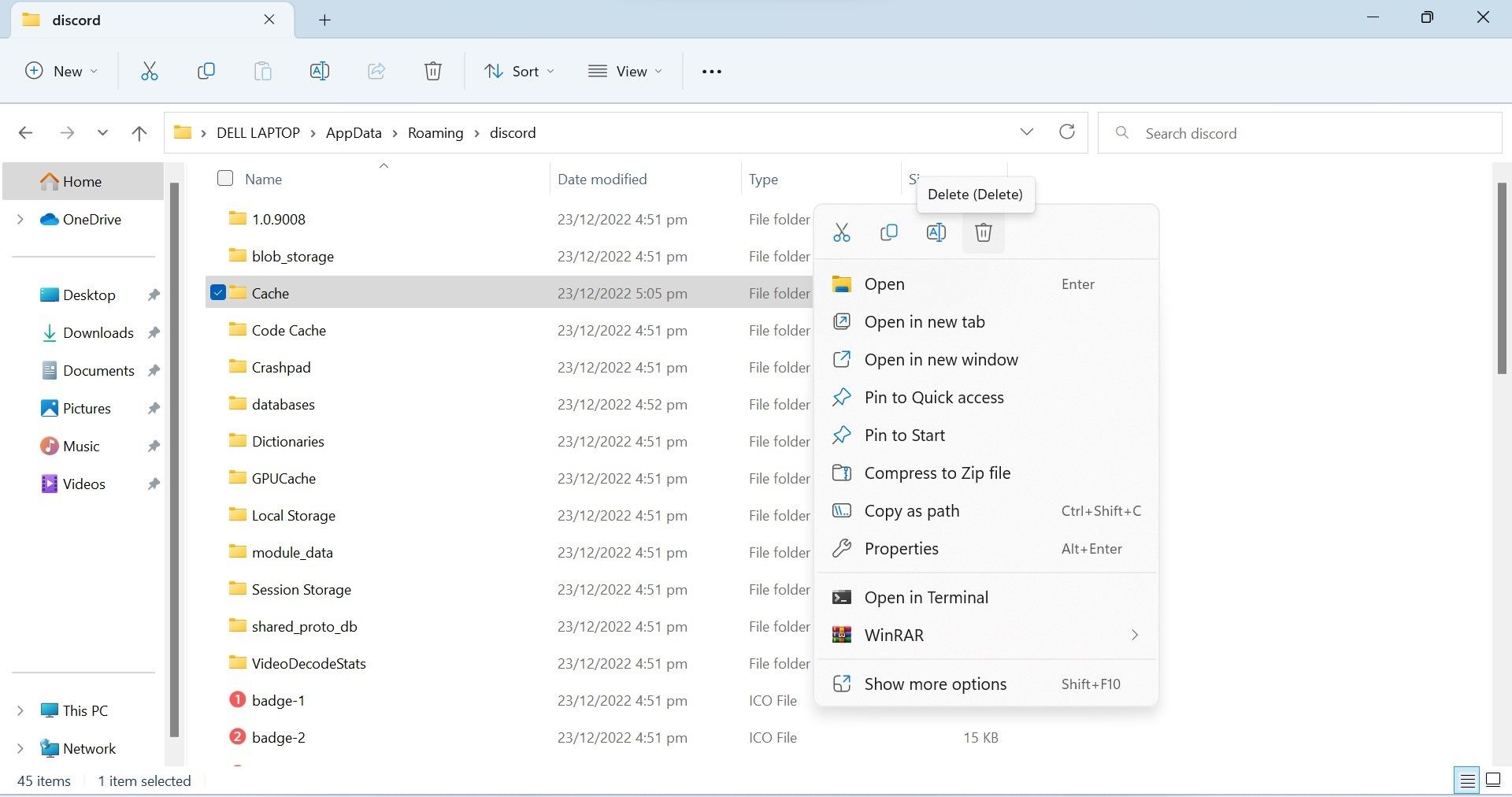Quick Fixes for Loading Issues on Discord Software

Quick Fixes for Loading Issues on Discord Software
Is Discord showing you the**”Messages Fail to Load”** error when you navigate through a channel? It occurs when Discord is unable to load messages. Most of the time, this happens when you aren’t connected to the internet or blocked from a channel. In rare cases, the app itself or an IP address block might be to blame.
In this article, we will demonstrate how to troubleshoot the error and make your messages accessible again.
1. Make Sure Discord Isn’t Down
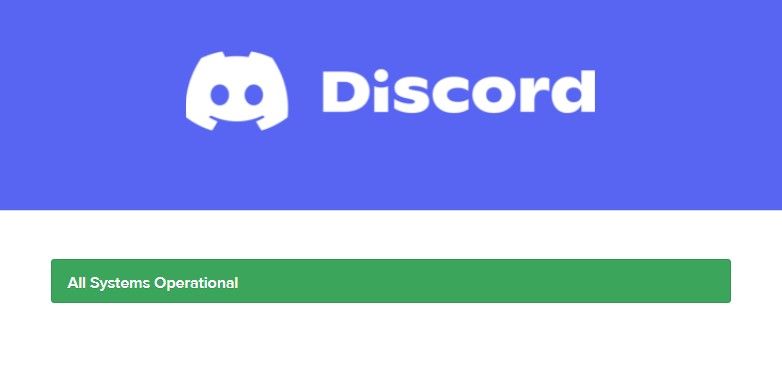
Before you start tweaking any settings, ensure Discord isn’t down first. Check theDiscord status page for any reported problems, and keep an eye out for server connection issues. If other Discord users have reported a similar issue, there might be a problem on the backend.
If the problem is with Discord’s servers you can’t do much about it until the developers resolve the server issues. Once they’re done, Discord should return to normal operation.
2. Rule Out Any Internet Issues

A weak or unstable internet connection could be the cause of this error. Therefore, ensure you have an active internet connection when you try to access Discord. You can also run other apps on your device to ensure your internet is working.
If other apps are not loading correctly and the issue is consistent throughout the operating system, then the internet is to blame. In that case, we recommend checking out our guide onfixing network access issues when connected to Wi-Fi on Windows .
However, if other apps do work, try closing bandwidth-hogging apps on your PC. Double-check if any devices on your network are soaking up bandwidth, too. Once you’ve freed up some space, try running Discord again.
3. Give Discord a Fresh Start
Sometimes, just giving Discord a fresh start is enough to knock it out of its issues. Log out of your account, close Discord, restart the app, and log back in. Check to see if messages are loading correctly this time.
4. Switch Your Network Connection

Although less likely, your ISP may also be responsible for annoying app issues. When your ISP is at fault, you will likely have similar problems with other apps. So, if you’re also experiencing problems with other apps, ensure that the problem isn’t with your ISP.
Simply changing your service provider will confirm that. Try connecting your device to a network with a different internet provider, such as mobile data, if you’re using Wi-Fi, and see if messages load successfully this time.
If changing the network works in resolving the issue, the problem is with your ISP. In such a case,change the DNS to see if it fixes the problem. If that doesn’t work, you should inform your ISP or switch to another provider.
5. Check for Channel-Specific Issues
After confirming that Discord systems are operational, the internet is working fine, and there is no temporary glitch, you should rule out channel-specific issues. For that, try switching to another channel on the same server. If the problem occurs across all channels on the same server, check that you haven’t been banned.
6. Mute and Unmute a Channel
Muting and unmuting the channel where you’re experiencing the “messages failed to load” error may also help. While muting only pauses the notifications from the channel or server, it can sometimes help with problems loading messages. To mute and unmute a Discord channel or server, follow these steps:
- Launch Discord.
- Right-click on the channel or server where the error occurred.
- Click onMute Server orMute Channel , depending on where your messages aren’t being loaded, then selectUntil I turn it back on .

- Wait a few minutes.
- Right-click on the same server or channel, and selectUnmute Channel orUnmute Server .

7. Mark Messages as Read
Marking messages as read in the channel or server is another helpful fix for stuck messages. It has a good chance of loading messages that failed to deliver for some reason. Follow these steps to mark messages as read:
- Launch Discord.
- Right-click the channel or server where the messages are stuck and click onMark As Read .

- Wait for the app to load messages.
8. Make Sure You Are Not Temporarily Banned From Discord
If the message appears on every server and every channel, there’s a small chance you may have been temporarily banned from Discord. This usually happens when you overload the Discord API with repetitive actions, such as spamming reactions.
When this happens, Discord cuts you off from using their API, which also handles grabbing messages from servers; hence the error. Don’t fret, however; these bans typically don’t last longer than a day, and they won’t “add a mark” to your Discord rap sheet.
Unfortunately, the API ban is based on your IP address, not your account. As such, making a new account won’t get around the ban.
9. Enable or Disable a VPN
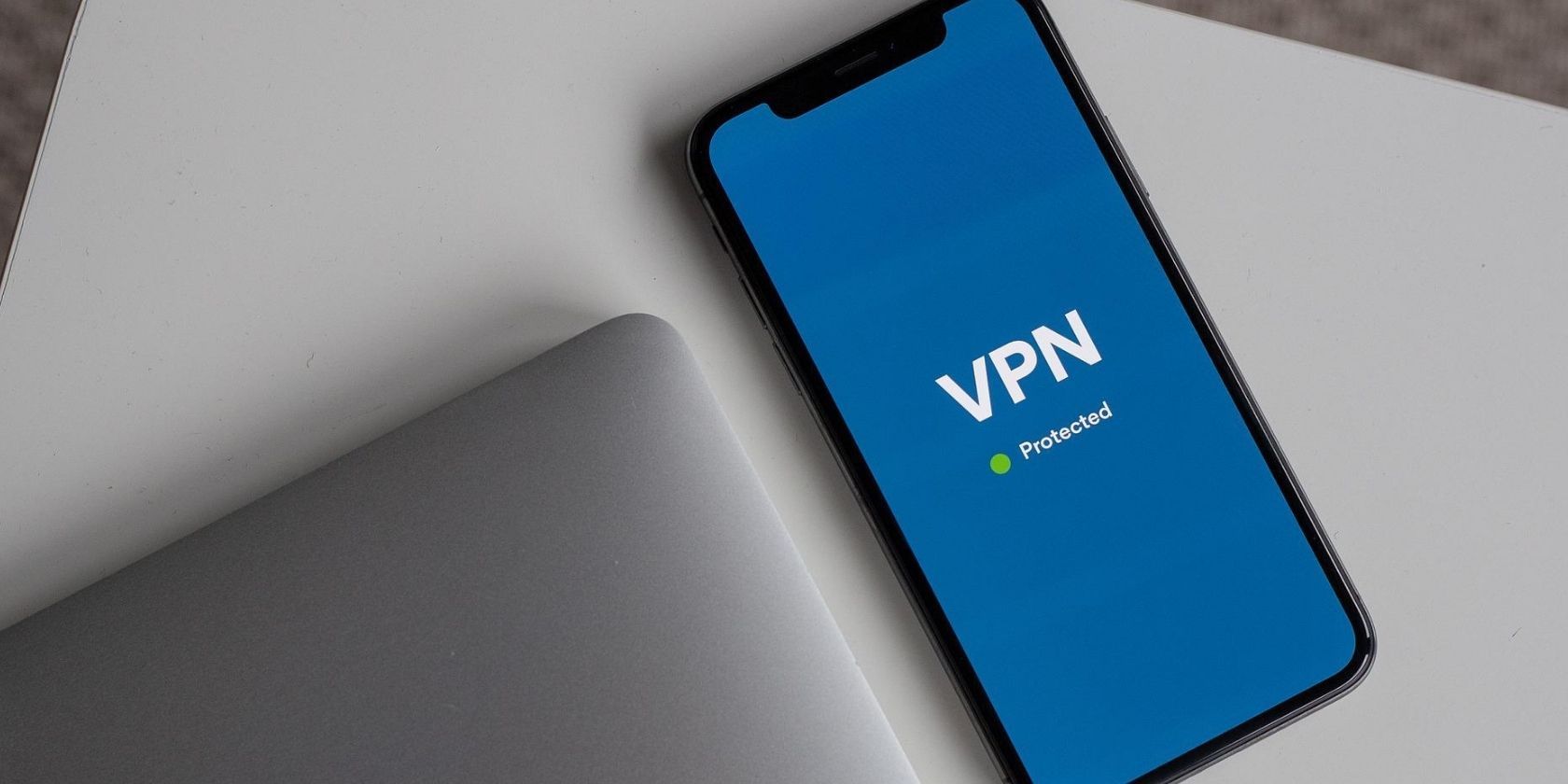
If you encounter the error when accessing Discord for the first time from a new location, Discord might be blocked in that area. Likewise, you may encounter the error under discussion if your IP address is banned by Discord.
To test for this, boot up a VPN. There are plenty oftotally free VPNs you can download, and once you turn it on, any connections you make will see your VPN’s IP address instead of your own. This will let you surpass any IP blocking in place.
If you’re using Discord while you have a VPN enabled and you get this error, the IP assigned by the VPN might have been blocked by Discord. Therefore, temporarily disable the VPN to resolve the issue. You could also try connecting to other servers via your VPN and see if any of them work better.
10. Clear Discord Cache
Interference from the Discord cache can also result in messages getting stuck in the Discord app or web client. Clearing it instructs Discord to download fresh data from Discord servers, which may help fetch the messages again and load them correctly. Follow these steps to clear the Discord cache:
- In Windows Search, type**”Run”** and open theRun application.
- Enter**%appdata%/discord** and clickOK . After that, you will be redirected to Discord’sAppData folder, where you will find its cache.

- Find the cache folders, namelyCache, Code Cache, andGPU Cache .
- Right-click each folder and selectDelete .

Once you have completed these steps, close the Discord app and restart your device. When your device has fully restarted, open Discord and see if messages have loaded successfully this time. If the messages remain stuck and the error persists, move on to the next step.
11. Update Discord
Discord automatically checks for new updates the moment you launch it. If Discord finds an update that’s ready to download, it’ll install it before showing you the login screen.
If you have disabled automatic updates, there might be a backlog of updates waiting for you. As such, it’s a good idea to ensure that Discord is up-to-date.
Click on thegreen download button (downward arrow) in the top-right corner to check for updates or pressCTRL + R to force Discord to check for updates. Check if installing updates made any difference if updates were pending.
12. Switch to a Different Discord Client
.jpg)
If none of the fixes have worked, you should try loading messages on a different Discord client. You can access Discord in several ways, including a PC client, a mobile app, and a web version you can use in your browser.
To double-check if the problem lies within your chosen client or not, try connecting to Discord via a different one. If it doesn’t work in one client but works in another, you shoulduninstall Discord from your device and install it again to fix the problem. If the problem is with the web version, tryclearing the cookies and cache and see if that fixes the issue.
13. Report the Problem to Discord Support as a Last Resort
If none of the fixes work, contact Discord support as a last resort. For that, you can reach out to them via email at support@discordapp.com . If you don’t hear back, you can submit a request via the request form on theDiscord website . If that also fails, you can reach out toDiscord via Twitter .
“Messages Fail to Load” Error, Fixed
Hopefully, the solutions mentioned in this article will help you resolve the Discord “Messages Failed to Load” error. This way, you’ll be able to access your messages again. You can try all of these fixes first, but if they don’t work, you may need to contact Discord customer support.
Have you ever struggled to join the best Discord servers? You can find the ideal home in many ways, such as using Discord server directories.
Also read:
- [New] Hidden Shot Snaps Keeping Your Captures Under Wraps
- [New] In 2024, Teaching with Video Effective Editing Methods
- Expert Advice to Erase Dark Steam Display
- Fixing Remote Access Problems: Guide to Overcoming Network Errors
- How to Remove a Previously Synced Google Account from Your Tecno Spark Go (2023)
- How to Remove an AirTag from Your Apple ID Account On Apple iPhone 15?
- Master Lately Opened Files in Windows OS
- Methods to Remove Access Error in Windows File Explorer
- New Karaoke Experience on Mac: Discover the Updated Lyrx Version 1.2 From PCDJ
- Pioneering Profit Navigating the Path to Money-Making on Vimeo for 2024
- Unblocking Windows 11: How to Resolve Elevation Error #740
- Title: Quick Fixes for Loading Issues on Discord Software
- Author: Joseph
- Created at : 2024-12-05 16:55:28
- Updated at : 2024-12-10 21:07:53
- Link: https://windows11.techidaily.com/quick-fixes-for-loading-issues-on-discord-software/
- License: This work is licensed under CC BY-NC-SA 4.0.