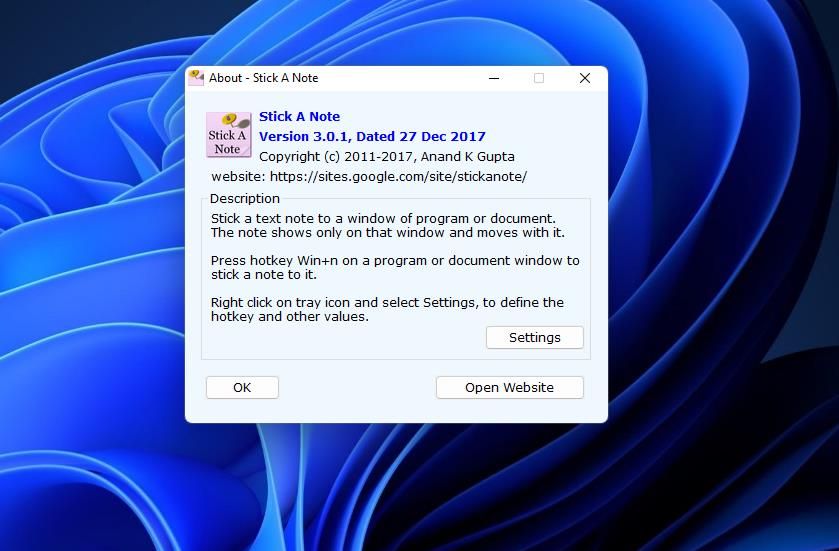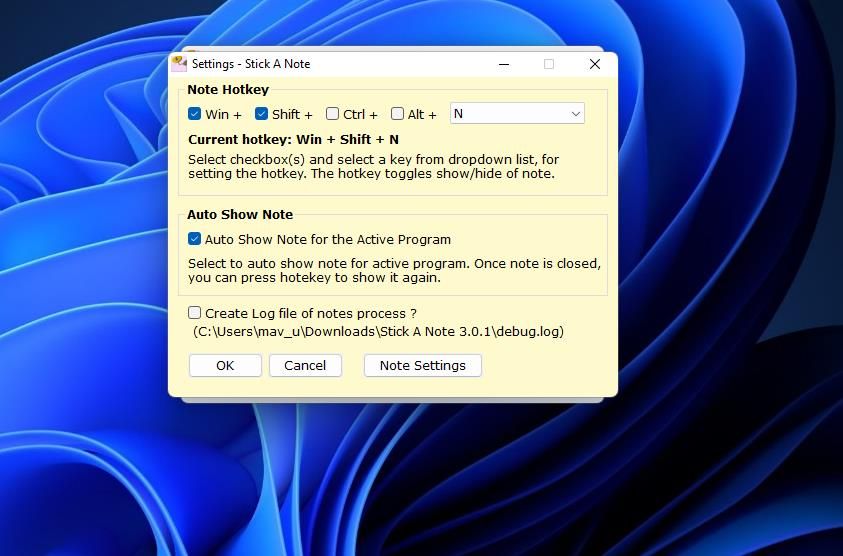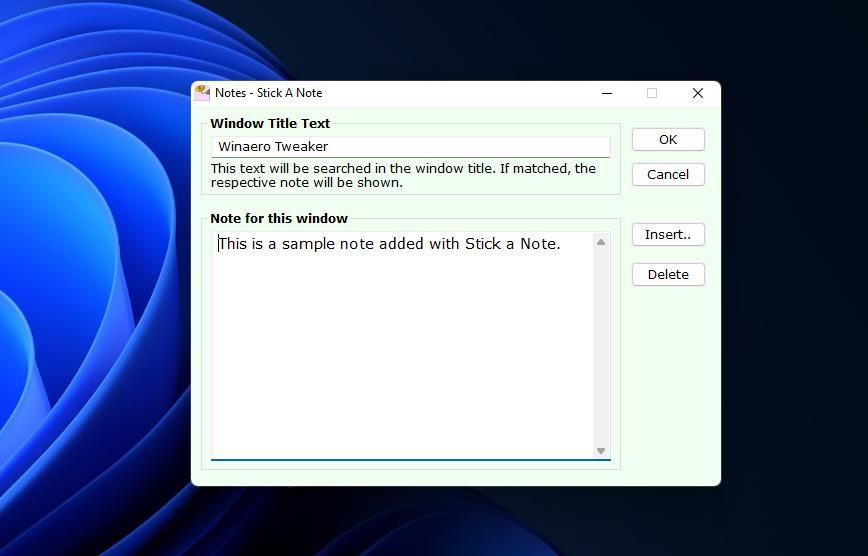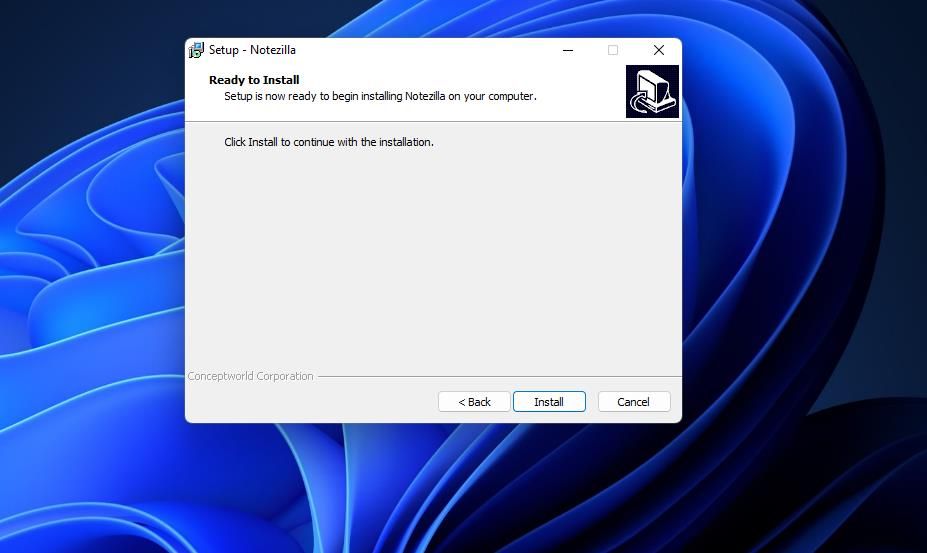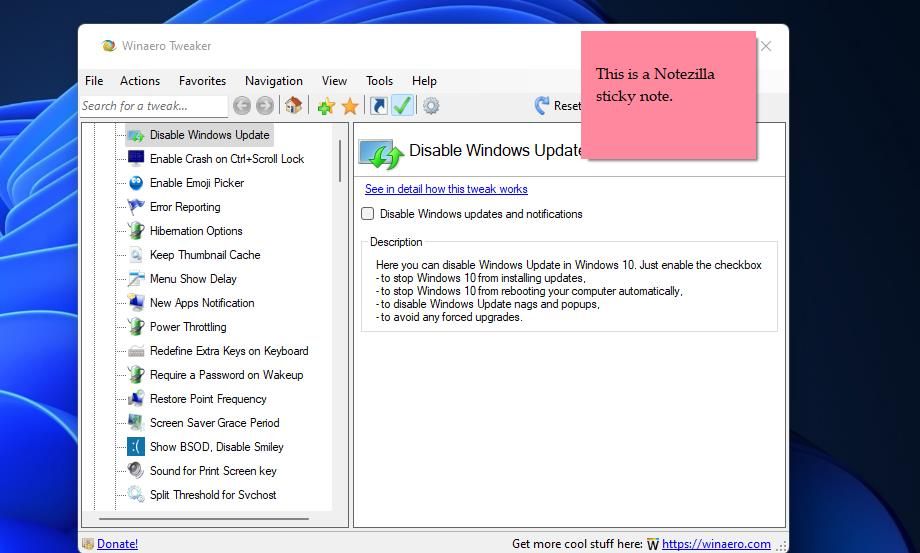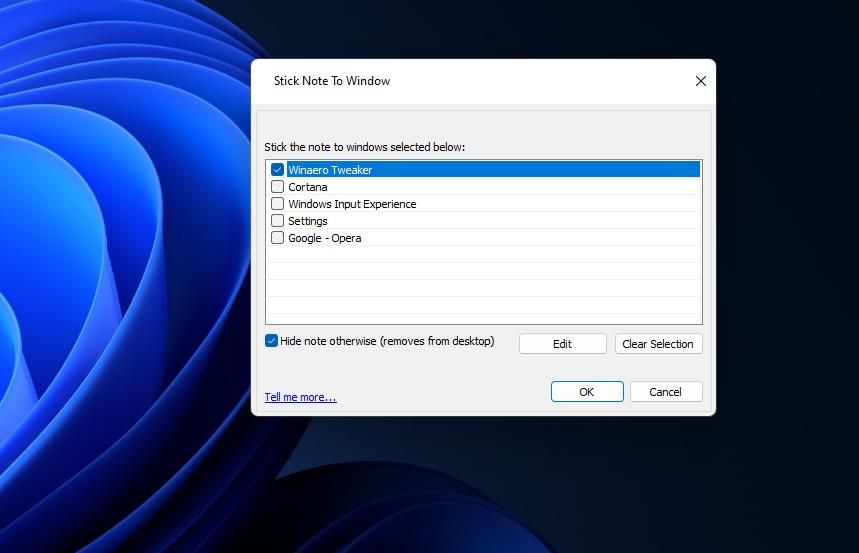Perfecting Desktop Aesthetics: Sticky Notes on W11/W10

Perfecting Desktop Aesthetics: Sticky Notes on W11/W10
You can add notes to the Windows 11/10 desktop with Sticky Notes. However, you can’t add any notes to software windows with that accessory. That’s a pity since such a feature would enable you to stick all kinds of instructional and hotkey notes for apps to their windows, not to mention task reminders, etc.
However, Stick A Note and Notezilla are two third-party apps with which you can stick notes to software windows, which we’ll look at here.
How to Add Sticky Notes to Software Windows With Stick a Note
Stick A Note is a freeware and portable note-taking software for Windows 11 and Windows 10 from the talented solo developer Anand Gupta. By pressing that app’s hotkey, you can add a note to any software window you wish. Follow these steps to get stuck in with Stick A Note:
First, open theStick A Note Softpedia page.
Select Softpedia’sDownload Now andSecure Download (US) options.
Bring up Windows 11’s Explorer file manager from the taskbar by clicking its folder library icon.
Navigate to the folder the Stick A Note ZIP file downloaded in.
Extract the downloadedStick A Note 3.0.1 (1).zip archive. Ourhow-to unzip files in Windows 10 guide includes instructions for extracting ZIPs.
Double-clickStick A Note.exe in that software’s extracted folder.
Next, double-click theStick A Note system tray icon.
Click theSettings button on the app’s window.

Select theShift checkbox to change Stick A Note’s hotkey toWin +Shift +N . This is necessary because Windows 11 already has aWin +N keyboard shortcut for notifications that matches this software’s default hotkey.

ClickOK on the Settings – Stick A Note window.
Open a software window to stick a note.
Press theWin +Shift +N hotkey to add a note to the window.
Click the sticky note and selectEdit Note .
Enter the content in theNote for this window box.

SelectOK in the Notes window.
Now that note will remain stuck to the window until you delete it. If you close and reopen an app window, press theWin +Shift +N hotkey to view its note.
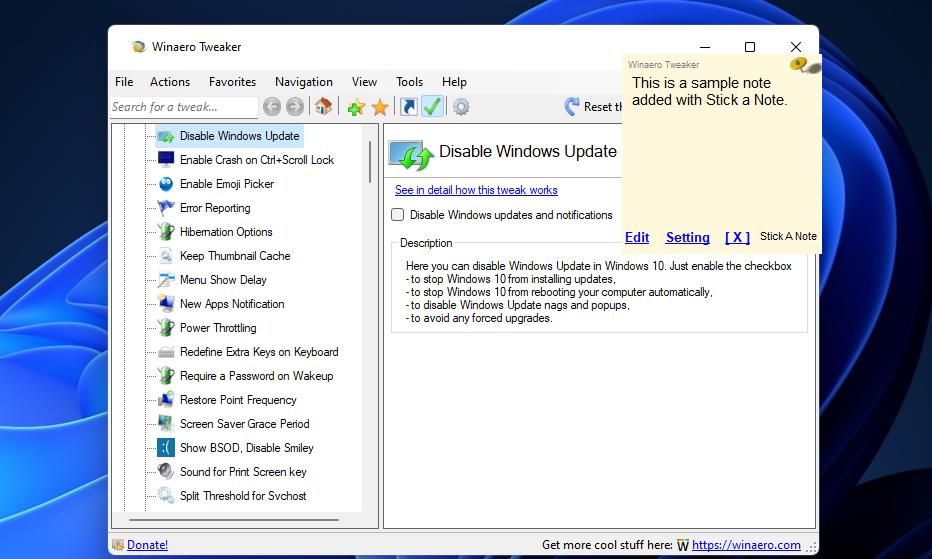
Or you can set Stick A Note to automatically show notes after opening software windows. To do so, right-click the program’s system tray icon and selectSettings . Select theAuto Show Note for the Active Program checkbox, and click theOK option.
To remove a note, click theEdit option in it; press theDelete button on the editing window. SelectYes on the dialogue box asks to confirm the note’s deletion.
Stick A Note is a little short on formatting options. For instance, you can’t apply bold or italic formatting to a note’s text. Nor are there any font selection or size options.
However, you can at least change the color and size of the notes. To do that, right-click theStick a Note system tray icon and selectSettings >Note Settings ; choose an alternative option on theNote Color drop-down menu. Enter values up to600 in the size boxes to resize the notes.
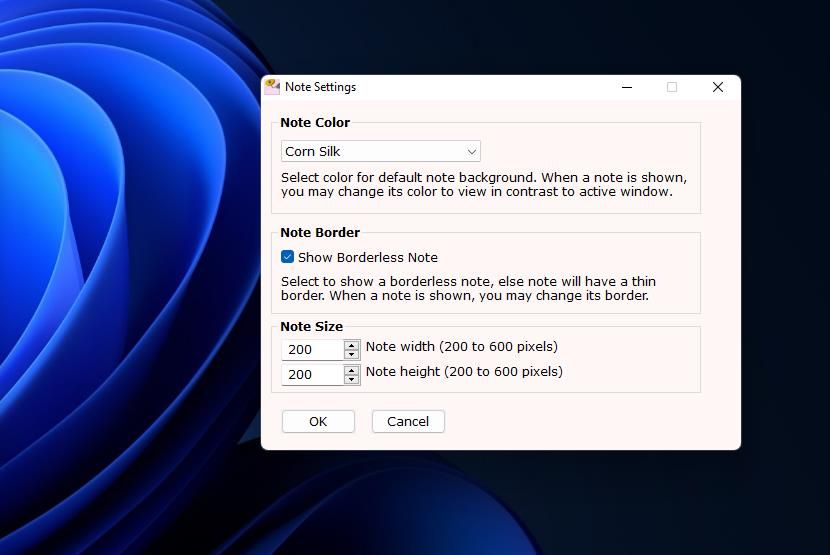
How to Stick Sticky Notes to Software Windows With Notezilla
Notezilla is a more comprehensive sticky note app for Windows 11/10/8/7. You can stick notes to the desktop area and software windows with Notezilla. This software also packs text-formatting options for notes, among other more advanced features.
Alas, Notezilla isn’t freeware software. It’s retailing at a reasonable $29.95 on the Conceptworld site. You can try out Notezilla by downloading and installing its 30-day trial package. This is how you can stick notes to windows with Notezilla:
Open theNotezilla download page on Conceptworld’s website.
SelectDownload Now for the 64-bit Windows Notezilla version.
Next, open your browser software’s download tab. That tab is accessible in Chrome, Opera, Firefox, and Edge with aCtrl +J keyboard shortcut.
ClickNotezillaSetup.exe to view the software’s setup wizard.
SelectI accept the agreement andNext .
PressInstall to proceed with Notezilla’s installation.

ClickFinish with the Launch Notezilla checkbox selected.
Bring up a software window to add your note.
Press theCtrl +Shift +U hotkey to bring up a sticky note.
Type some content into the sticky note.
Drag the sticky note onto the top area of the software’s window.

PressAlt +Space to bring up the note’s menu.
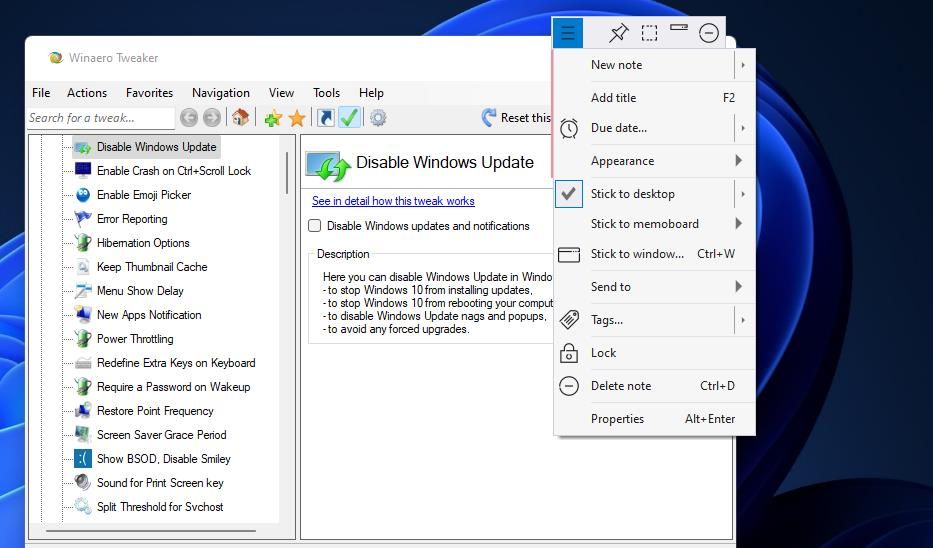
3. Select theStick to window option, which also has aCtrl +W hotkey.
- Next, select the checkbox for the software to add the note to in the window that opens.

- ClickOK to stick the note to the selected window.
Now move the software window around the desktop area. The attached note will move with the window it’s stuck to. It will also still be there after closing and reopening the software you added it to.
To erase an attached note, click it once and press theMenu button; select theDelete note option. ClickYes to confirm you want it erased.
Notezilla also enables you to stick notes to specific files open in software packages. Bring up a word processor, spreadsheet, or any other application with which you can open document files. Open a file within the application. Stick a note to the software’s window, as outlined for steps eight to 14 above. Select the checkbox for the file in the window and clickOK . Then you’ll only see the note in the software’s window when you bring up the file you stuck it on.

Or you can stick a note to a webpage instead. Open a page in a web browser. Then drag the note onto the webpage, and select theStick to window option. Select the checkbox for the page tab in the browser.
To check out Notezilla’s formatting options, double-click inside the note to add some content. Then right-click in the text box ao bring up a formatting context menu. There you can select different fonts and adjust the text size and color. Move your cursor over theFont style drop-down menu to selectBold ,Italic ,Underline , andStrikethrough options. You can even add images to your notes by clickingAdd picture .
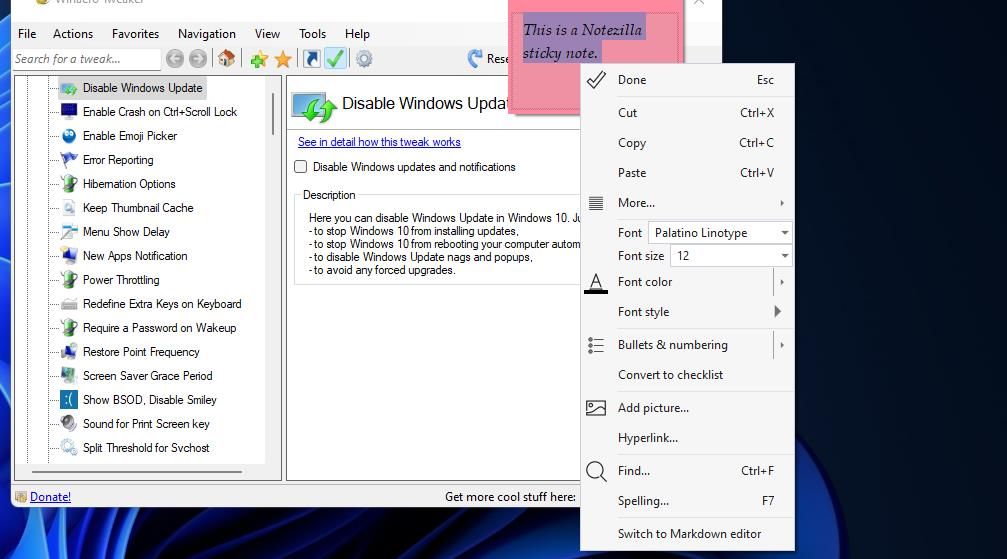
Add Sticky Notes to Software in Windows 11 and Windows 10
Forget about merely sticking notes to the Windows 11 and the Windows 10 desktop like in Windows 7. Stick A Note and Notezilla give you an entirely new way to add notes without cluttering the desktop by sticking them to app windows. Now you can add handy sticky notes to windows that apply to specific software packages or webpages and files.
Also read:
- [New] In 2024, Highest Echelon Writers Club
- [Updated] 2024 Approved Excellence Collection Highest Quality Webcam Supports
- 2024 Approved Gain Popularity on YouTube 11 Powerful SEO Techniques for Video Content
- 2024 Approved Mastering Instagram The Ultimate Video Cropping Techniques
- A Guide to the Voice Recorder Keyboard Shortcuts on Windows 11
- Building a Personalized Voice Transcription Tool on Windows Using AHK
- Convert Videos for Free Online: MOV to MPEG Using MOVavi Web Tool
- Crafting a Unique Windows 11 Search Interface
- In 2024, The Essential Tutorial for Home-Grown Animation Magic
- In 2024, Top 5 from Infinix Note 30 Pro to iPhone Contacts Transfer Apps and Software | Dr.fone
- JDI's Revolutionary 2VD Screen Features Dual Touch Displays, Custom Views for Each User and Touch Recognition Technology
- Must-Use 3D Paint Shortcuts Compiled
- New Dawn For Old Gameshells - AtlasOS
- Reasons for Oppo Reno 8T Stuck on Startup Screen and Ways To Fix Them | Dr.fone
- Reclaim Your Slack Notifications: Fixes for Windows 11
- Seamless System Integration: Enable Windows Subsystem for Linux
- Streamlining Your Day: Best To-Do Lists on PC
- The Art of Creating Sequences of Directories Simultaneously in Windows
- Ultimate Pick: The 10 Leading Video Upgrade Solutions for Stunning Visuals
- Title: Perfecting Desktop Aesthetics: Sticky Notes on W11/W10
- Author: Joseph
- Created at : 2024-11-01 08:04:47
- Updated at : 2024-11-04 18:01:06
- Link: https://windows11.techidaily.com/perfecting-desktop-aesthetics-sticky-notes-on-w11w10/
- License: This work is licensed under CC BY-NC-SA 4.0.