
Overcoming Low USB Support Error in Windows

Overcoming Low USB Support Error in Windows
Being able to connect USB devices plays an important role when it comes to using your computer. So it’s inconvenient any time Windows shows the “Not enough USB controller resources” error.
If this has happened to you, keep reading. We’ll look at why Windows displays the error and how you can fix it.
Why Do You “Get the Not Enough USB Controller Resources” Error?
Windows might show the “Not enough USB controller resources” error when you connect a USB or launch an app that uses a peripheral device, such as a microphone or camera. When this happens, the affected USB device might malfunction or stop working entirely.
The error doesn’t indicate amalfunctioning USB port but simply tells you that you’ve reached the number of EndPoints available. To get rid of it, go through the solutions below.
1. Use the USB 2.0 Port
There’s no secret that USB 3.0 give you plenty of advantages over USB 2.0. However, USB 3.0 uses more endpoints, which might be enough to get Windows to show the “Not enough USB controller resources” error.
In this case, connecting your devices through the USB 2.0 port might be enough to fix the problem, especially if you’re using a USB mouse or keyboard. Connecting them through the 2.0 port will have no negative impact on their functionality.
2. Run the Hardware and Devices Troubleshooter
To access the Hardware and Devices troubleshooter,launch Command Prompt with administrative rights and run themsdt.exe -id DeviceDiagnostic command line. This should bring up the Hardware and Devices window.
There, clickAdvanced , check theApply repairs automatically option, and clickNext to run the troubleshooter.
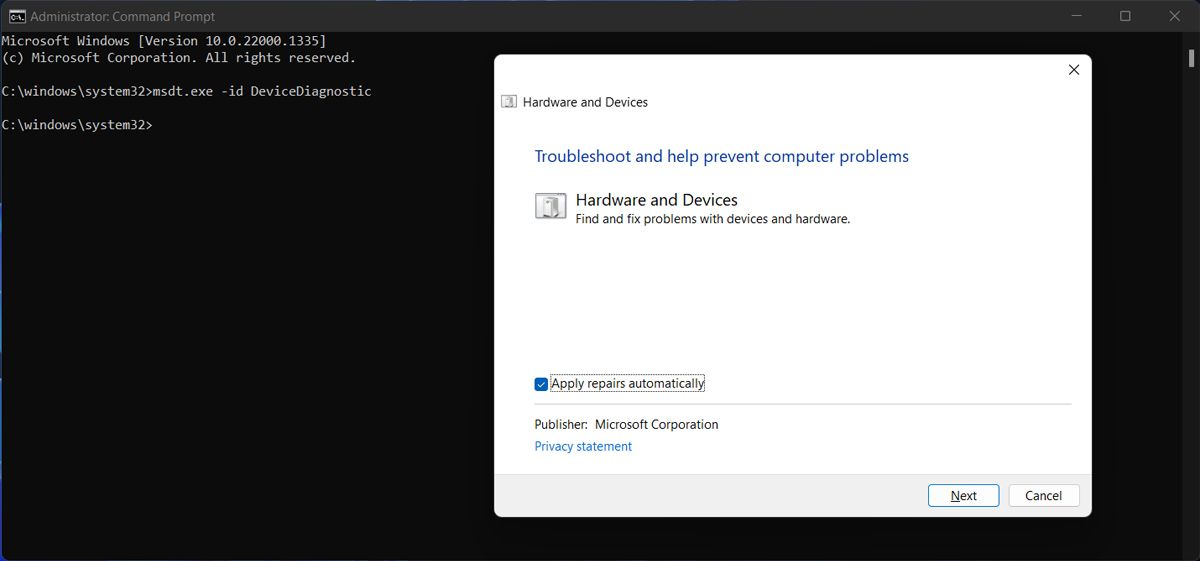
3. Reinstall USB Drivers
If running the Hardware and Devices troubleshooter didn’t work, you should try reinstalling the USB drivers. Right-click theStart button and selectDevice Manager . Then, extend theUSB controllers list and search for the drivers that includeHost Controller in their name.
Right-click one of them, selectUninstall device and confirm the action in the pop-up window. Restart your computer, so Windows will automatically reinstall the USB drivers. Alternatively, you coulduse a free driver updater if an outdated or corrupt driver is causing the error.
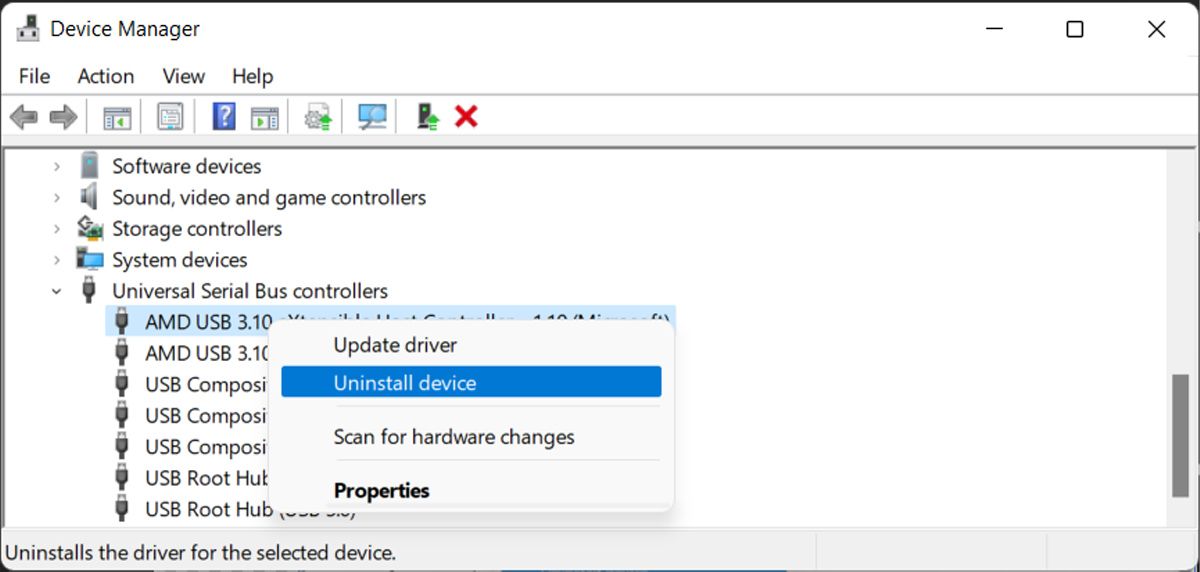
Resolving the USB Controller Resources Error
Hopefully, you now solved the “Not enough USB controller resources” error and can use any USB device you connect to your computer. But if you constantly run into the same problem, Bluetooth devices might save you the headache.
Also read:
- [New] In 2024, Chorus of Creativity The Mac Studio Experience
- [New] Mastering VLC Key Mac Functions Explained
- 2024 Approved The Ancient Art of Role-Playing Evolutionary Trajectory
- 9 Best Free Android Monitoring Apps to Monitor Phone Remotely For your Xiaomi Redmi Note 13 Pro+ 5G | Dr.fone
- 9 Mind-Blowing Tricks to Hatch Eggs in Pokemon Go Without Walking On Samsung Galaxy F14 5G | Dr.fone
- Effective Methods to Rename Microsoft Account on Win11 Systems
- Efficient Method to Engage/Disengage Bing's Taskbar Assist
- Efficient Ways To Handle Lunar Client Not Starting on PC
- Efficiently Tailor DNS Settings for Your Win11 System
- Elevate Your Visual Experience: Increasing VRAM Capacity
- Eliminate Overscan: Maximizing Screen Real Estate in Windows
- Eradicate the Windows 10/11 Requires Privilege Issue (Error 0X80070522)
- Error Busters for Windows: Top 10 Must-Haves
- Football Manager 2021 Launch Error Solved – Step-by-Step Fixes for a Seamless Experience
- Guide to Completely Erase Data on iPhone X to Avoid Privacy Leak | Stellar
- Refining Your TikTok End Screen Elements
- Step-by-Step Methods for Amassing TikTok Videos
- Title: Overcoming Low USB Support Error in Windows
- Author: Joseph
- Created at : 2024-11-27 01:25:03
- Updated at : 2024-12-04 01:02:41
- Link: https://windows11.techidaily.com/overcoming-low-usb-support-error-in-windows/
- License: This work is licensed under CC BY-NC-SA 4.0.