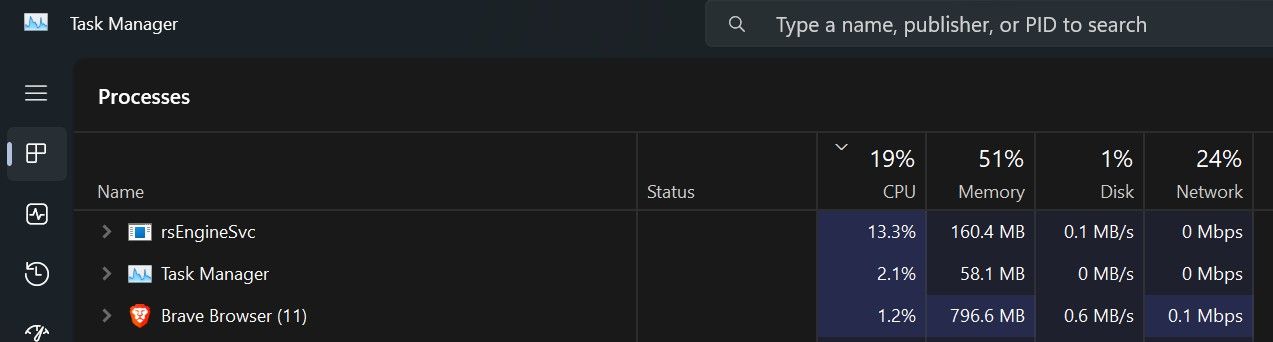Optimized Browsing: The Least RAM & CPU-Hungry On All Major Operating Systems

Optimized Browsing: The Least RAM & CPU-Hungry On All Major Operating Systems
Do your device’s RAM and CPU resources remain over-stressed by the browser you use, which adversely affects the overall performance of your device? One way to address this issue is to upgrade your hardware, but that’s not always a viable solution. The other option is to opt for a browser that uses fewer resources.
In this article, we’ll compare the RAM and CPU resources consumed by different browsers on Windows, macOS, and ChromeOS; so you can see which browser uses the least resources on your device.
How Will the Test Be Conducted?
For easier comparison, we will run the same processes on all browsers and keep them consistent across all devices. A YouTube video, WhatsApp Web, a Reddit video, and a blog-based website will be the processes we will run on each browser.
We’ll use a new profile or guest mode on each browser to eliminate resource consumption by extensions and other browser processes. We will not run any other resource-intensive processes on our device when the test is in progress to avoid their impact. Also, the hardware acceleration will remain disabled.
Nonetheless, since multiple factors contribute to a browser’s resource consumption, the strain a browser puts on devices with the same operating system may differ.
For example, a browser using more RAM on a Windows device from a specific manufacturer might use less RAM on a device with more efficient RAM. To provide a baseline, we will list the specifications of the devices used in the test.
Which Browser Uses the Least Memory and CPU Resources on a Windows Device?
For Windows, we will analyze the resource consumption of Edge, Opera, Firefox, and Chrome browser to determine which one you should use. The following image shows the specifications of the Windows device we are running this test on:
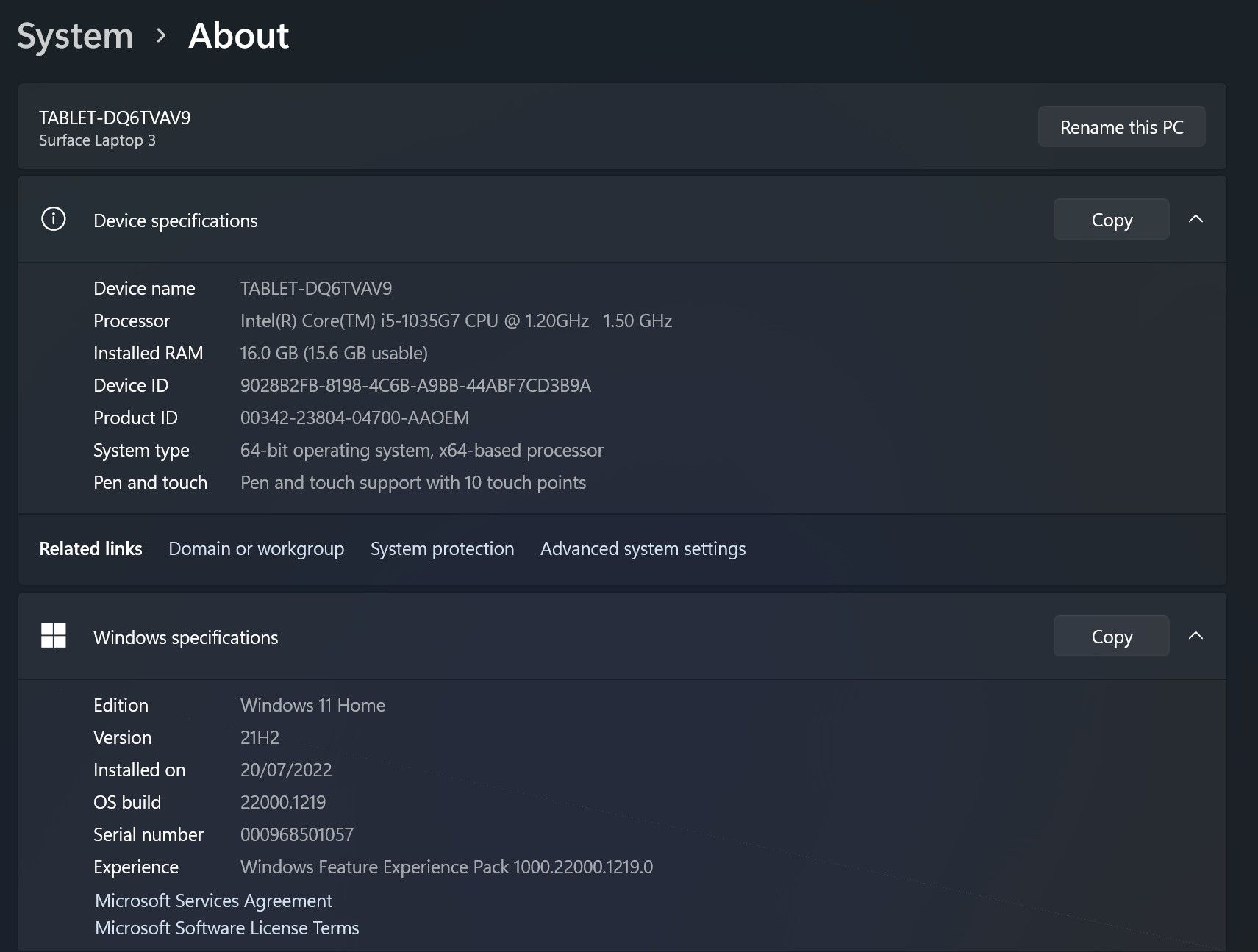
Here are the RAM and CPU consumption figures for all browsers on a Windows device when running one YouTube video, WhatsApp Web, a blog site, and a Reddit video:
| Browser Name | RAM Usage (MBs) | CPU Usage (Percentage) |
|---|---|---|
| Microsoft Edge | 825-900 | 3-7 |
| Opera | 850-950 | 12-34 |
| Mozilla Firefox | 950-1000 | 5-11 |
| Google Chrome | 900-1000 | 7-25 |
Microsoft Edge consumes the least CPU resources compared to other browsers, and Opera is the most processor-intensive browser on Windows. Moreover, even though all browsers consume nearly the same amount of RAM, Edge and Firefox’s RAM consumption fluctuates the least, whereas Opera and Chrome’s fluctuate more.
Verdict: Based on the above results, Windows users should opt for Edge if they want to put the least burden on their CPU. For low memory consumption, you can either use Firefox or Edge. Nonetheless, since Firefox stresses your CPU a bit more, it’s best to use Microsoft Edge on a Windows device.
If you use a browser that consumes lots of CPU resources and can’t switch to another for some reason, turn on efficiency mode for the browser’s processes. It’s a feature introduced in Windows 11 that makes the processes low-priority, making the processor allocate fewer resources, thereby limiting their CPU usage.
Which Browser Consumes the Least Memory and CPU Resources on ChromeOS?
For the Chromebook operating system, ChromeOS , we will analyze the resource consumption of Opera, Firefox, and Chrome. Microsoft Edge is not available by default, so we’ll exclude this browser. The following image shows the specifications of the Chromebook we are running this test on:
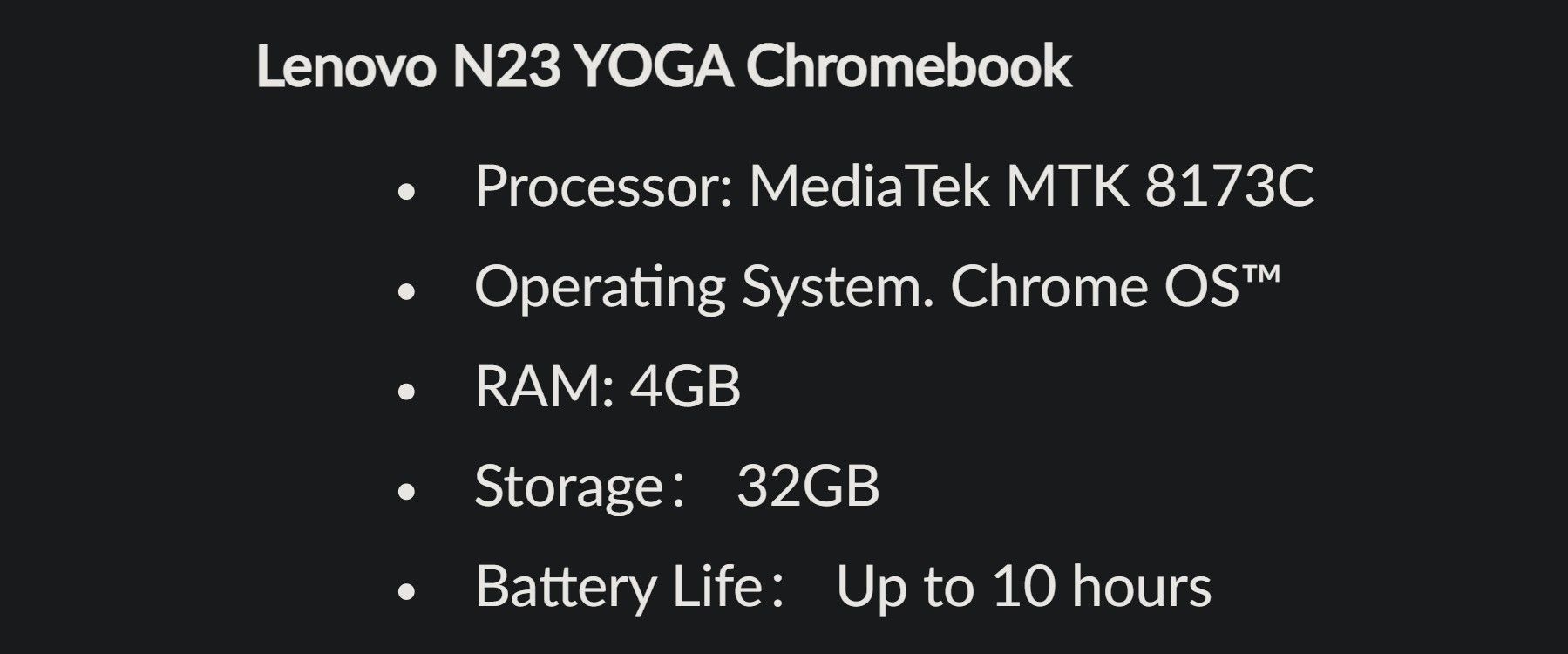
After running the same processes on ChromeOS as we did on Windows, here’s the breakdown of resources consumed by different browsers:
| Browser Name | RAM Usage (MBs) | CPU Usage (Percentage) |
|---|---|---|
| Opera | 700 | 17-30 |
| Mozilla Firefox | - | 100 |
| Google Chrome | 550 | 7-35 |
Firefox has become unresponsive even after running only one YouTube video and reached 100% CPU usage, almost causing the Chromebook to crash. Therefore, you should avoid Firefox on a Chromebook.
Opera consumes slightly fewer CPU resources, while Chrome strains it more. Opera, on the other hand, consumes more memory than Chrome.
Verdict: If your Chromebook’s processor isn’t powerful, you can choose Opera. Chrome is a good choice for users having limited memory at their disposal.
Which Browser Consumes the Least RAM and CPU on macOS?
For macOS, we will analyze the resource consumption of Safari, Opera, Firefox, and Chrome. In the following image, you can see the specifications of the macOS device we are using for the test:
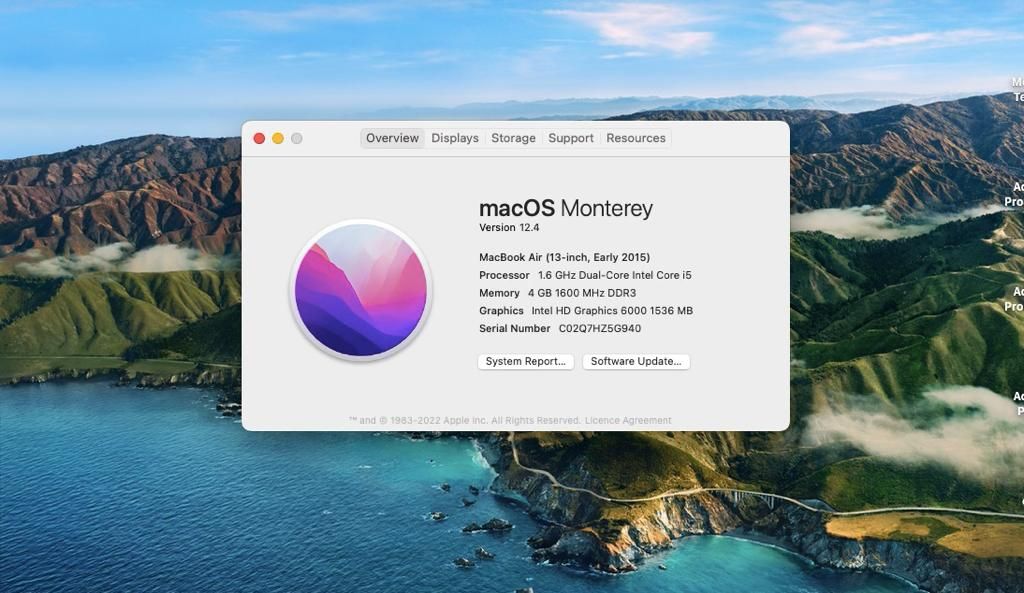
Below, you can find a breakdown of the resources consumed by each browser when running the same processes on a MacBook:
| Browser Name | RAM Usage (MBs) | CPU Usage (Percentage) |
|---|---|---|
| Safari | 79.1 | 4.28 - 7.77 |
| Opera | 169.9 | 8.29 - 16.06 |
| Mozilla Firefox | 432.5 | 6.67 - 11.0 |
| Google Chrome | 130.0 | 5.55 - 8.33 |
Safari outperforms all other browsers in terms of less strain on the hardware. Given that it is an Apple product, one would expect it to perform more efficiently than other browsers.
Verdict: Considering Safari consumes the least CPU and RAM resources, it should be the default browser for all Apple users. As an alternative to it, your next best choice should be Chrome rather than Firefox or Opera.
What About Using Less Popular Browsers?
Although we have tested the resources consumed by popular and mainstream browsers, you can also choose less popular or private browsers if they are more efficient.
Browsers such as Brave, DuckDuckGo, and Vivaldi consume a minimum number of resources yet offer nearly the same features as mainstream browsers. Thus, you can use a less popular browser if you find it less resource-intensive.
But how can you test which browser consumes the least resources, aside from those we have already tested?
How to Test Other Browsers’ Resource Consumption Yourself
To check how much strain any browser puts on your device’s hardware, follow these steps:
- Close all running processes on your device.
- Open the relevant resource monitoring app on your device: Task Manager in Windows, Activity Monitor in macOS , and Diagnostics in ChromeOS.
- Launch the browser you wish to test the resource consumption of and run a few processes on it.
- Observe how many resources your browser consumes in the monitoring app.

- To compare this browser’s resource consumption with others, run the same processes on other browsers and compare their results.
Use the Most Efficient Browser
Browsers consume the most resources and hinder our user experience the most. Hopefully, our evaluations comparing the resources consumed by different browsers will help you choose the right one for your device. Furthermore, if the less popular browser consumes fewer resources on your device, you might be better off using it.
Make sure you optimize your browser fully, regardless of which one you choose. An optimized browser can perform better than one set to its default settings.
In this article, we’ll compare the RAM and CPU resources consumed by different browsers on Windows, macOS, and ChromeOS; so you can see which browser uses the least resources on your device.
Also read:
- [New] In 2024, Sonic Boom The Guide to Musical Snapchat Videos
- [Updated] In 2024, MemeMagic App - Unleash Your Comedic Genius Online
- [Updated] Tailored Video Edits for Exceptional Vimeo Content
- Authentication Error Occurred on Realme C55? Here Are 10 Proven Fixes | Dr.fone
- Expert Tips on How to Delete All Information From Your iOS Devices Using Apple's Features
- How to Find Out What PowerShell Version Is Installed with Windows 1지
- How to Integrate Seagate Backup Plus Cloud with Windows 11
- How To Restore a Bricked Motorola Edge+ (2023) Back to Operation | Dr.fone
- How To Unlock and Fix Safe Operational Outlook Issues
- Leverage Efficiency with Terminal as Preferred CLI
- Maintain Disk Space: Utilize Automatic Deletion in Windows 11
- Secure Your Windows Interface: Personalized Pin Design Process
- The Journey to Disabling User Account Control (UAC) in WIndows 11
- The Non-Corruptible Video Manual
- Top Writing Helpers to Transform Your Windows Experience
- WSL Enabling: Linux on Windows Rise
- Title: Optimized Browsing: The Least RAM & CPU-Hungry On All Major Operating Systems
- Author: Joseph
- Created at : 2024-11-19 16:18:12
- Updated at : 2024-11-25 02:06:09
- Link: https://windows11.techidaily.com/optimized-browsing-the-least-ram-and-cpu-hungry-on-all-major-operating-systems/
- License: This work is licensed under CC BY-NC-SA 4.0.