
Mastering the Hidden Feature: Starting Word, Excel, and PowerPoint with Enhanced Security Settings

Mastering the Hidden Feature: Starting Word, Excel, and PowerPoint with Enhanced Security Settings
Quick Links
- What Is Office Safe Mode?
- Launch Safe Mode with a Keyboard Shortcut
- Launch Safe Mode with a Command Argument
- How to Leave Safe Mode
Microsoft Office applications have a built-in Safe Mode feature. This helps when you can’t use Office normally. Perhaps Word crashes every time you open it, or maybe Excel crashes when you open a single file. You can start the application in Safe Mode and there’s a good chance it will work normally.
What Is Office Safe Mode?
When you start an Office application in Safe Mode, it will load without any add-ins or extensions, and without toolbar or command bar customizations. Any recovered documents that would normally be opened automatically will not open. AutoCorrect and various other features won’t work, and preferences can’t be saved.
If Office is crashing every time you open it, it’s probably the result of a buggy add-on—but it may also be the result of an issue with your customizations. Safe Mode loads without all these features that can cause you trouble.
Related: How to Use Safe Mode to Fix Your Windows PC (and When You Should)
This is different from Windows Safe Mode . In Windows Safe Mode, your whole Windows operating system is restarted without third-party drivers and other startup software that can cause problems. This is a similar idea, but for Office apps like Word, Excel, and PowerPoint only.
Launch Safe Mode with a Keyboard Shortcut
To open any Office application in Safe Mode, press the Ctrl key and hold it down while you launch the program’s shortcut.
For example, to launch Word in Safe Mode, you’ll need to locate the Word shortcut in your Start menu, on your taskbar, or on your desktop. Press and hold the Ctrl key and either single-click it (if it’s in your Start menu or on your taskbar) or double-click it (if it’s on your desktop).

You’ll see a message saying “You’re holding down the CTRL key. Do you want to start [Application] in Safe Mode?”.
You can release the Ctrl key when this message box appears. Click “OK” to launch the application in Safe Mode.
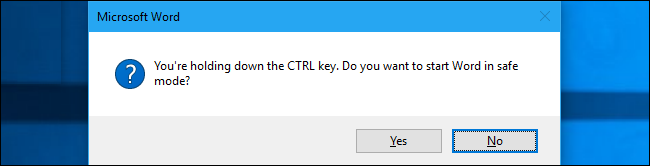
Launch Safe Mode with a Command Argument
You can also launch Office applications in Safe Mode by launching them with the
`/safe`
option.
For example, you can do this from the Run dialog. Press Windows+R to open it, and then type one of the following commands:
- Word:
winword /safe - Excel:
excel /safe - PowerPoint:
powerpnt /safe - Outlook:
outlook /safe - Publisher:
mspub /safe - Visio:
visio /safe
Press Enter or click “OK” and the application will launch in Safe Mode.
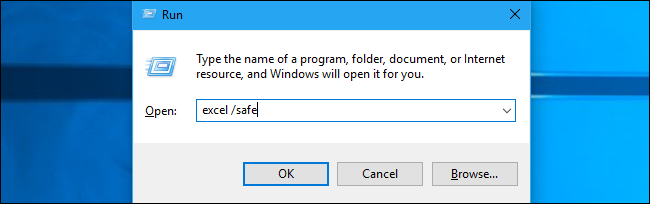
If you need to open an Office application in Safe Mode regularly, you could make a new desktop shortcut to the Office application and add
`/safe`
to the end of the Target box on its Shortcut pane. That shortcut would then always launch the application in Safe Mode.
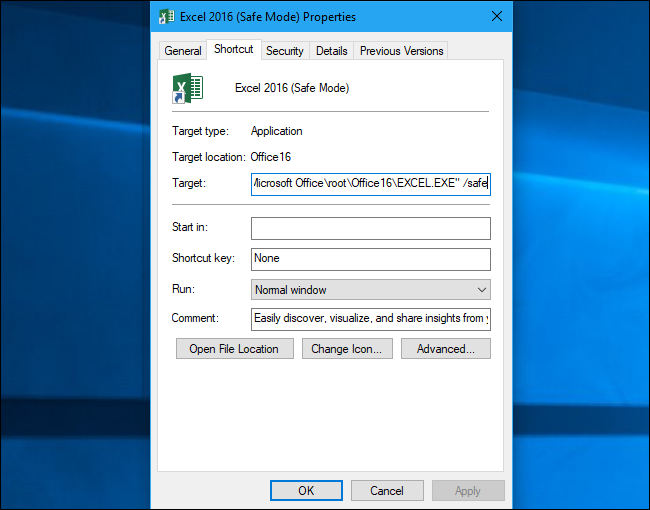
How to Leave Safe Mode
To leave Safe Mode, you will need to close the Office application and launch it normally.
If Office loads fine in Safe Mode but crashes in normal mode, the problem is likely a buggy add-in. You can view these by selecting File > Options > Add-ins in Office 2016. You may need to uninstall, reinstall, or update one or more add-ins of Office keeps crashing.
If Office still crashes in Safe Mode, its files may be corrupted. You may want to uninstall and reinstall Office on your computer.
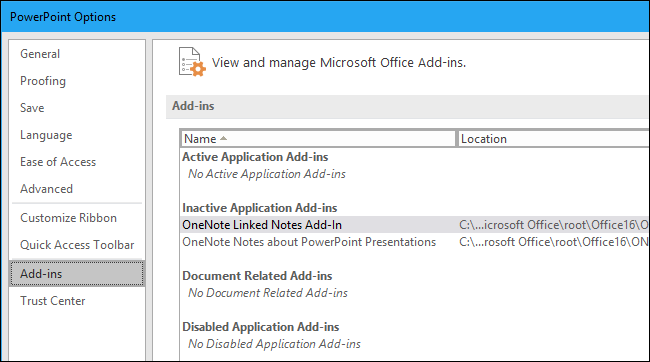
Also read:
- [New] Cutting-Edge 5 Home Movie Maker
- [New] Effortlessly Edit Podcasts Best Practices with GarageBand
- Chromecast's Decline: How Google Let Down Its Popular Streaming Device
- Demystifying AI Categories - Insights Into Public vs Private vs Personal AI
- Discover How the Nook Glowlight ✨ 3 by Barnes & Noble Transforms Your Evening Reading Experience
- Essential Steps for Resolving Printer Connections in Windows
- Get the Latest Windows-Compatible Drivers for Your AMD Radeon HD Ebx 6350
- How to Dodge Perpetual Network Logon Errors in Windows
- Mastering the Battlefield: Secrets to Outsmarting Scavengers on Your Computer
- MP4ファイルの切断手順にWindows 11でついてきなさい!
- Optimize CPU Performance with Solutions for TiWorker.exe Use
- Rectifying Sound Error: Error 0XC00D36B4 in Win11
- Repairing Filesystem Issues with Ease on Windows 11
- The Easy Way Out: Windows 11'S Silencing Methods
- Top 5 Methods for Resolving Windows Interface Dispute
- Title: Mastering the Hidden Feature: Starting Word, Excel, and PowerPoint with Enhanced Security Settings
- Author: Joseph
- Created at : 2024-10-29 16:00:26
- Updated at : 2024-10-30 16:15:45
- Link: https://windows11.techidaily.com/mastering-the-hidden-feature-starting-word-excel-and-powerpoint-with-enhanced-security-settings/
- License: This work is licensed under CC BY-NC-SA 4.0.