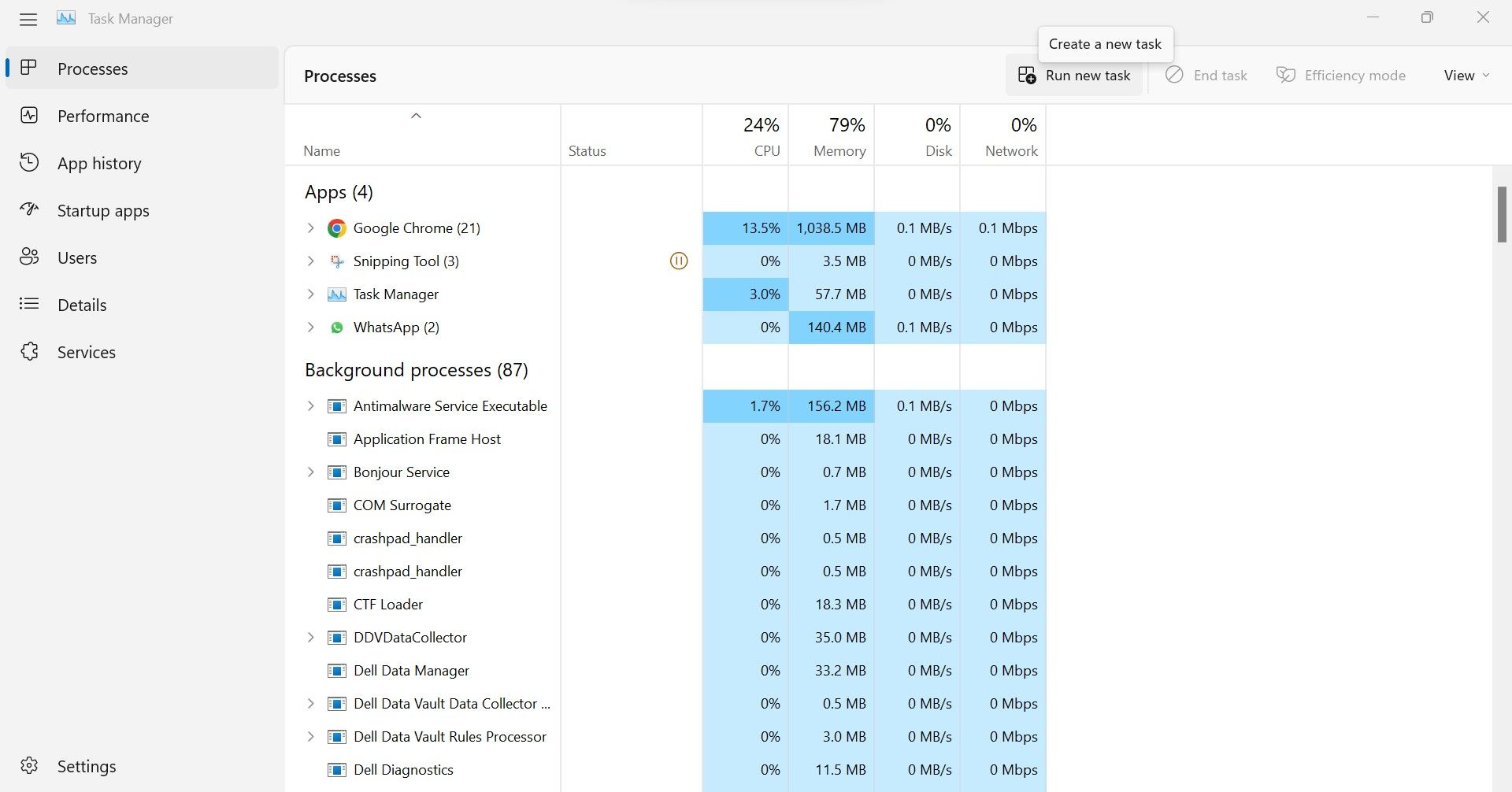Mastering Bottleneck Detection in Windows

Mastering Bottleneck Detection in Windows
Do you plan to build a custom PC or upgrade an existing system but are concerned about how well the components will fit together? If so, bottleneck calculators can be of assistance. The calculators estimate whether the components you plan to install will encounter any bottleneck, and you can check that without spending a penny.
In this article, we’ll look at the best bottleneck calculators available online, why you shouldn’t rely on them entirely, and how you can figure out what’s causing the bottleneck in your current hardware.
Things to Remember Before Using a Bottleneck Calculator
Before you pick the bottleneck calculator from the list and order the hardware right away, here’re a few things to keep in mind:
- Almost every bottleneck calculator you’ll find online will only give approximate results. Therefore, a bottleneck calculator may give you the green light to buy the components you want, but the components may bottleneck once you install them.
- Whether your components bottleneck depends on how you use the hardware. For instance, components that usually function well can bottleneck when overstressed.
Based on the above points, you shouldn’t fully trust bottleneck calculators. Still, they can help get an idea of whether a component matches your current hardware or the new one you’re considering buying.
The Best Online Bottleneck Calculators
Here are the two best bottleneck calculators to choose from:
1. PC Builds Bottleneck Calculator
PC Builds offers an easy-to-use bottleneck calculator that quickly pinpoints compatibility problems on the fly. With it, you can check the bottleneck for your desired processor and graphics card based on the purpose for which you’re purchasing it and your desired resolution.
Its easy-to-use interface lets you choose hardware from different manufacturers. You need to select the components you intend to install on your device and clickProceed to Calculation. With one click, the calculator will tell you whether or not the selected components will work together.
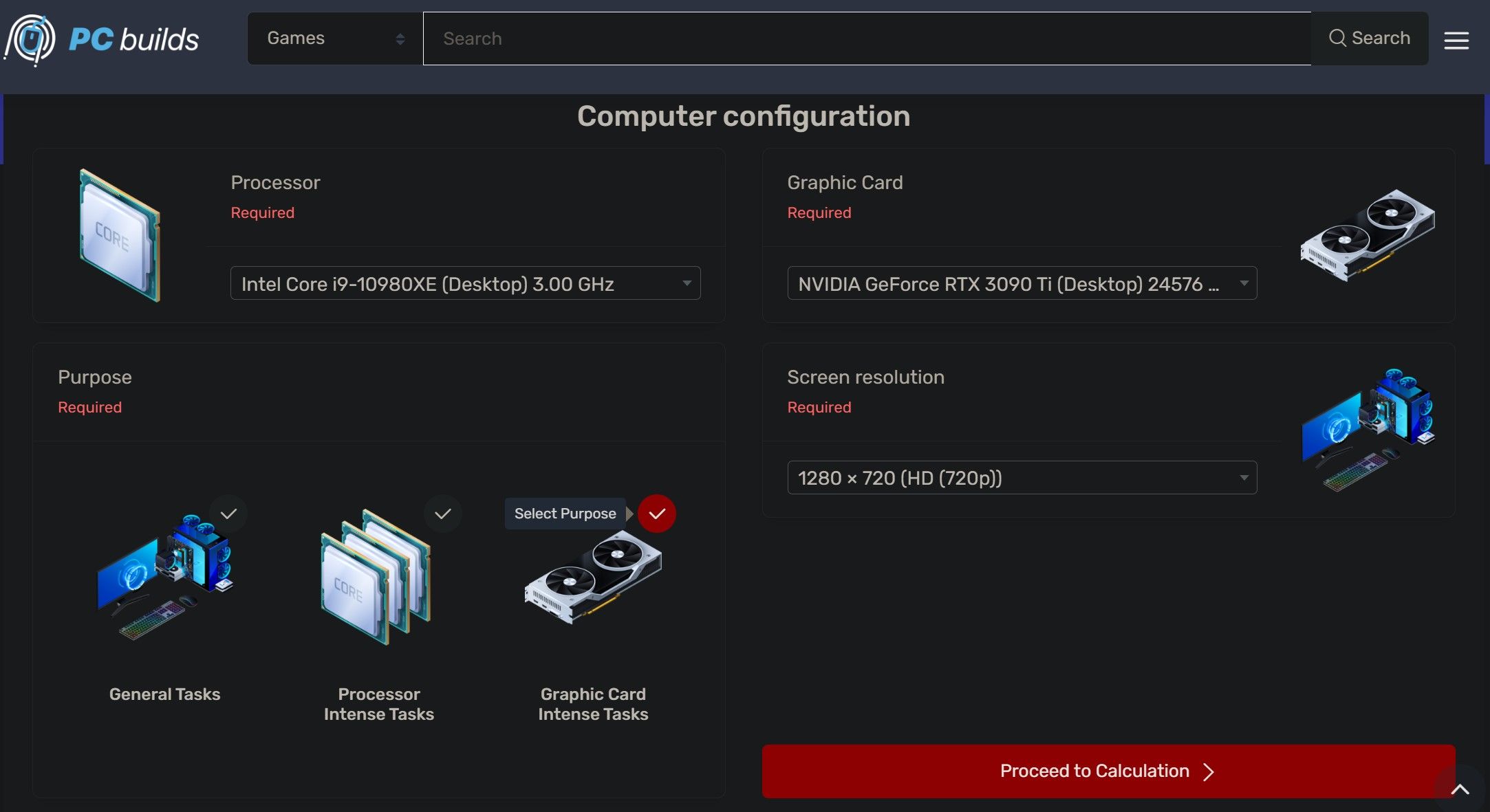
There is one drawback to using this bottleneck calculator: it doesn’t account for RAM size and RAM speed, which are essential factors when building a custom computer. However, the PC Builds’ bottleneck calculator can help you test the GPU and CPU of your choice for bottlenecks. Also, since it is free, why not run a quick bottleneck test for the hardware you’re considering?
2. CPU Agent Bottleneck Calculator
To conduct a more detailed bottleneck analysis, use CPU Agent’s bottleneck calculator. Unlike PC Builds’, CPU Agent’s calculator also considers RAM size and RAM speed, along with CPU, GPU, resolution, and quality settings. However, there is no option to factor in the purpose of building the custom PC, as the PC Builds calculator does.
Another benefit of CPU Agent’s bottleneck calculator is that it provides detailed information on each hardware component, ranging from whether the unit includes a cooler to checking the bottleneck at different resolution levels. By looking at the components from all angles in one place, you can understand their ins and outs and make an informed decision.
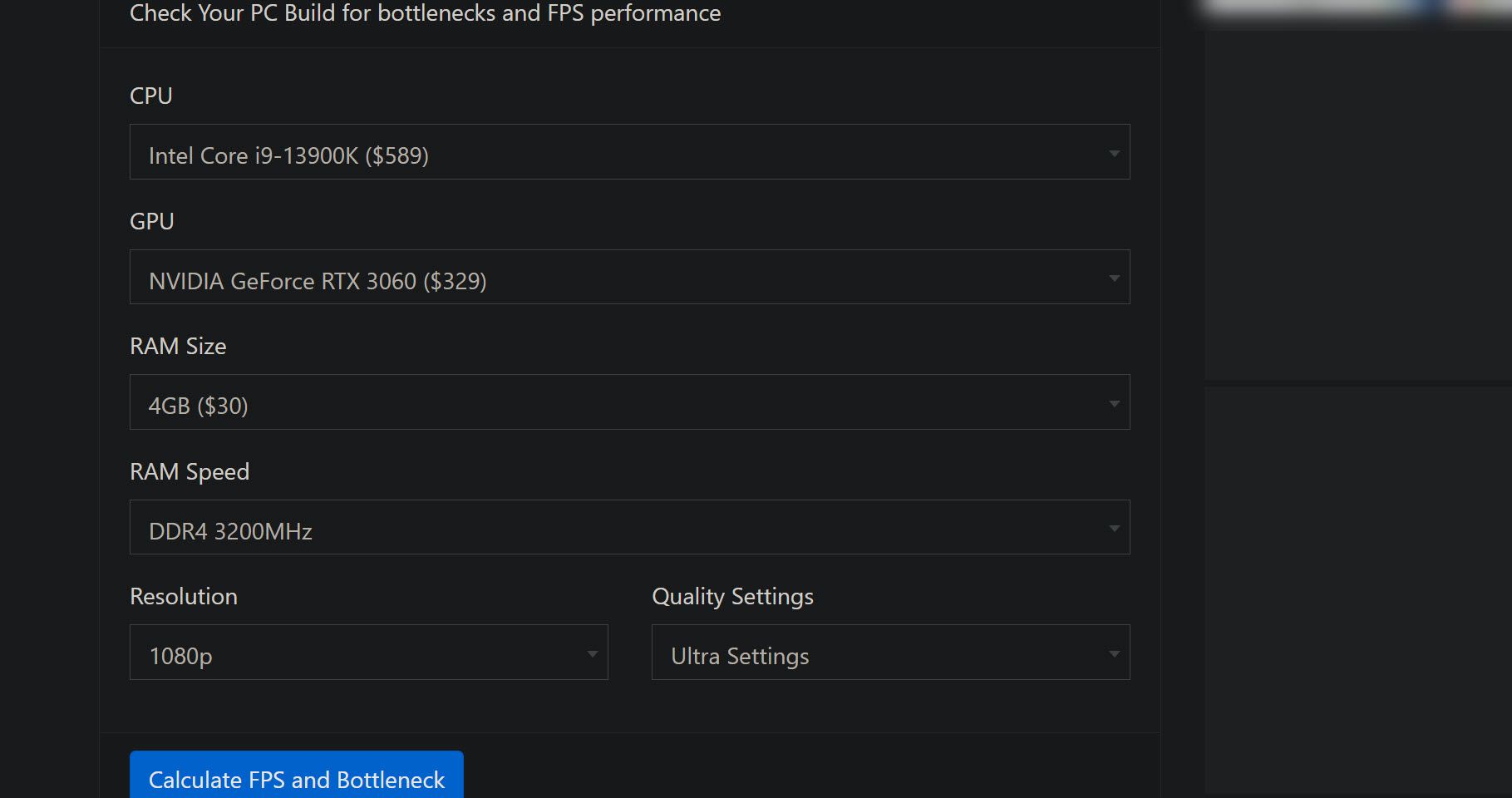
Furthermore, the calculator’s interface is simple yet intuitive. Like the PC Builds calculator, all you have to do is select the desired hardware, and the results will be generated in a flash. Aside from that, it’s free to use, so there’s no reason not to try it. However, be sure you spend adequate time understanding the calculator’s results.
How to Choose the Right Hardware Using Bottleneck Calculators
Even though you should not completely trust the results of bottleneck calculators, they can still be helpful. With minimal hand-holding effort, they can help you find the proper hardware without bottlenecks.
When you have the components that bottleneck calculators have approved, you should go to the forums of the relevant hardware manufacturers and do the following:
- Check the forum to see if anyone else is using the same hardware combination you are considering.
- Ask other users about their experiences with this combination in the same thread.
- Request them if any components bottleneck on the same hardware power when running the software you plan to use.
- Look for other combinations being used with the hardware suggested by the bottleneck calculators by other users that might fit better.
With a little extra effort, you’ll be able to buy not only the right components but you’ll also be able to buy them with confidence, knowing they’ll keep their promises. Moreover, usecustom PC builder websites to balance your budget and the required hardware specifications you want to invest in.
Checking Your Already Installed Hardware for Bottlenecks
Checking bottlenecks for installed hardware doesn’t require third-party software or tools. Windows has a handy tool, Task Manager, that allows you to monitor CPU and GPU usage on your computer during workload and identify which components are giving up under the load. This allows you to upgrade the appropriate components.
Follow the below steps to analyze bottlenecking manually:
- Right-click on the WindowsStart button and selectTask Manager .
- Close all other processes instead of the one you intend to check for bottlenecks.
- MonitorCPU ,Memory ,Disk , andNetwork usage as the process runs.

If any of these parameters reach 100% during the process, that component is not meeting the processing requirements. That’s what needs to be replaced or upgraded.
For instance, when you play a game whose processor requirements surpass what your installed processor can support, the CPU usage will rise to 100%. When running that game, you may also experience issues associated with low RAM. No, it isn’t because RAM is low but because the CPU isn’t powerful enough to properly utilize the RAM’s resources.
Through this process, you can determinewhat hardware components on your device are causing bottlenecks and upgrade them accordingly.
Don’t Get Bogged Down by Bottlenecks
Bottlenecks occur when one component cannot fully utilize the resources of another component, adversely affecting PC performance. Using the bottleneck calculators in the article, you can get an idea of which components will match best.
If you plan to upgrade your PC, checking the bottleneck manually will give you an idea of what components should be replaced. You’ll eventually save money this way.
Also read:
- [Updated] Budget-Conscious Filmmakers' Guide to 360° Cameras
- [Updated] From Sketches to Screens Animation via Windows Movie Maker
- [Updated] In 2024, Ultimate List 12 Engaging PC Clicker Experiences
- Boost Your Cinematography Game Essential iPhone Gear
- Evaluating the Significance of Audio Device Isolation in Windows
- Guide to Cease Built-In Desktop Keyboard in Windows OS
- In 2024, How To Create an Apple Developer Account On iPhone 13 Pro Max
- In 2024, Skyrocketing Engagement on IGTV with Smart Hash Tagging
- Mastering WinError Fixes for Oculus App Installation
- Sonic Sanctuary The Mac Experience for 2024
- Synchronize Access Controls with PowerToys' Locksmith
- Troubleshoot Non-Functional Shift in Windows
- Waking Up Off-Screen Windows: Mastering 6 Strategies in Win11
- Title: Mastering Bottleneck Detection in Windows
- Author: Joseph
- Created at : 2024-12-20 17:45:17
- Updated at : 2024-12-25 16:02:42
- Link: https://windows11.techidaily.com/mastering-bottleneck-detection-in-windows/
- License: This work is licensed under CC BY-NC-SA 4.0.