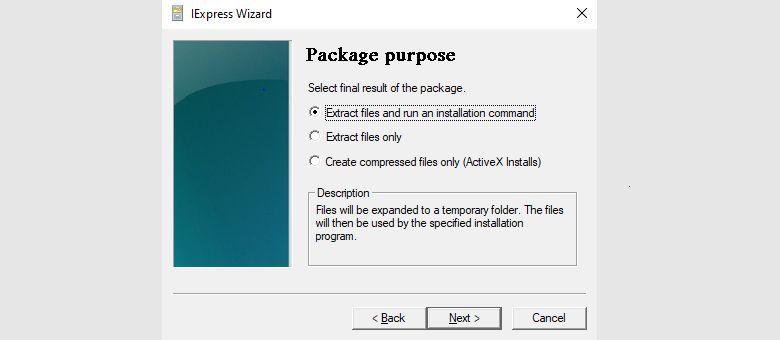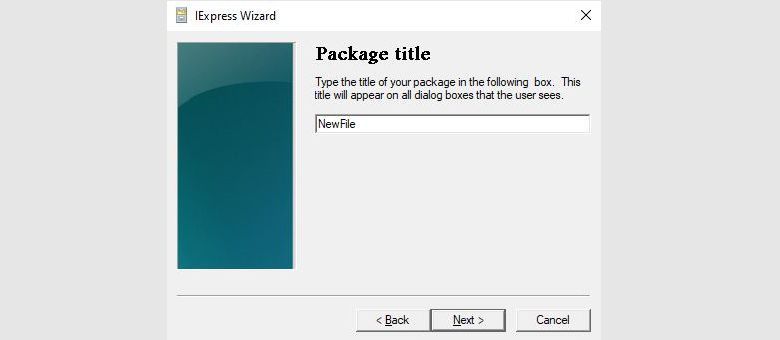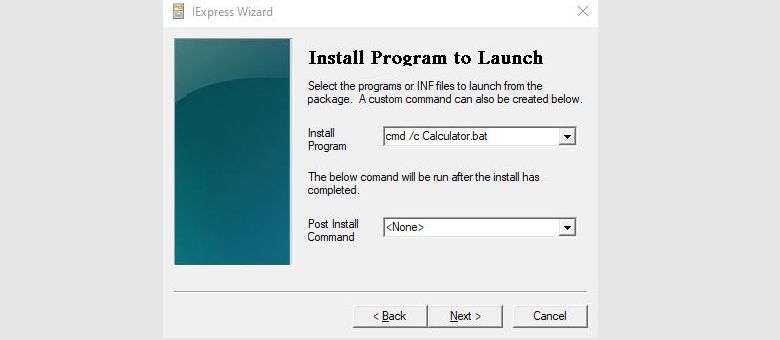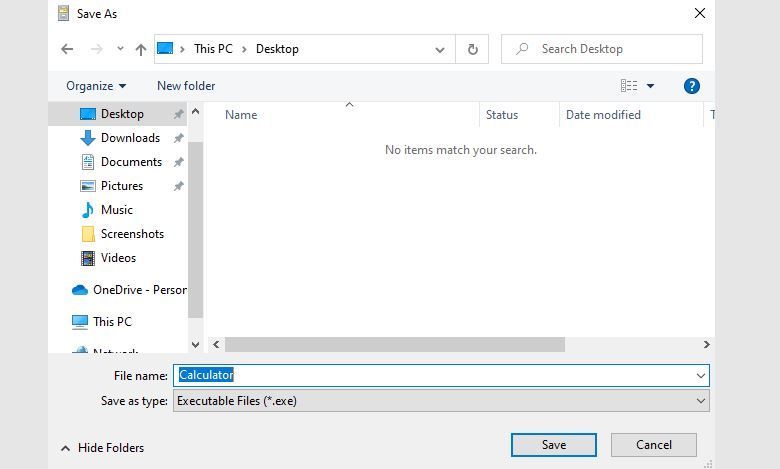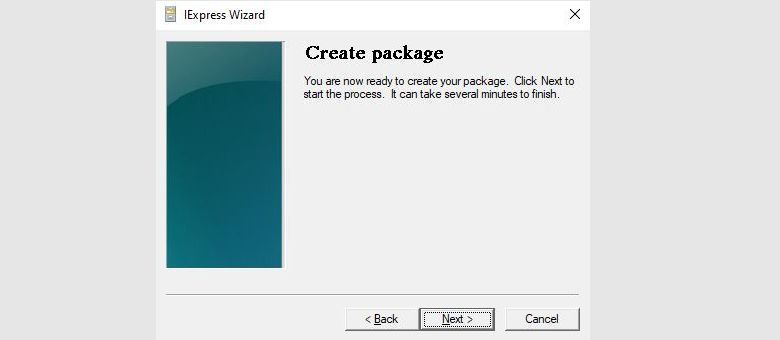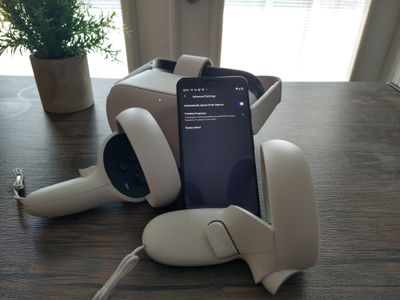
Mastering Batch File Transformation: Executable Edition

Mastering Batch File Transformation: Executable Edition
While both Batch and EXE files help you execute programs on your PC, you might find yourself in situations where you can run specific files only in the EXE format. For example, the EXE files can execute many more commands than the Batch files. Moreover, it’s also pretty tidy when you can simply consolidate your scattered Batch files into a single, compact .exe format.
In what follows, that’s precisely what we’re going to cover. We’ll look at the top two ways to convert your Batch files into an EXE format, and lay out the process for you.
Convert Your Batch Files Into an EXE File
Now, there are two broad ways to go about it. First, you can rely on a handy converter and let it convert your BAT files to EXE file. But, if you’re more of a do-it-yourself person, you can also go the manual way. Let’s dive into using the in-built Windows tool first.
Convert Your Batch Files to EXE with IExpress
IExpress is a free Windows program, in use since Windows 2000, specifically designed to create self-extracted packages. This is what makes it super handy for converting your Batch (BAT) files into EXE ones as well.
To launch the IExpress app, follow the steps below:
- Head to theStart menu search bar, and type in ‘iexpress’. From the best match, right-click on iexpress.exe and run it as administrator.
- As soon as you do this, the IExpress Wizard will be launched. Choose theCreate new Self Extraction Directive (SED) radio box from there, and click onNext .
- Pick theExtract files and run an installation command radio box from thePackage purpose window, and click onNext .
- Enter a name for thePackage title and hitNext again.
- SelectNo prompt and hitNext .
- SelectDo not display a license and click onNext .
- Click onAdd to select the batch script you want to convert, and click on theNext button.
- From theInstall Program field, type in the following command and hitNext :
cmd /c Calculator.bat
In our example, we’re converting a Batch file that contains a simple calculator. Therefore, in the command_cmd /c Calculator.bat_ , the name of our batch file is ‘Calculator.bat ‘. Since your Batch file will be likely different, make sure you change the command accordingly.
Stick with the default option in theShow window andFinished message menu, and clickNext . Now, in thePackage Name and Options menu, selectBrowse to pick a target path, name the file anything you’d like, and click onNext . In the following few pages, click onNext without changing anything.
Finally, on theCreate package page, click onNext again. That’s it, folks. Your EXE package will be created in a few minutes. All you’ve to do from there is to head to the destination folder and launch the file for verifying.
How to Convert Batch Files to EXE With a Converter
While IExpress is more than enough to get the job done, not everyone wants to bother with the technical complexity it brings. Don’t worry; you’re not alone in feeling that way. This is exactly why some clever people have developed tools to help you easily automate your tasks on Windows.
There’s a host of Batch to EXE converters out there. So, while we’re not going to recommend any specific tool to you, for this example, we will use the BAT to EXE Converter . To get started with the Batch to EXE files converter, follow the steps below:
- Download the freeBAT to EXE Converter and install it on your PC.
- After you’ve launched the tool, click onOpen and select the batch file you’d like to convert.
- Next, click onConvert and give a name to the location of your file.
- Finally, click onSave .
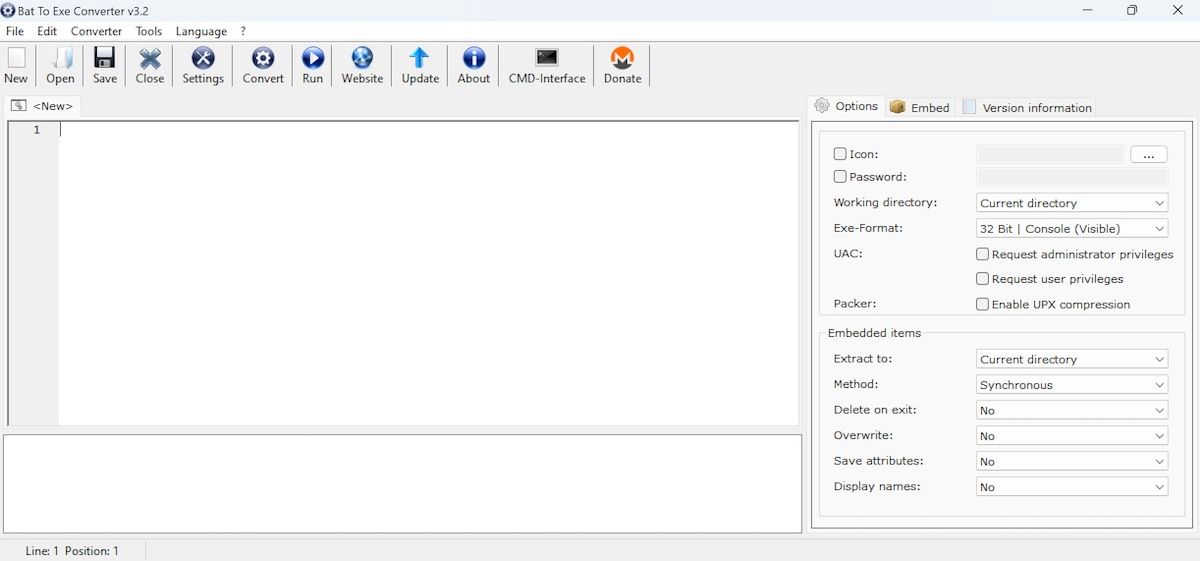
Again, your Batch files should be converted into an EXE in a few minutes. Launch the .exe file, and your program should execute effortlessly.
Converting Batch Files to EXEs on Windows
Converting your BAT files to .exe files doesn’t have to be complicated. While the manual method above is excellent and will do the job for you, not everyone likes (or has the time) to get their hands dirty. And this is where the automated tools come to your rescue. The tool we’ve suggested above, BAT to EXE Converter, is only one of many; there are many out there to pick from. So make sure you do your research and choose the one most suited to your computer.
Also read:
- [New] 2024 Approved Channel Buying Made Simple A Beginner’s Toolkit
- [New] Screen Capture Central Apowsort vs Alternatives Explored
- [Updated] How to Dominate the Battlefield Learn Vocal Modification for Free Fire Characters for 2024
- Effective Solutions When DVD Shrink Faces 'Error - Unable To Proceed'
- Evaluating the Significance of Audio Device Isolation in Windows
- Guide to Cease Built-In Desktop Keyboard in Windows OS
- Guide to Clearing WinSec Error - 'Limited Administrator'
- How To Change Nokia G310 Lock Screen Password?
- In 2024, How To Activate and Use Life360 Ghost Mode On Realme C67 4G | Dr.fone
- Mastering Google Maps: A Guide to Utilizing Live View Feature
- Mastering WinError Fixes for Oculus App Installation
- Synchronize Access Controls with PowerToys' Locksmith
- The Art of Crafting a Better Windows 11
- Top Prime Day Bargains on Video Games - Score Big Savings in Oct '24 | PCMag
- Why Does Tasker Show Other Processes?
- YL Computing's Guide to Fixing Scanners That Don't Detect the Expected Image Quality & Resolution
- Title: Mastering Batch File Transformation: Executable Edition
- Author: Joseph
- Created at : 2025-02-27 13:11:14
- Updated at : 2025-03-02 10:56:25
- Link: https://windows11.techidaily.com/mastering-batch-file-transformation-executable-edition/
- License: This work is licensed under CC BY-NC-SA 4.0.