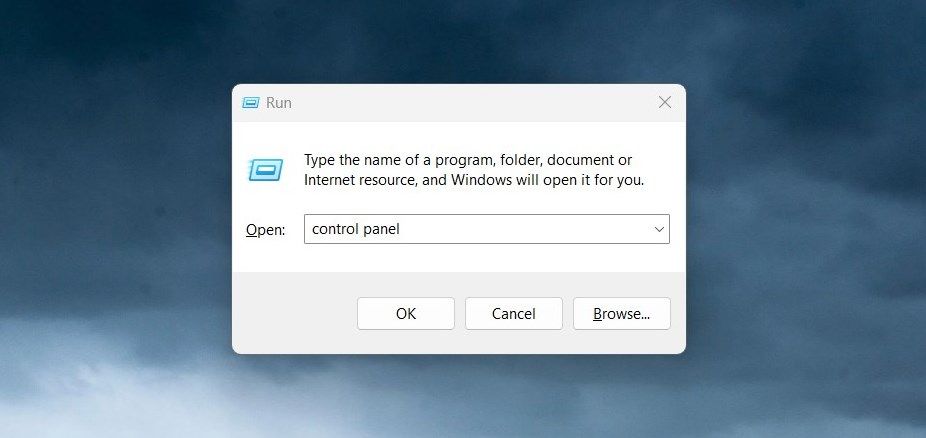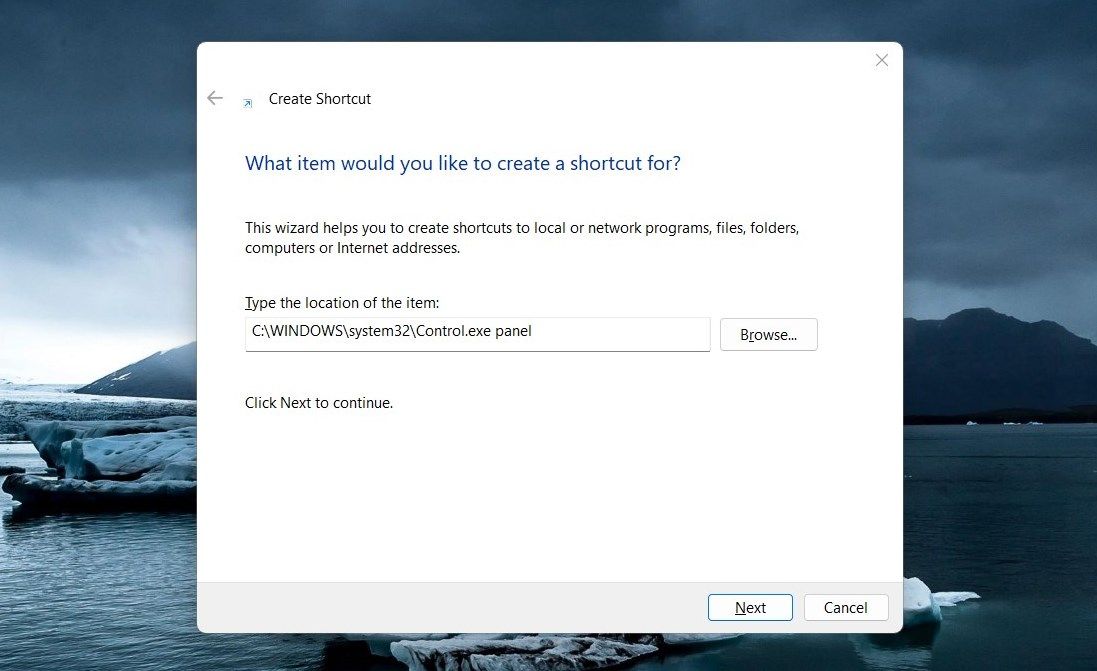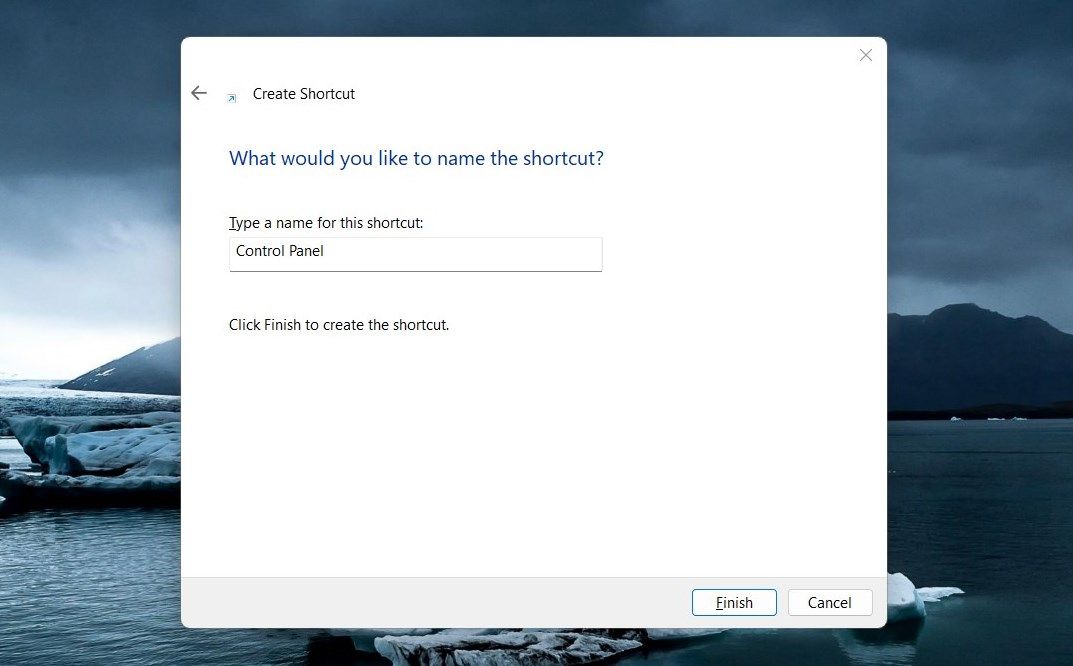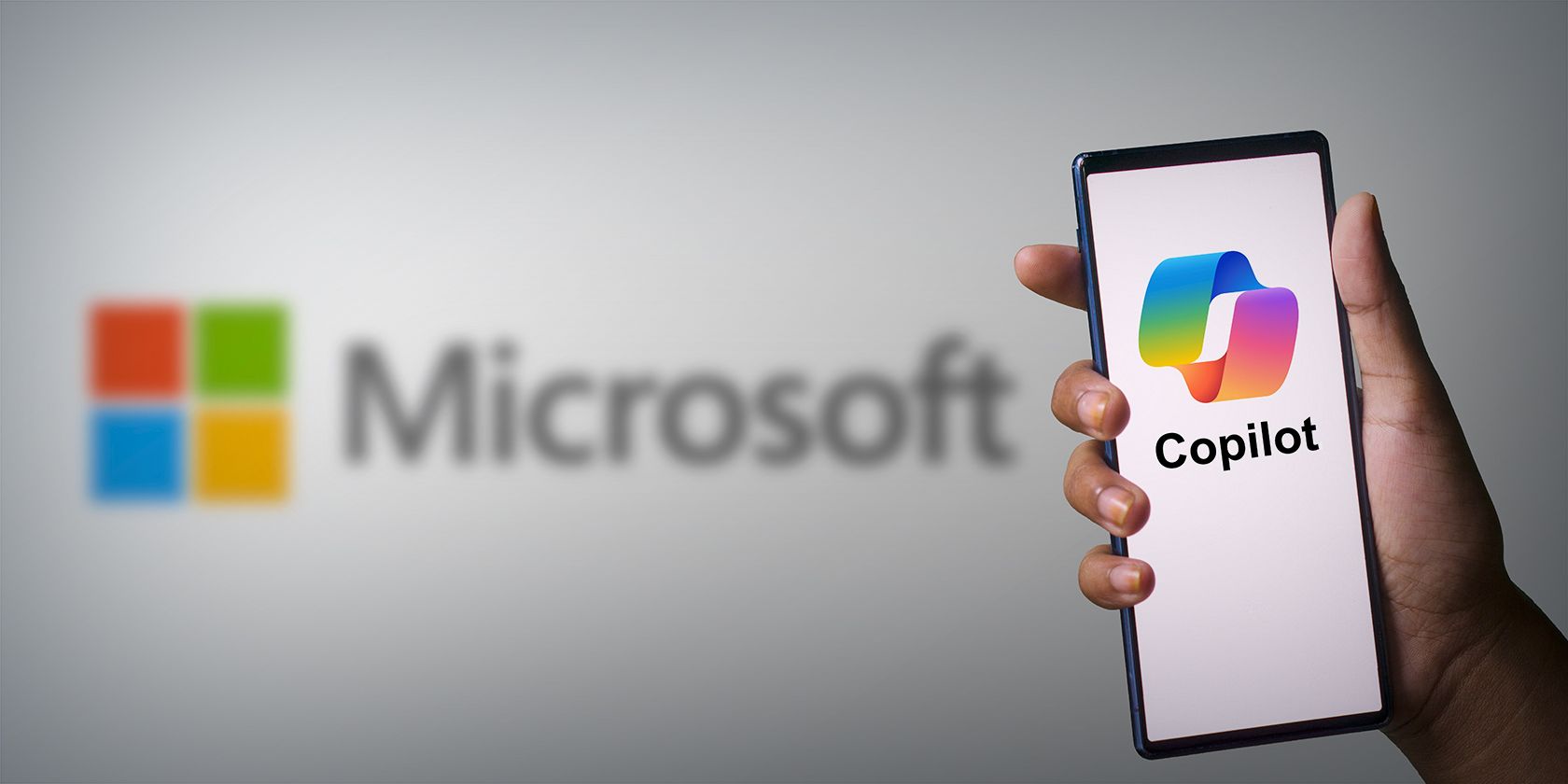
Mastering Admin Access: Unlocking Windows Control Panel

Mastering Admin Access: Unlocking Windows Control Panel
Have you ever wanted to run the Control Panel as an administrator on Windows? Doing so can give you access to certain configuration options that would otherwise be unavailable. This article will show you how to quickly and easily open the Control Panel with administrative privileges in any Windows version. Let’s get started.
Disclaimer: This post includes affiliate links
If you click on a link and make a purchase, I may receive a commission at no extra cost to you.
1. How to open the Control Panel as an Administrator through Run Command
The Control Panel is a powerful tool for managing Windows settings and making changes to your computer. However, if you intend to use it with administrator privileges, the Run dialog box is the way to go. This is how you do it.
Right-click on Start and selectRun or pressWin + I on your keyboard. The Run dialog box will open.

Typecontrol orcontrol panel in the search box and pressCtrl + Shift + Enter .
If User Account Control (UAC) pops up on your screen, clickYes to allow access.
This will open up the Control Panel with elevated privileges so that you can make changes effectively and safely. And while we’re at it, did you know there are manyways to open the Control Panel on Windows ?
2. How to Open the Control Panel as an Administrator With a Desktop Shortcut
If you’re looking for a faster way to launch it instead of using the Run dialog box, then creating adesktop shortcut can be an effective solution. Here’s a quick hack to help you create quick access points.
Right-click on your desktop and selectNew > Shortcut .
In the next step, you will be asked to give the shortcut’s location. So, type the following path in the text box and clickNext .

C:\WINDOWS\system32\control.exeYou now need to name your shortcut (Control Panel) and clickFinish . Once you’ve created the shortcut, it will be placed on your desktop.

Next, right-click on the shortcut and selectProperties .
On the Shortcut tab, click onAdvanced .
Check theRun as administrator box and clickOK .
Also, clickApply > OK in the Properties window.
Now, whenever you need to access an elevated Control Panel, simply double-click on it.
Get the Most Out of Elevated Control Panel
It is quite easy to run the Control Panel, but some tasks may require elevated access. Here are two methods of opening the Control Panel as an administrator. Check them out and tell us which you find more helpful.
Also read:
- [New] First Look at Organizing Zoom Session Rooms for 2024
- [Updated] Change Your Virtual Room's Palette with Google Meet
- [Updated] Illuminating Imagery Pro-Level Tips for Spectacular Photos
- [Updated] In 2024, Dynamic IGTV Covers Design & Update Strategies
- Choosing the Right 8K TV for Your Home: Insights From a Consumer Electronics Specialist on What You Need to Know Before Buying
- Conquering the Challenge of a Reliable NBA 2K21 Experience - No More PC Crashes!
- Essential Techniques to Rectify Critical Discord JavaScript Hiccup in W10/W11
- No More Confusion: Selecting Ideal Drives for Gameplay
- Seamless Transition of iMessage From iOS to Windows OS
- Simplify Win 11 Repairs with Custom Buttons
- Title: Mastering Admin Access: Unlocking Windows Control Panel
- Author: Joseph
- Created at : 2025-02-26 07:19:52
- Updated at : 2025-03-02 07:06:59
- Link: https://windows11.techidaily.com/mastering-admin-access-unlocking-windows-control-panel/
- License: This work is licensed under CC BY-NC-SA 4.0.