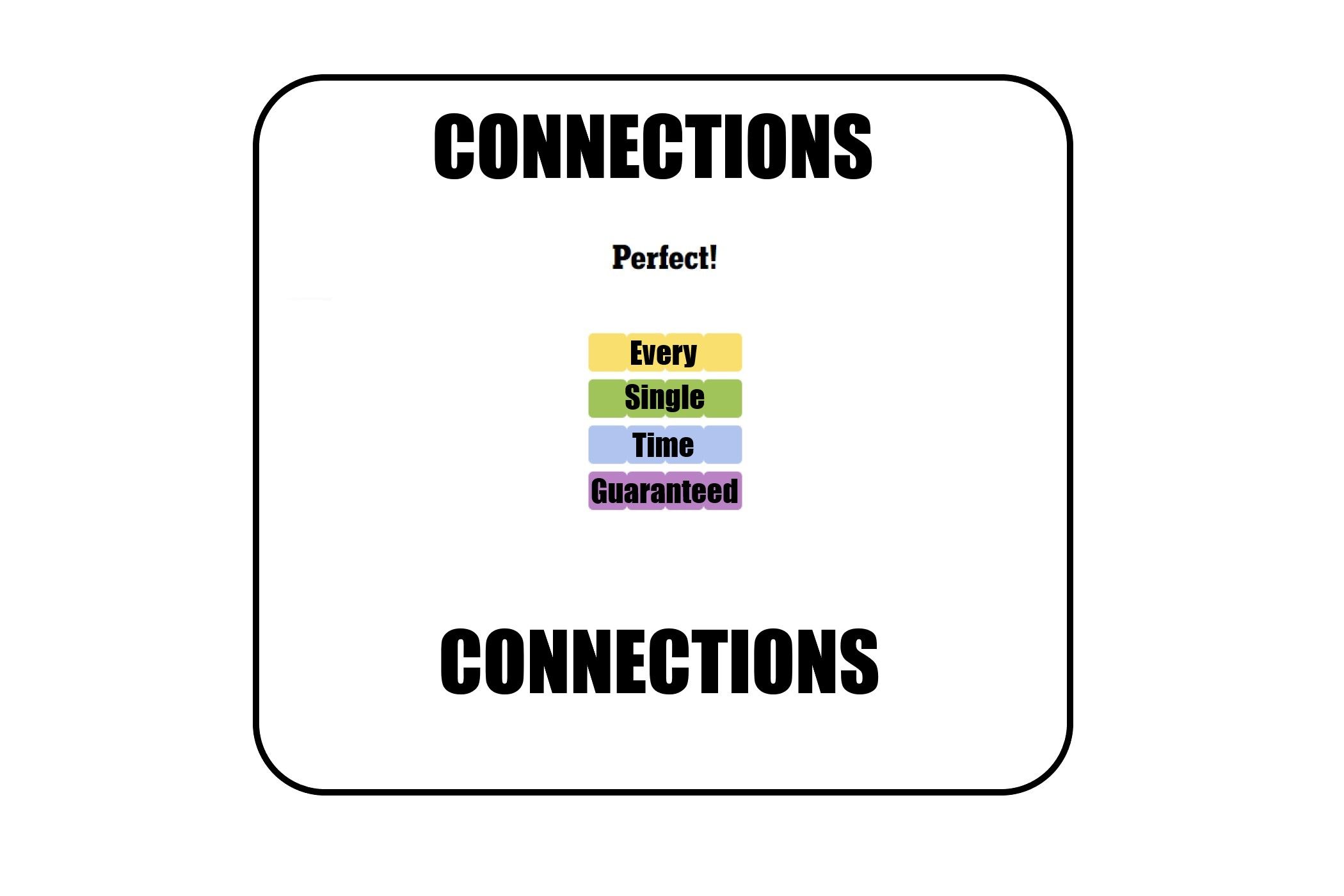
Make Your Windows Life Easier with Proper Installation Steps

Make Your Windows Life Easier with Proper Installation Steps
VirtualBox is a virtualization platform that allows you to run multiple operating systems on a single computer. It’s installation on Windows requires a couple of packages available upfront. Without meeting these dependencies, VirtualBox installation will end up with an error.
Visual C++ Redistributable is a straightforward installation, it is not the same case with Python as it requires configuring as well. The good thing is it is easy to do.
Dependencies for Installation of VirtualBox on Windows
VirtualBox is a cross-platform software. Apart from Windows, you can install VirtualBox on Linux and Mac as well. The installation package is available for download from the official VirtualBox site .
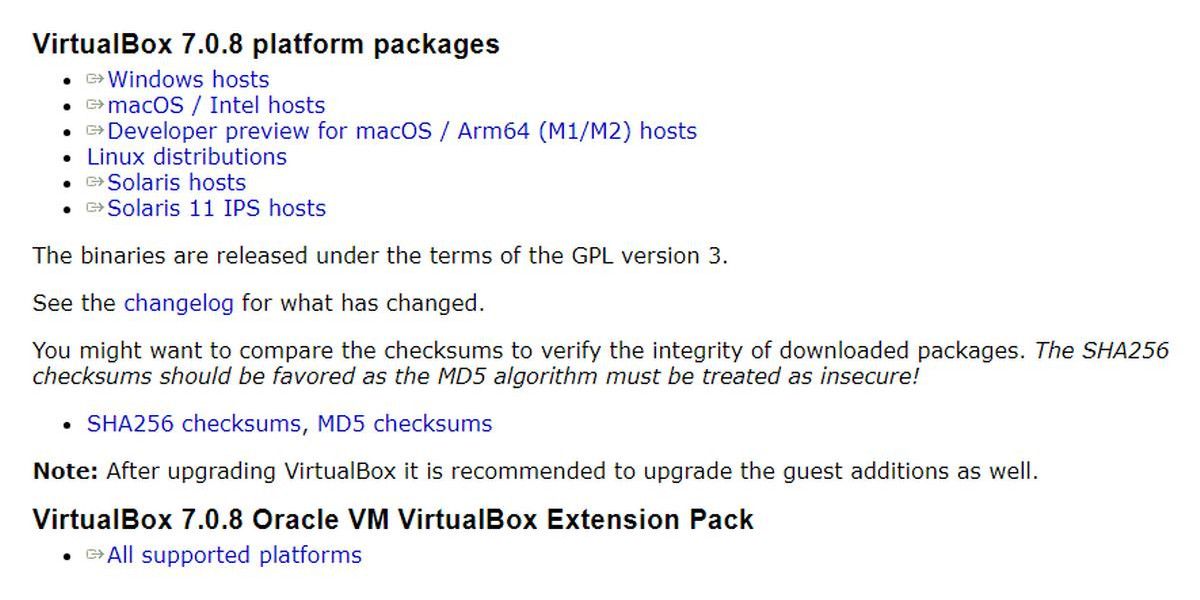
Before you install VirtualBox, you must install these packages:
- Microsoft Visual C++ 2019 Redistributable Package
- Python core / win32ap
If they are not installed already, VirtualBox will ask you during installation to set them up first. See the following images for reference:
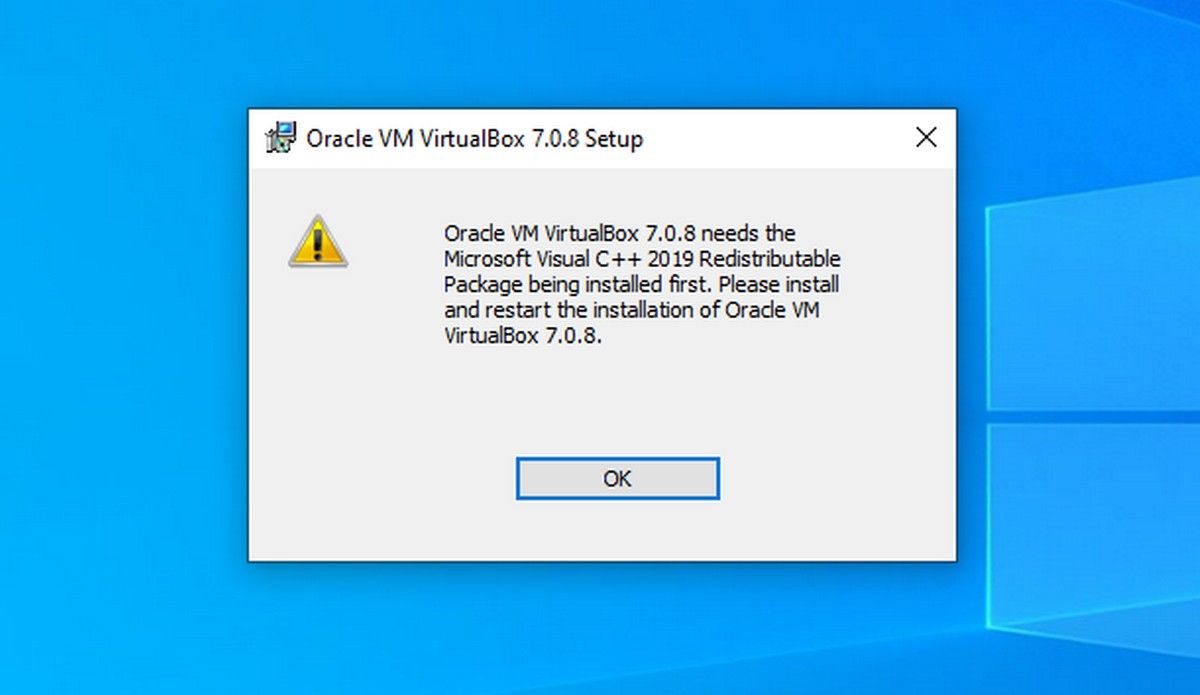
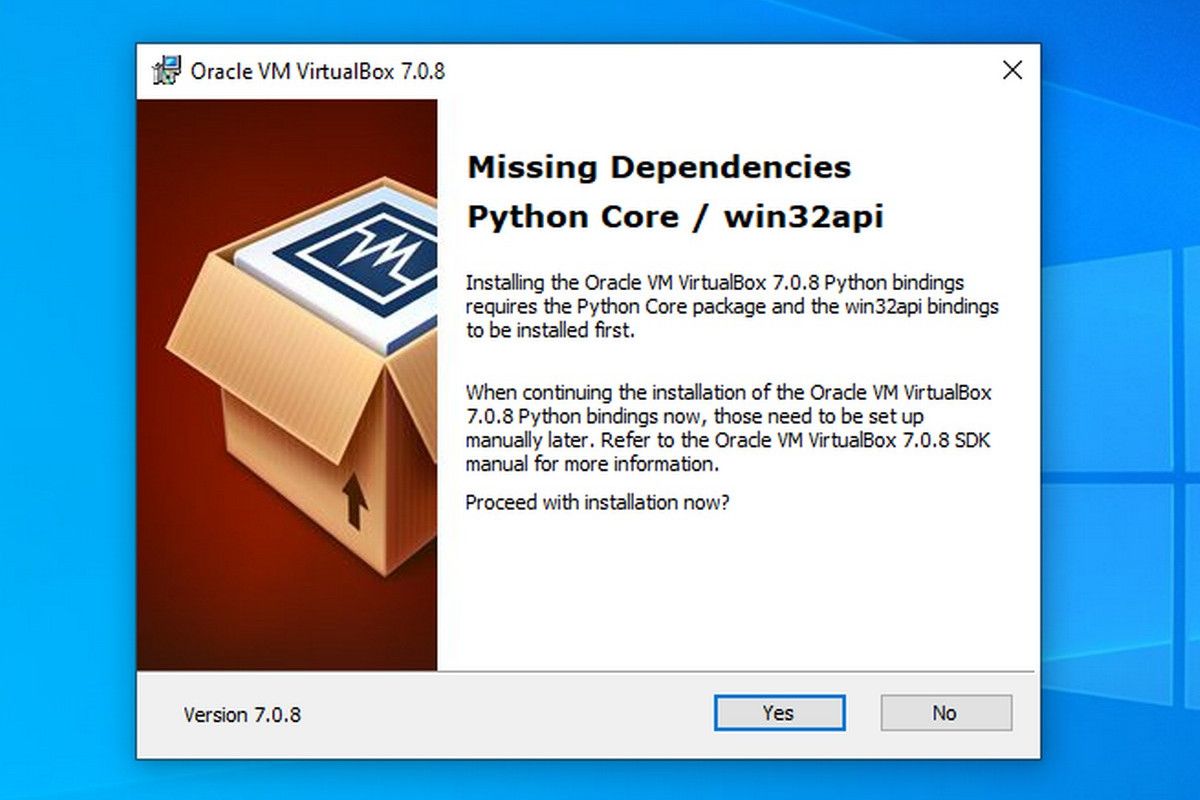
Close
If you try to continue the installation of VirtualBox without meeting the dependencies, the installation will end up in an error and show the following error message:
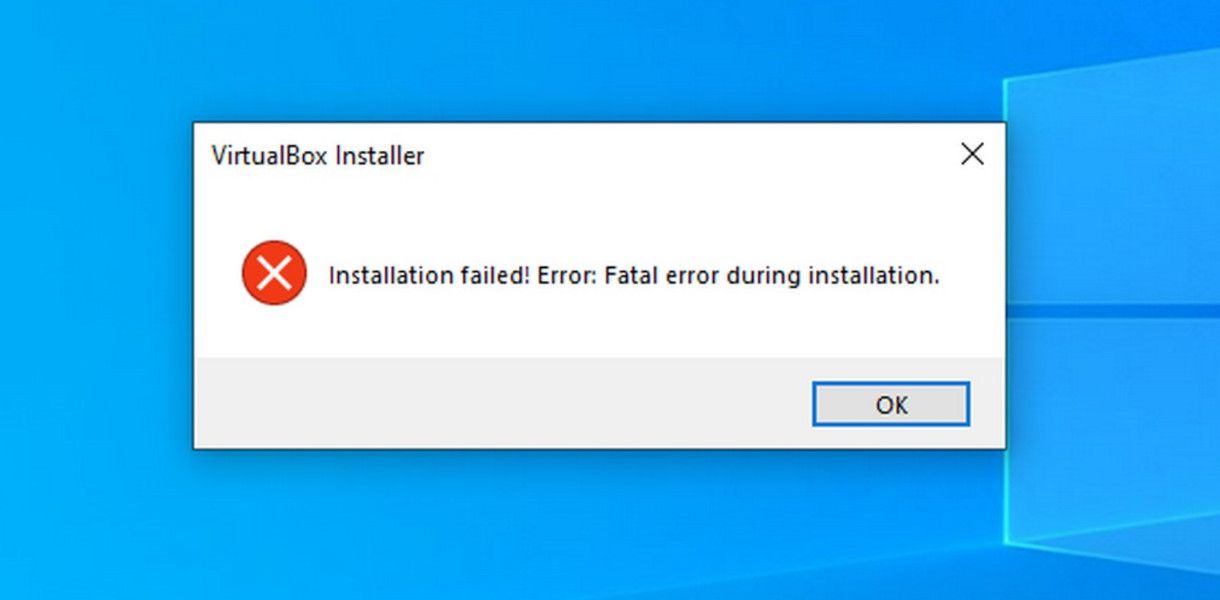
How to Install Visual C++ Redistributable on Windows
You can download Microsoft Visual C++ Redistributable from the Microsoft Learn webpage . You need to download the version that suits your operating system (x86/32-bit or x64/64-bit). Once downloaded, proceed with the installation, the process is straightforward.
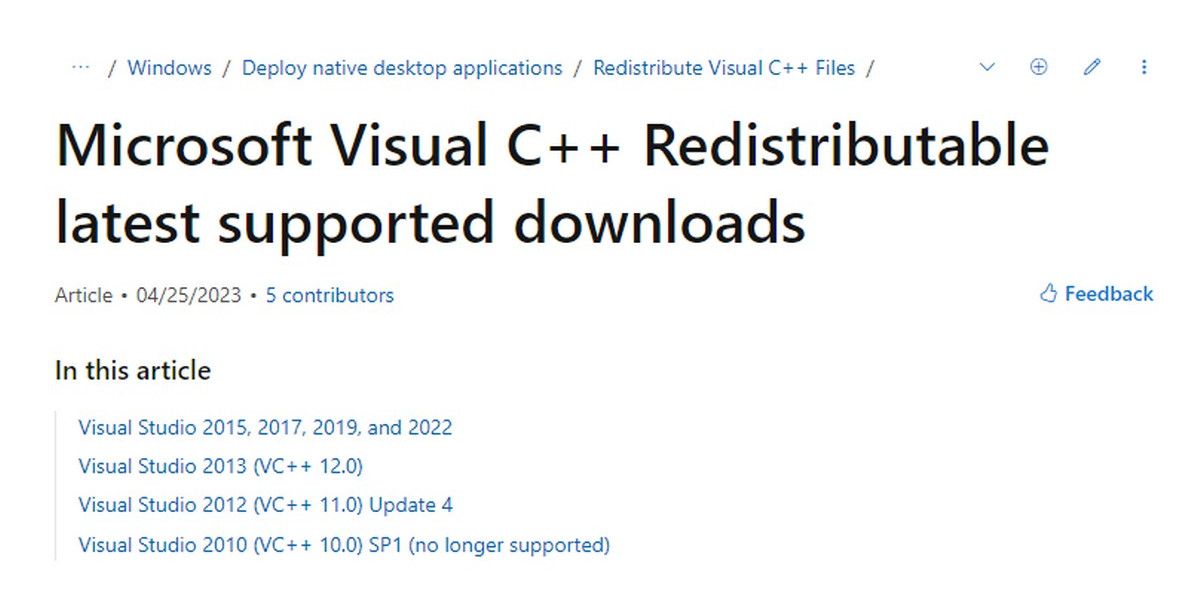
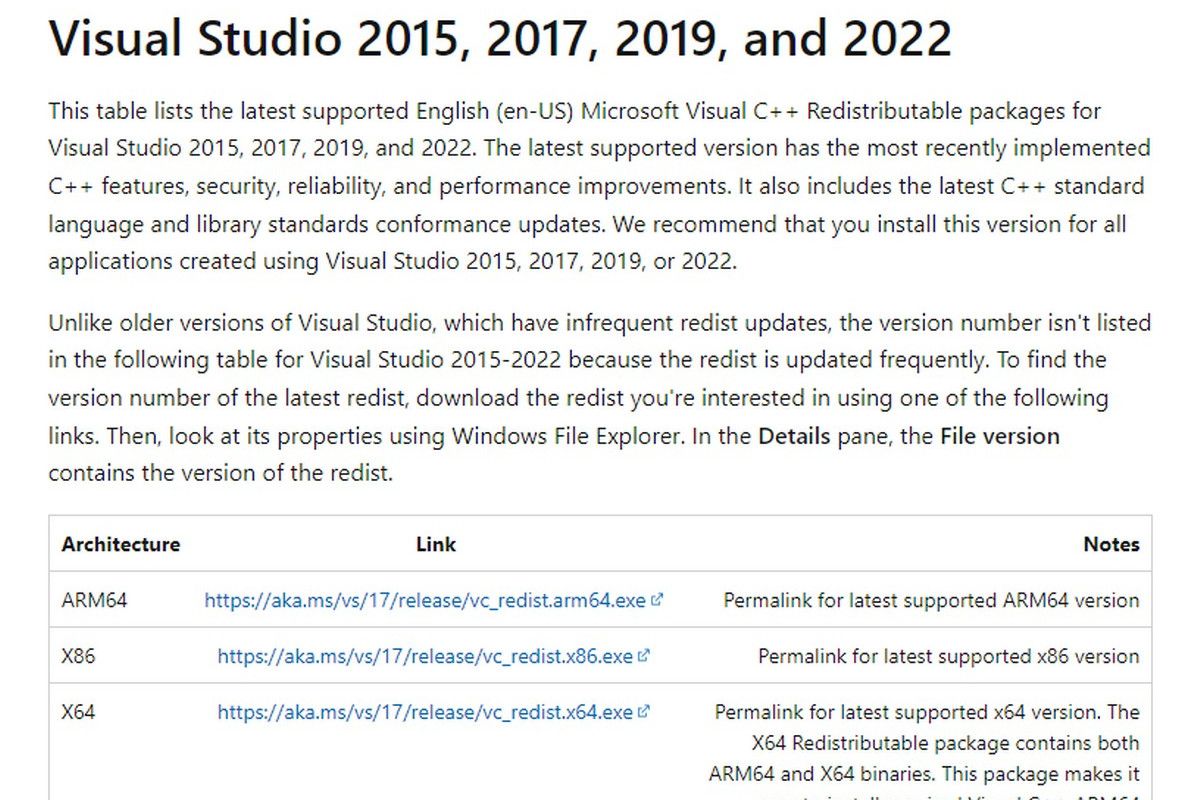
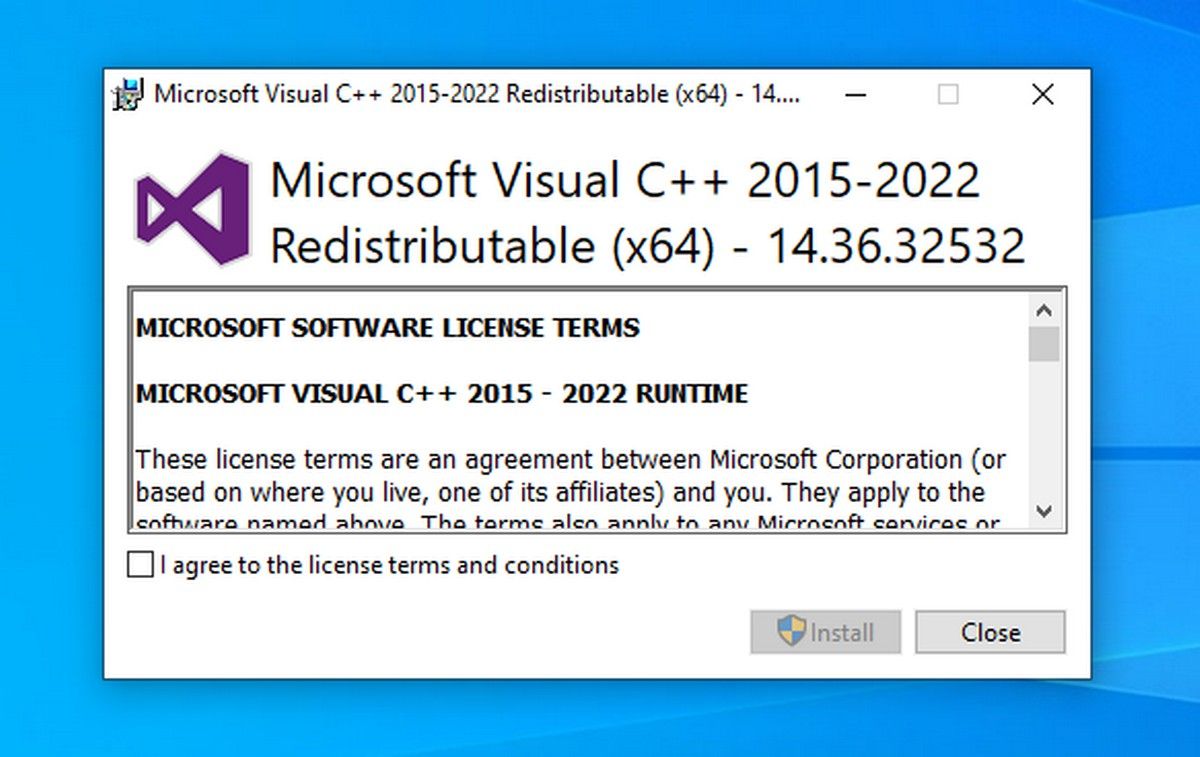
Close
How to Install and Configure Python / win32api on Windows
Python is another dependency for VirtualBox. You can download it from the official Python website .
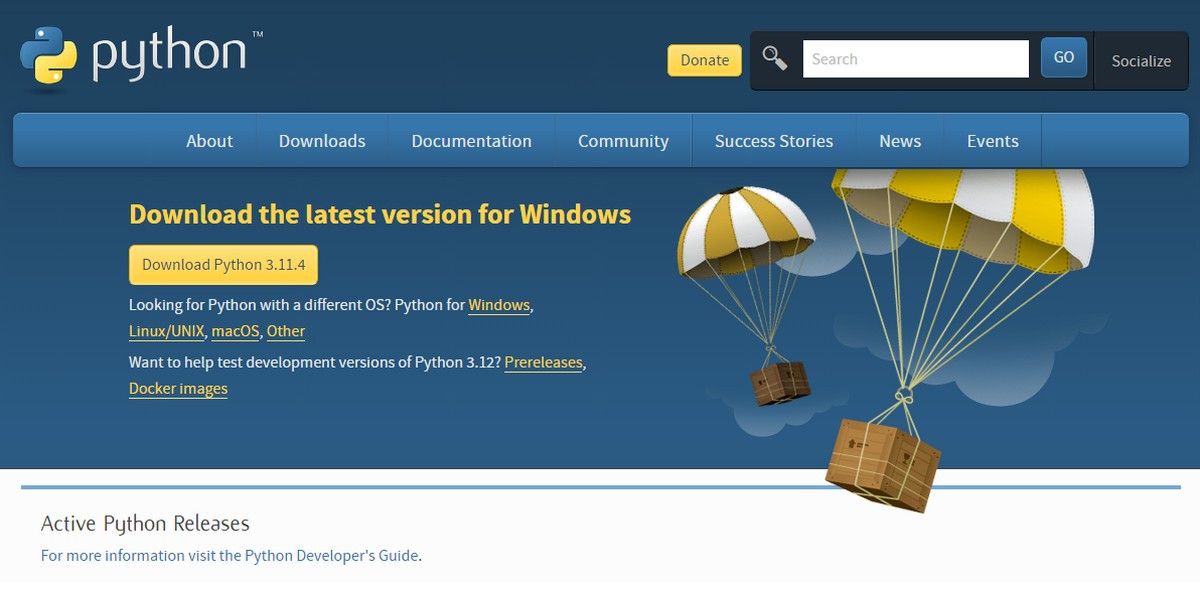
Once downloaded, start the installation. You need to check Add python.exe to PATH, and complete the installation. When added to PATH, Python packages and scripts can be accessed from any directory. Complete the installation.
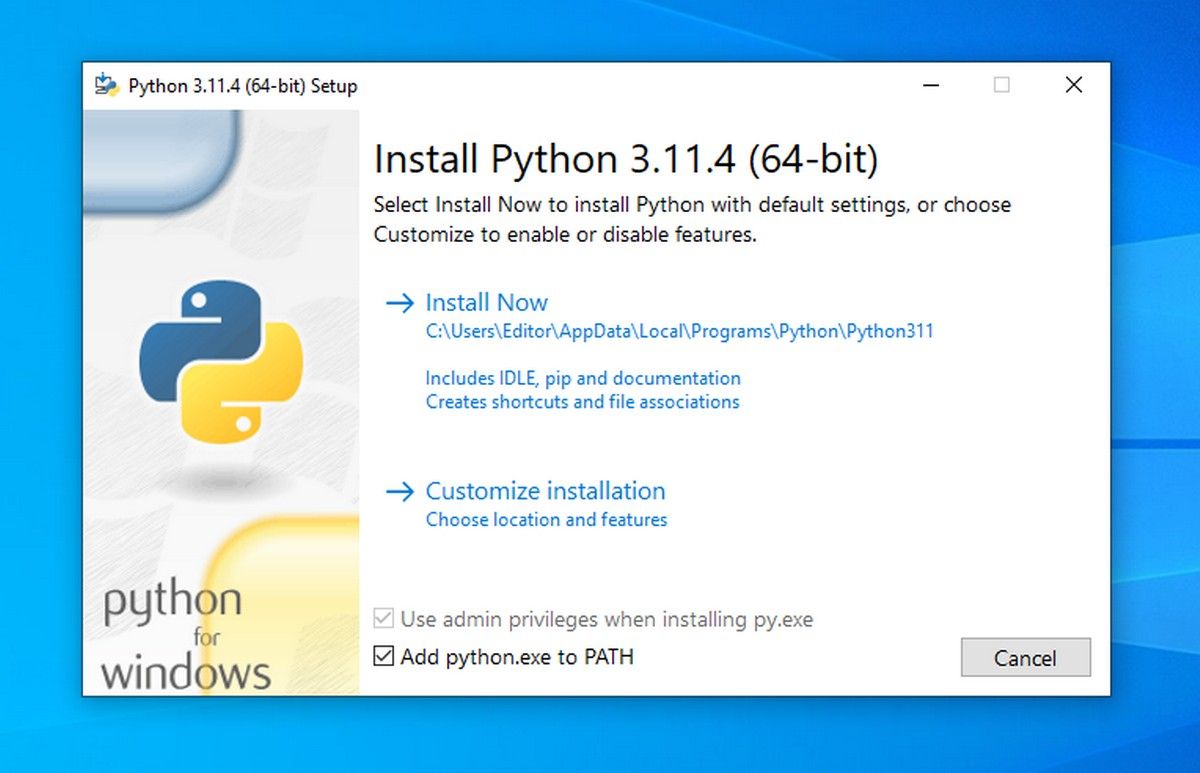
Now, configure Python for Win32 extensions. It provides access to Windows APIs from Python. To do this, open the Command Prompt or PowerShell as administrator and run the command:
pip install pywin32
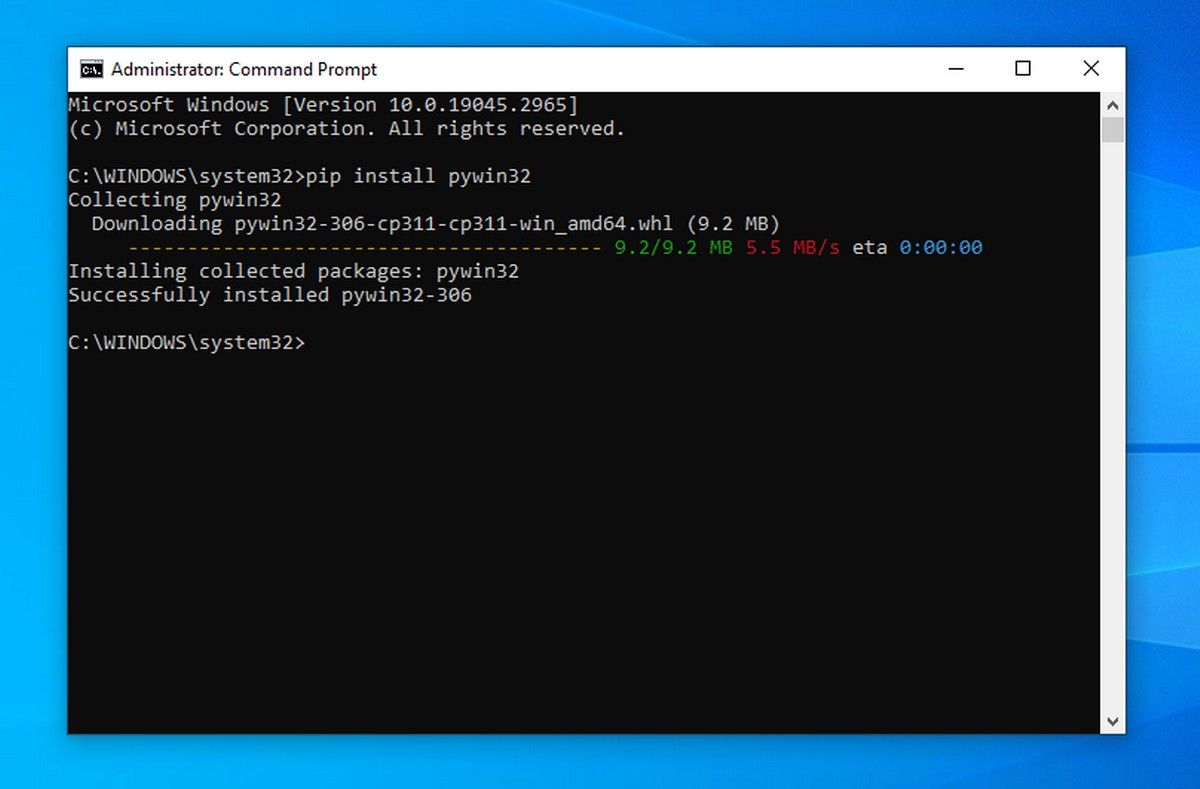
Your computer has now met all the dependencies to install VirtualBox.
Error Free Installation of VirtualBox on Windows
Start the installation of VirtualBox, and it will complete without any errors. Browse the following images for reference:
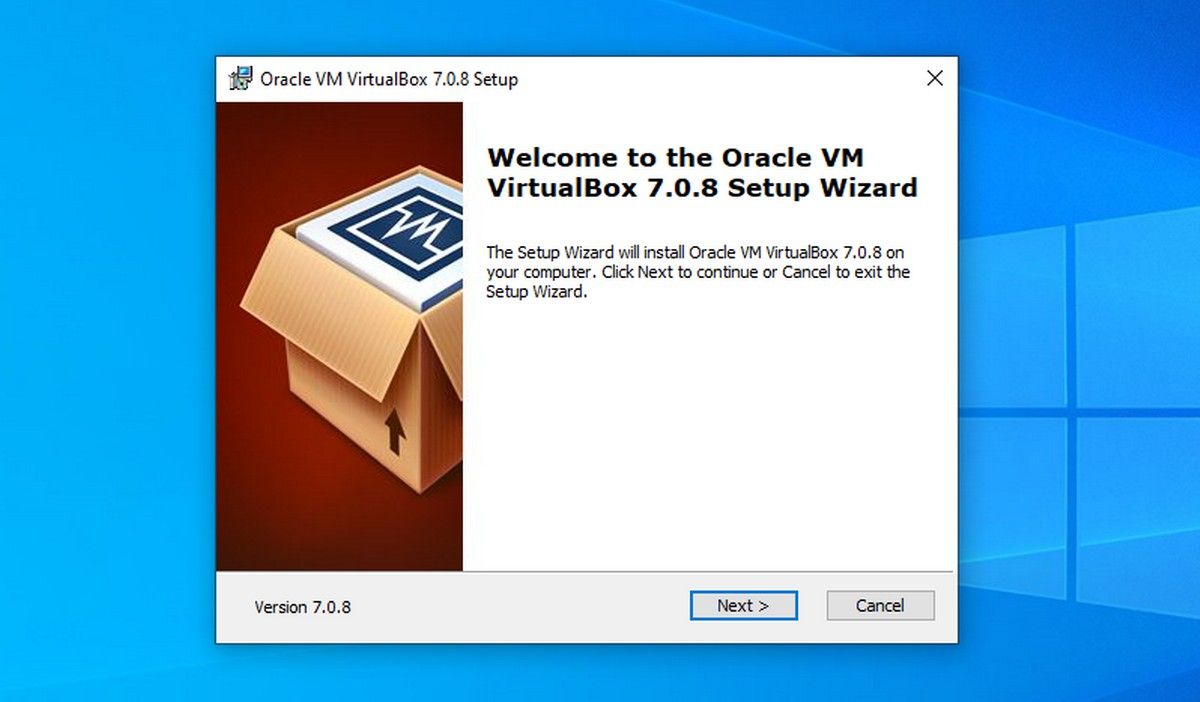
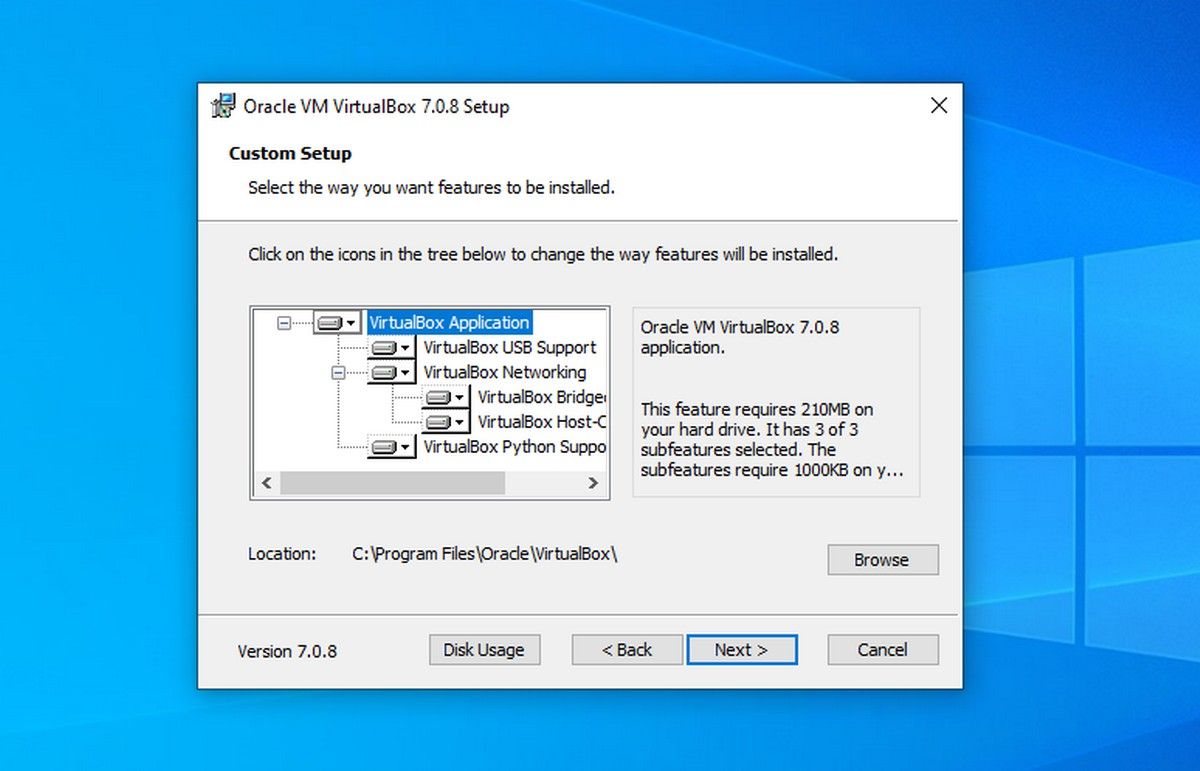
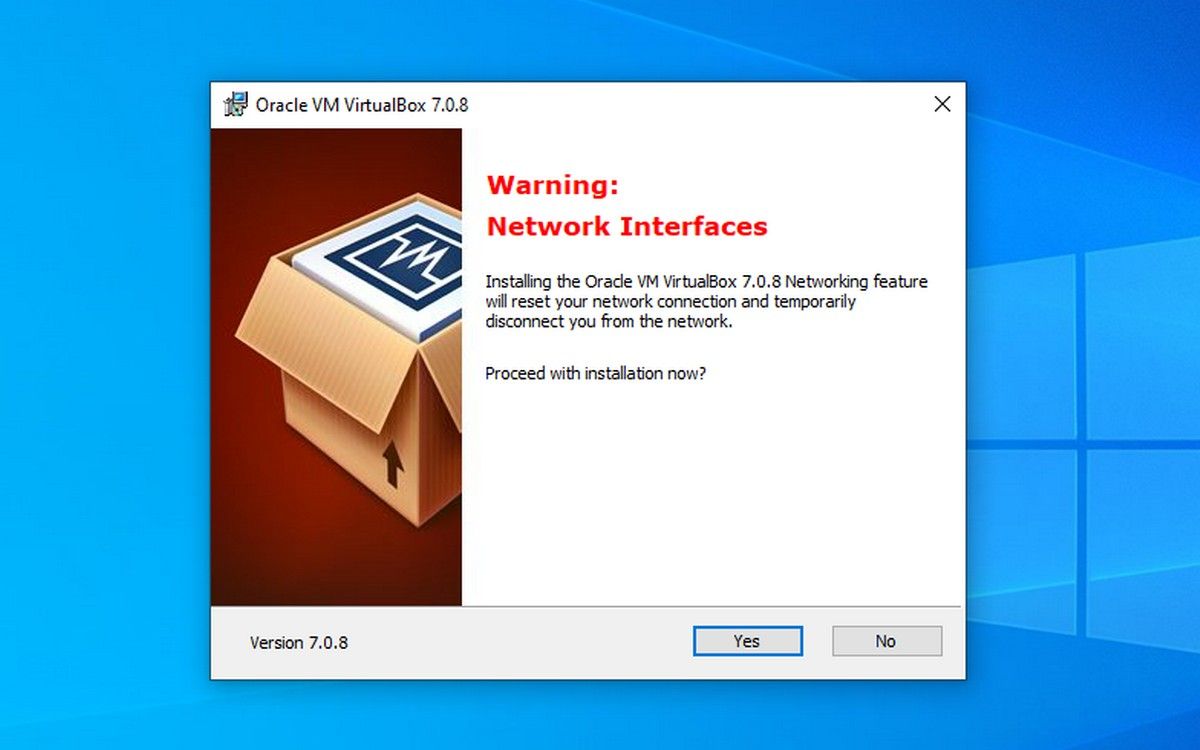
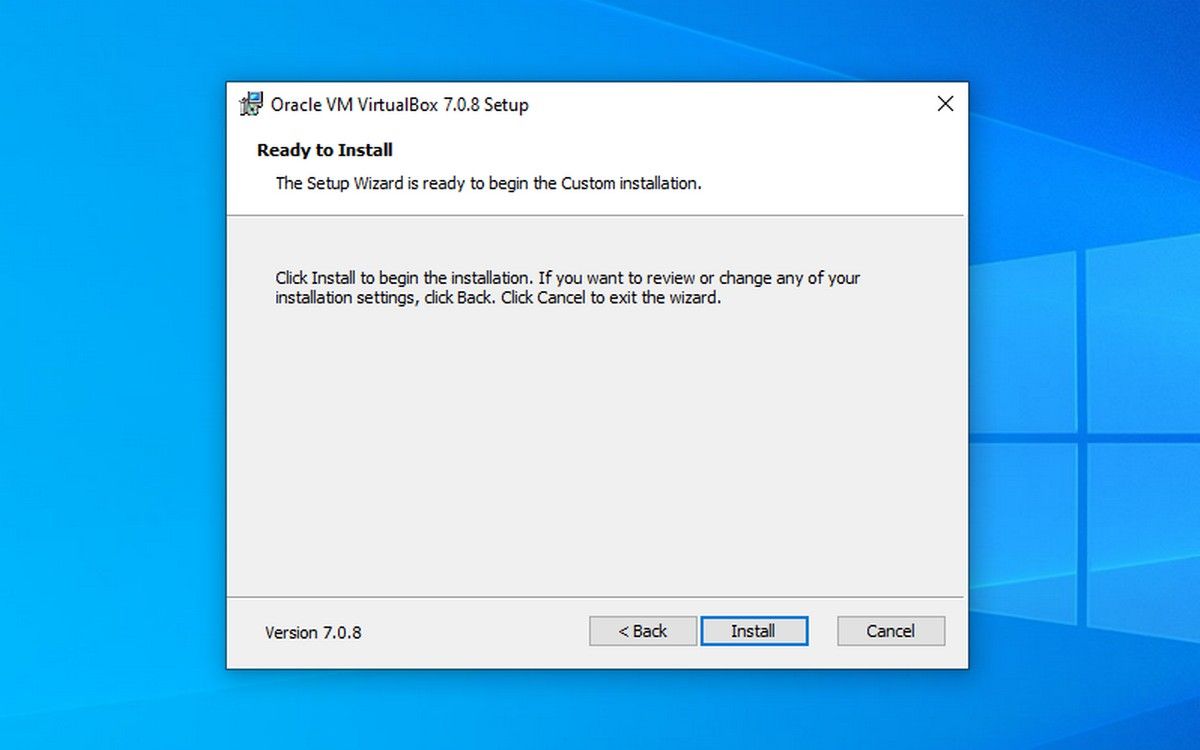
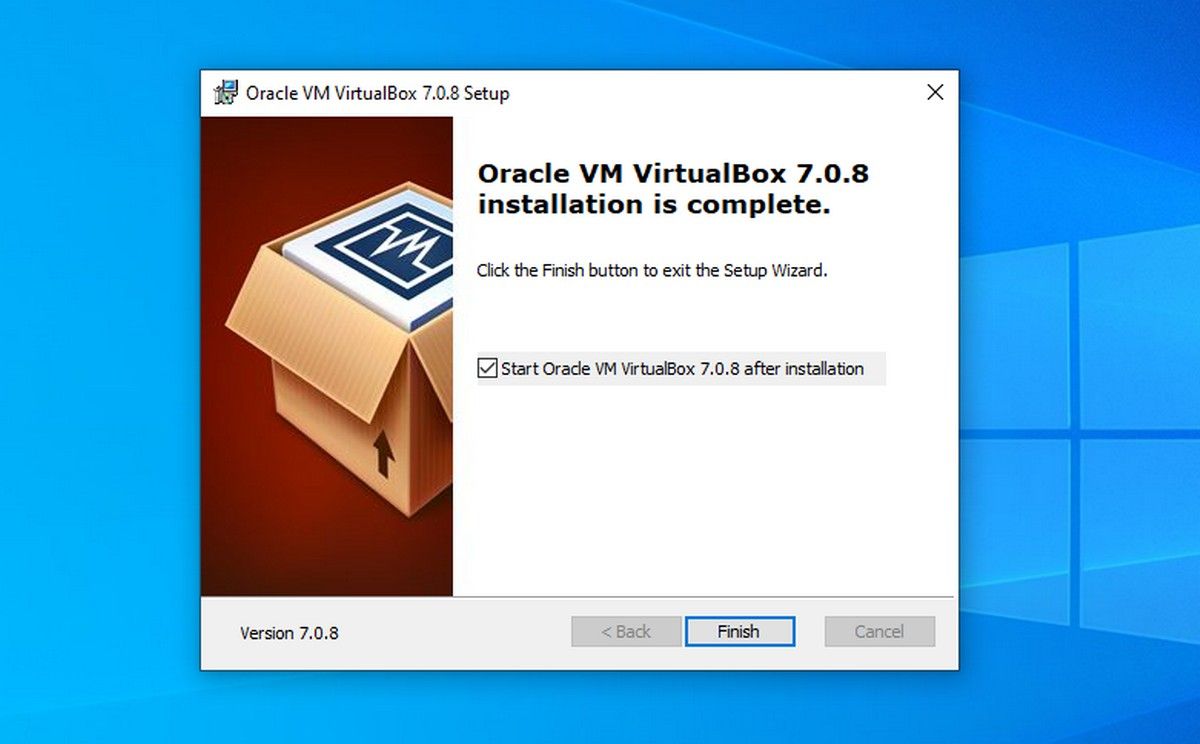
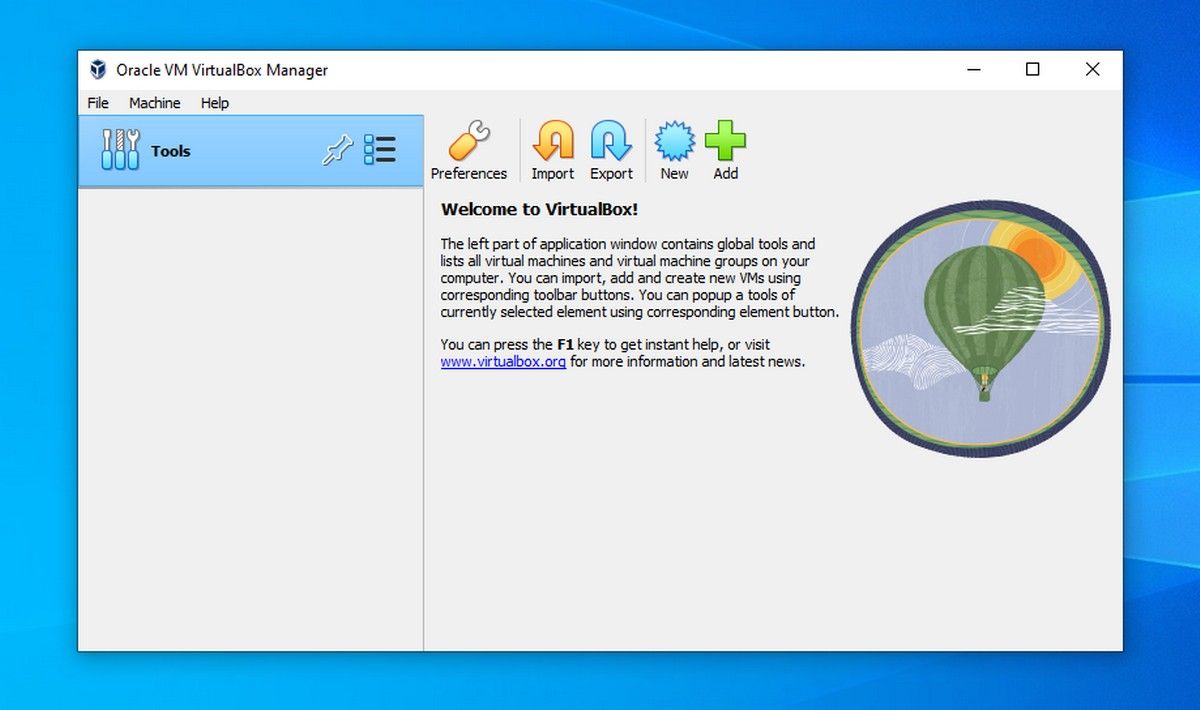
Close
Run a Guest Operating System of Your Choice via VirtualBox
With its simple interface and impressive features, VirtualBox is a strong contender among virtualization applications.
With its ability to create snapshots, VirtualBox can even help safeguard the data of the guest operating systems against virus or ransomware attacks.
Visual C++ Redistributable is a straightforward installation, it is not the same case with Python as it requires configuring as well. The good thing is it is easy to do.
- Title: Make Your Windows Life Easier with Proper Installation Steps
- Author: Joseph
- Created at : 2024-08-15 16:09:36
- Updated at : 2024-08-16 16:09:36
- Link: https://windows11.techidaily.com/make-your-windows-life-easier-with-proper-installation-steps/
- License: This work is licensed under CC BY-NC-SA 4.0.

 PDF application, powered by AI-based OCR, for unified workflows with both digital and scanned documents.
PDF application, powered by AI-based OCR, for unified workflows with both digital and scanned documents. 

 vMix Pro - Software based live production. vMix Pro includes everything in vMix 4K plus 8 channels of Replay and 8 vMix Call
vMix Pro - Software based live production. vMix Pro includes everything in vMix 4K plus 8 channels of Replay and 8 vMix Call