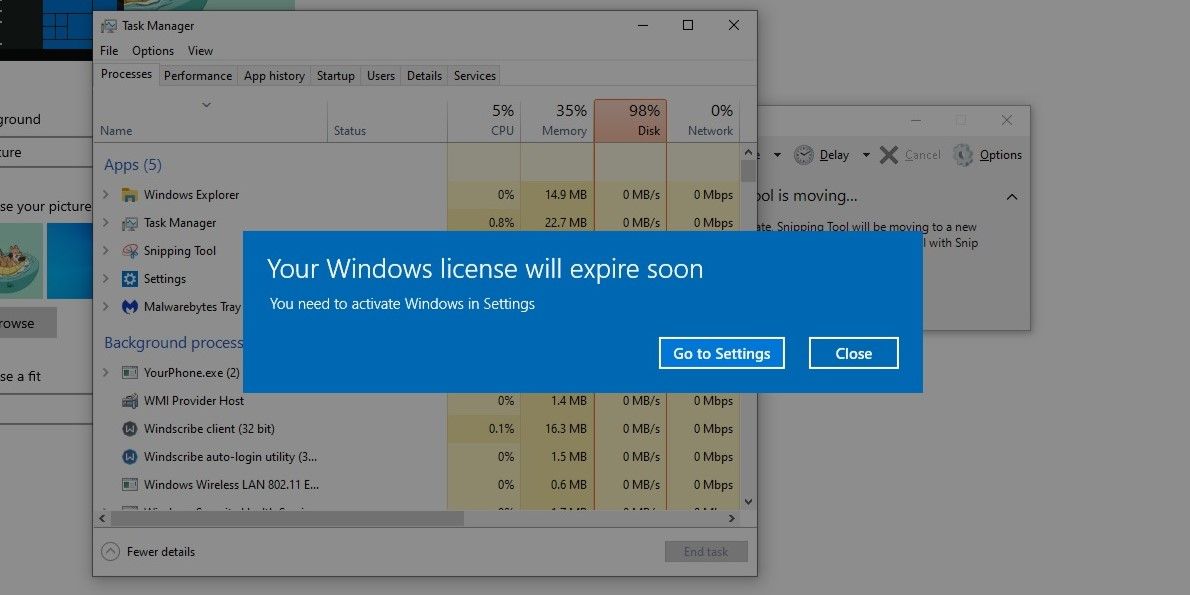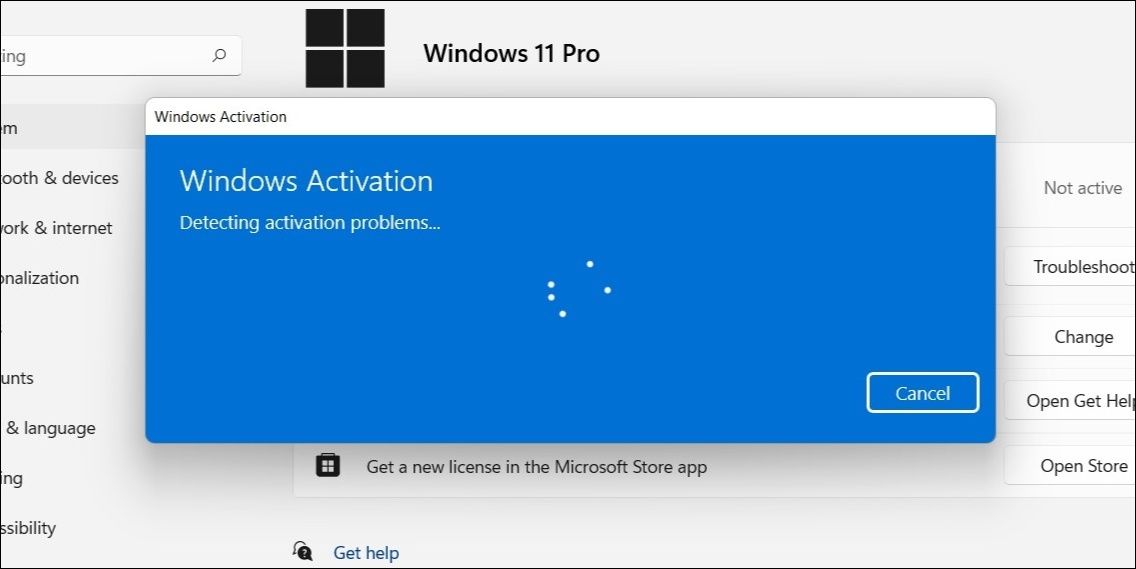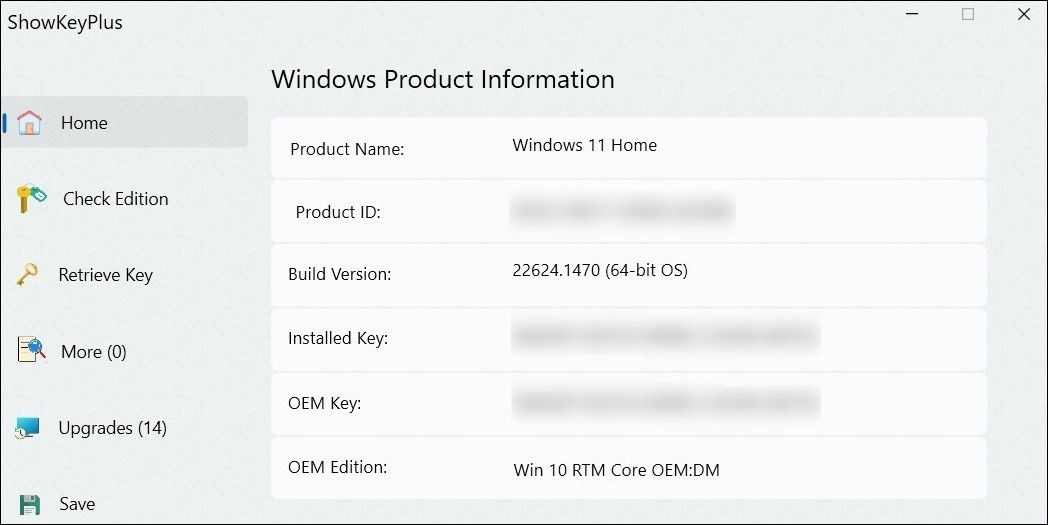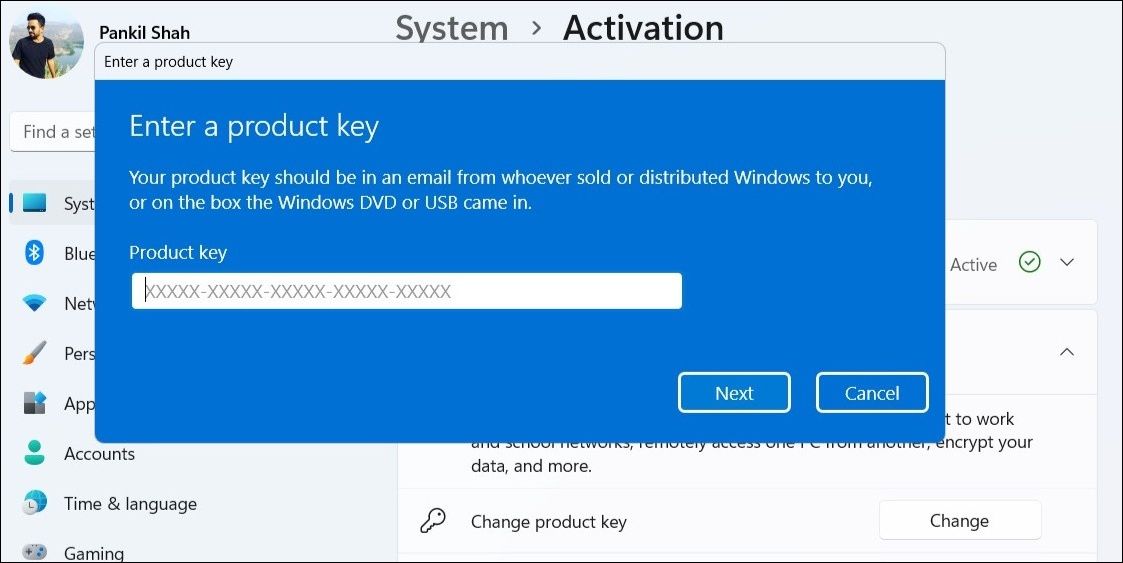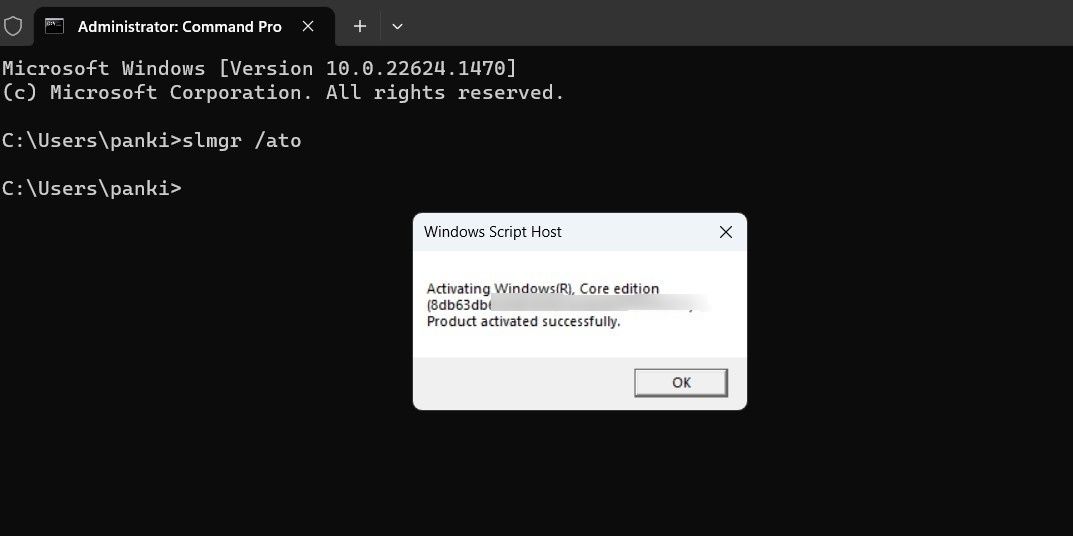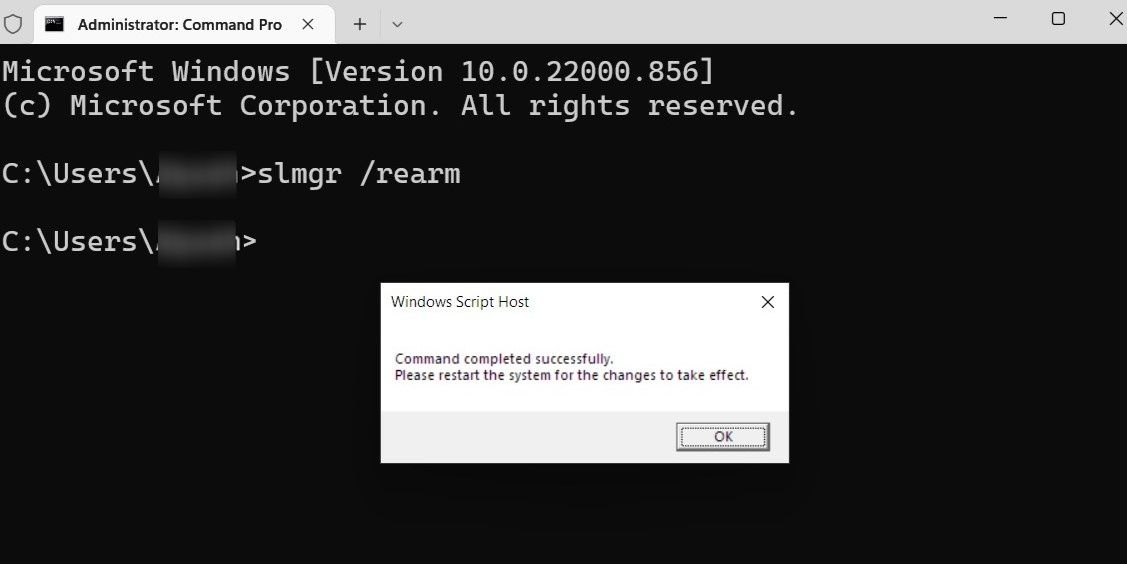How to Stop the License Will Expire Warning in Win11

How to Stop the License Will Expire Warning in Win11
Have you encountered the alarming “your Windows license will expire soon” error message on your PC? That usually happens when the Windows license on your PC is expired or deemed invalid. However, if your Windows license is indeed genuine, there might be another issue preventing Microsoft from authenticating it properly.
In the following sections, we will discuss the common causes behind this error and provide potential solutions to fix it.
Why Does the “Your Windows License Will Expire Soon” Error Appear?
The “Your Windows license will expire soon” error message can occur due to several factors, and here are the most prevalent ones:
- Windows license is invalid: Using an unauthorized or pirated version of Windows is one of the most common reasons why you might encounter this error message.
- Hardware changes: Performing hardware changes, such as replacing the motherboard in your system, can also lead to activation errors on Windows.
- Connectivity issues: Your computer might fail to connect to the Key Management Service (KMS) server due to network-related issues, resulting in activation errors.
- Corrupt Activation Token files: The Tokens.dat file contains the activation information for your Windows installation. If this file becomes inaccessible for some reason, you may encounter the “Your Windows license will expire soon” error on Windows.

Now that you are aware of the common causes of this error, let’s now focus on the potential solutions to resolve it.
1. Apply Some Preliminary Fixes
Before you try any advanced troubleshooting tips, it’s a good idea to start with some basic fixes.
- Restart Windows Explorer: Temporary issues with the Windows Explorer process can sometimes trigger the “Your Windows license will expire soon” error on your PC. If it’s nothing major, you should be able to fix it by simply restarting the Windows Explorer process .
- Run the SFC Scan: It’s possible that Microsoft is having trouble authenticating your Windows license due to corrupt or damaged system files. To repair these files, you can try running the System File Checker (SFC) scan on your PC .
- Scan for Malware: Another potential factor contributing to Windows activation issues is malware infection. To address this, you can try scanning your PC for malware using PowerShell or Microsoft Defender.
2. Run the Activation Troubleshooter
Both Windows 10 and 11 offer various troubleshooters for addressing common system issues. In this case, you can take help from the Windows Activation troubleshooter to fix any issues that may have caused the “Your Windows license will expire soon” error on your PC.
To run the Activation troubleshooter, use these steps:
- Press Win + I to open the Settings app.
- Navigate to System > Activation.
- Click the Troubleshooter button.

Wait for the troubleshooter to do its thing, and then check if it resolves the error.
3. Find Your Product Key and Activate Windows
Another thing you can do to fix this error is to find your product key using the ShowKeyPlus app and then attempt to activate Windows again. Several users on the forums reported fixing the error with this method. You can also give it a go.
- Download the ShowKeyPlus app from the Microsoft Store.
- Open the ShowKeyPlus app using the search menu.
- Note down the OEM key in the Home tab.

- Press Win + I to open the Settings app.
- In the System tab, click on Activation.
- Click the Change button next to Change product key.
- Enter the OEM key noted earlier and click Next.
- Click the Activate button to confirm.

4. Activate Windows Using Command Prompt
If you are unable to activate Windows via the Settings app, you can try to activate it through the Command Prompt. To do so, make sure that your PC is connected to the internet, and then use these steps:
- Click the magnifying icon on the taskbar to access the search menu.
- Type cmd in the box and select Run as administrator.
- Select Yes when the User Account Control (UAC) prompt appears.
- Type slmgr /ato in the console and press Enter.

Wait for Command Prompt to validate your product key. You will see a message confirming the outcome of the activation process, whether it was successful or not. If the activation is successful, you should not see the “Your Windows license will expire soon” error after this.
5. Rebuild the Tokens.dat File
Tokens.dat is a system file related to Windows activation and licensing. If this file somehow gets corrupted, Windows may have trouble verifying the authenticity of your license and trouble you with the “Your Windows license will expire soon” error.
You can try rebuilding the Tokens.dat file on your PC to see if that fixes the error. Here are the steps for the same.
- Right-click on the Start icon or use the Win + X keyboard shortcut to open the Power User menu.
- Select Terminal (Admin) from the list.
- Type the following commands one by one and press Enter after each.
net stop sppsvc cd %windir%\system32\spp\store\2.0 ren tokens.dat tokens.bar net start sppsvc cscript.exe %windir%\system32\slmgr.vbs /rilc
Restart your computer after running the above commands and then check if you still get the “Your Windows license will expire soon” error on your PC.
6. Reset the Licensing Status
In case your Windows license is not genuine, there’s a workaround to dismiss the “Your Windows license will expire soon” message. This workaround involves resetting the activation period and hiding the Activate Windows watermark via Command Prompt. Here are the steps you can follow.
- Open Command Prompt with administrative privileges .
- Type slmgr /rearm in the console and press Enter.
- Restart your PC after running the command.

It’s worth noting that you can only utilize the above command a few times. Eventually, you will have to obtain a genuine Windows license to eliminate the error message permanently.
Fixing the “Your Windows License Will Expire Soon” Error on Windows
Since Microsoft limits access to various personalization and security features on systems with inactivated Windows licenses, it’s vital to troubleshoot errors like the “Your Windows license will expire soon”. One of the above fixes should help you resolve the error message on your Windows computer. However, if nothing works, you can consider reaching out to Microsoft tech support as a last resort.
Have you encountered the alarming “your Windows license will expire soon” error message on your PC? That usually happens when the Windows license on your PC is expired or deemed invalid. However, if your Windows license is indeed genuine, there might be another issue preventing Microsoft from authenticating it properly.
In the following sections, we will discuss the common causes behind this error and provide potential solutions to fix it.
Also read:
- [New] The Ideal Beginning Enhancer for Your Devices for 2024
- [Updated] 2024 Approved Unlocking Full-Screen Recording Features in Mi 11
- [Updated] In 2024, Instamagic Weaving Your Story with Every Post's Caption
- Connecting Worlds: Android-PC Joint Venture Explained
- Descargar El Conversor De Archivos TRP a Línea Sin Costo Con Movavi
- Ditching Windows 11'S Highlighted Desktop Icon
- Executing a Pristine Windows 11 Reboot
- How to Transfer Photos from Samsung Galaxy A25 5G to Laptop Without USB | Dr.fone
- How to Use Wi-Fi and Ethernet at the Same Time on Windows
- Implementing Extended Firewall Protection for Windows 11
- In 2024, Harvesting Hours Top 10 Friendly Farm Gaming Experiences
- Mastering Hardware Cooling on Microsoft PCs
- Navigating 'Require Privilege' Woes: WinError 740 Breakthroughs
- Navigating Family Safety in Windows 11 for Guardians
- Quick Methods to Enable Fingertip Writing on Windows PCs
- Reinstating Zoom Functionality in Windows 11 Error 1132
- Title: How to Stop the License Will Expire Warning in Win11
- Author: Joseph
- Created at : 2024-12-19 18:48:01
- Updated at : 2024-12-25 18:51:58
- Link: https://windows11.techidaily.com/how-to-stop-the-license-will-expire-warning-in-win11/
- License: This work is licensed under CC BY-NC-SA 4.0.