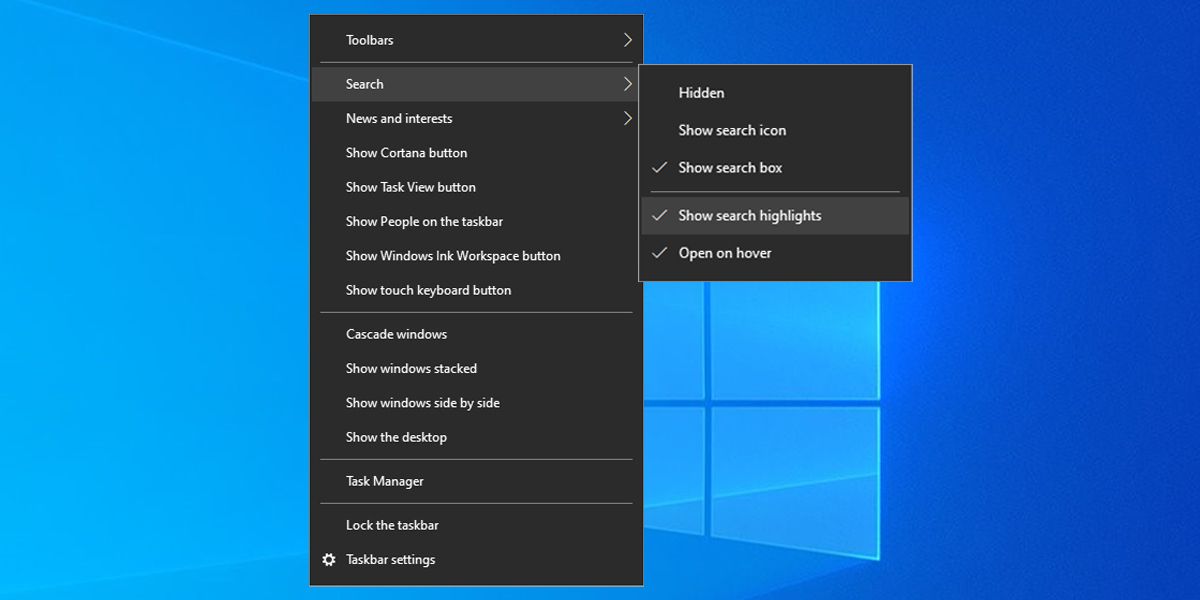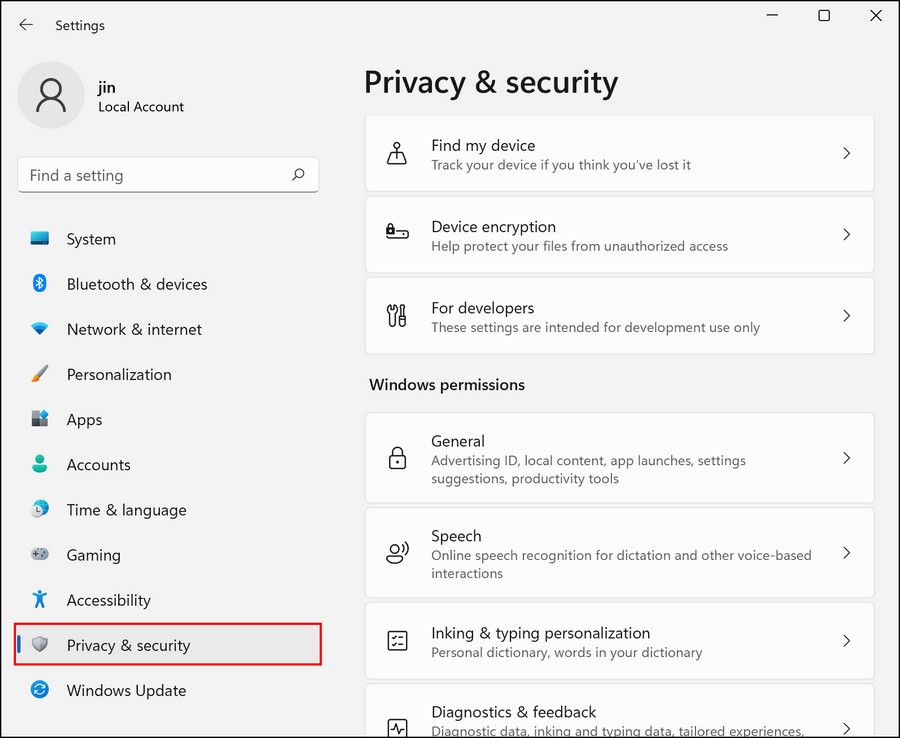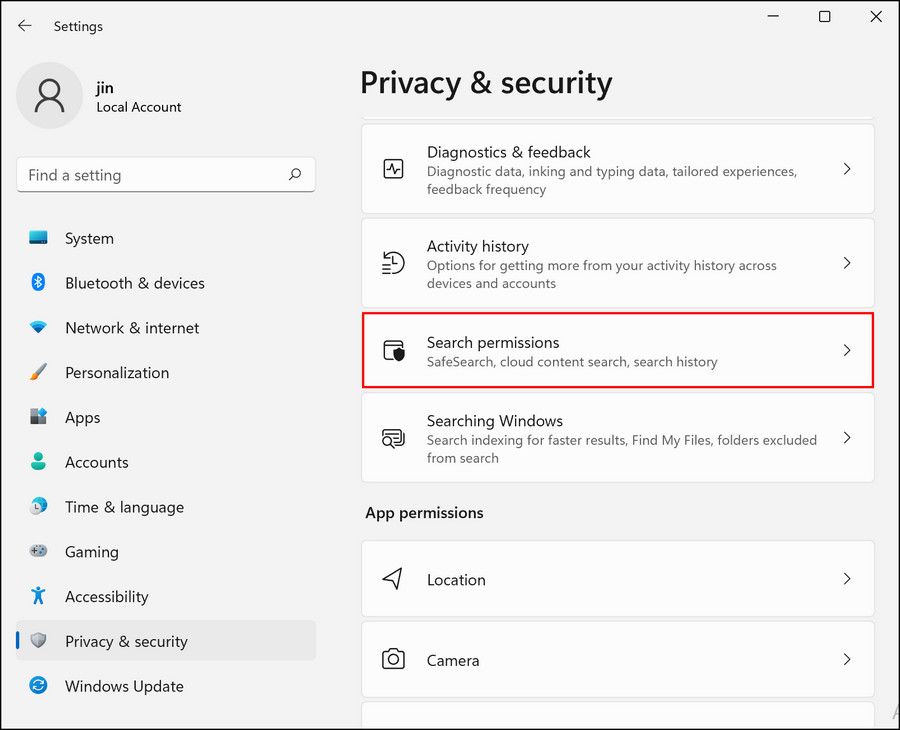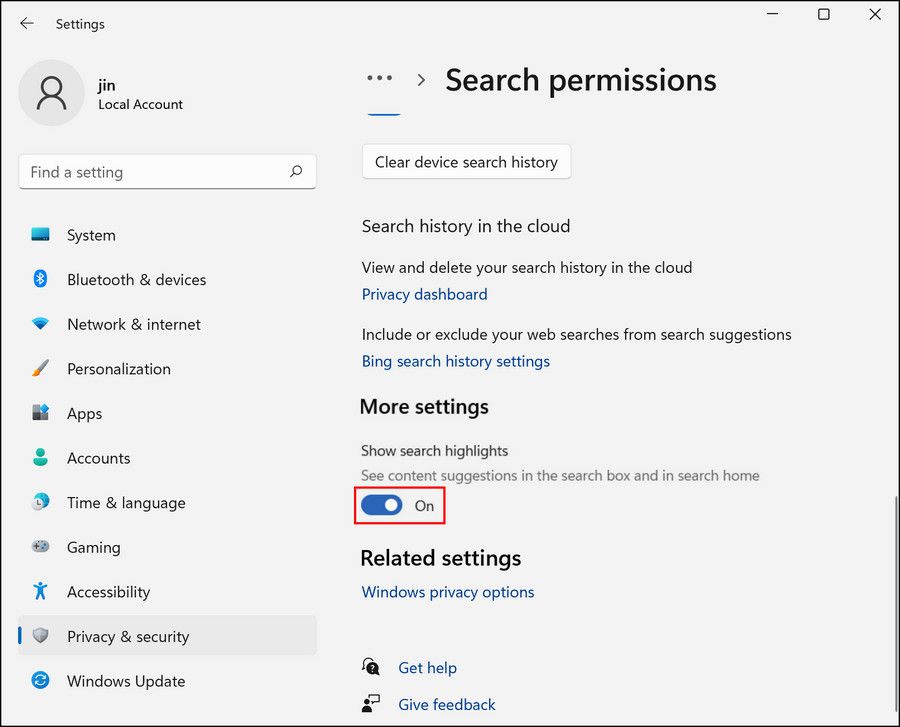How to Get Rid of the Illustrations Inside Windows Search

How to Get Rid of the Illustrations Inside Windows Search
Microsoft keeps introducing creative features in all Windows versions, which make the user experience much more fun. However, not all features are for everyone.
One such feature that has been getting mixed reviews from users is illustrations inside the Windows Search bar. In this guide, we will take a look at what these colorful icons are and how to disable them if you want to declutter your search bar.
Why Are There Pictures in Your Search Box?
The illustrations in the search bar are a part of the “Search Highlights” feature that Microsoft introduced beforehand. When you hover your cursor over the illustration or click it, you will see relevant content and images.
This content is typically related to the illustrations on display. For instance, if you see a boots icon on the taskbar, the content is most likely going to be related to hiking, trails, or something similar. The pop-up window will then show options like trials near you, hiking tips, and tent shops.
This information is different for both organizations and regular users. If you are signed in to Windows using your work account, you will see information regarding your organization and its employees. On your home PC, you’ll see more generic informational content.
How to Disable the Illustrations in Windows Search Icons
Even though this feature is creative, it may not be for everyone. Fortunately, Microsoft allows you tocustomize the Windows taskbar in a variety of ways, and you can disable the pictures by disabling search highlights in the taskbar settings.
Here is how you can do that:
- Right-click in an empty space on your taskbar.
- ChooseSearch >Show Search Highlights .

After you have unchecked the Search highlights option, the illustrations will disappear immediately. If this does not work for you, you can alsouse the Group Policy to disable search highlights .
If you are a Windows 11 user, you can use these steps as well:
- Launch Windows Settings and head over to thePrivacy & Security section.

- Click onSearch permissions .

- Head over to the More settings section and turn the toggle off forShow search highlights .

Alternatively, you can also press the Win + S keys together to open the Windows Search utility. Click on the three-dot icon and chooseSearch settings . Once the Settings window launches, you can scroll down to the More settings section and disableShow search highlights .
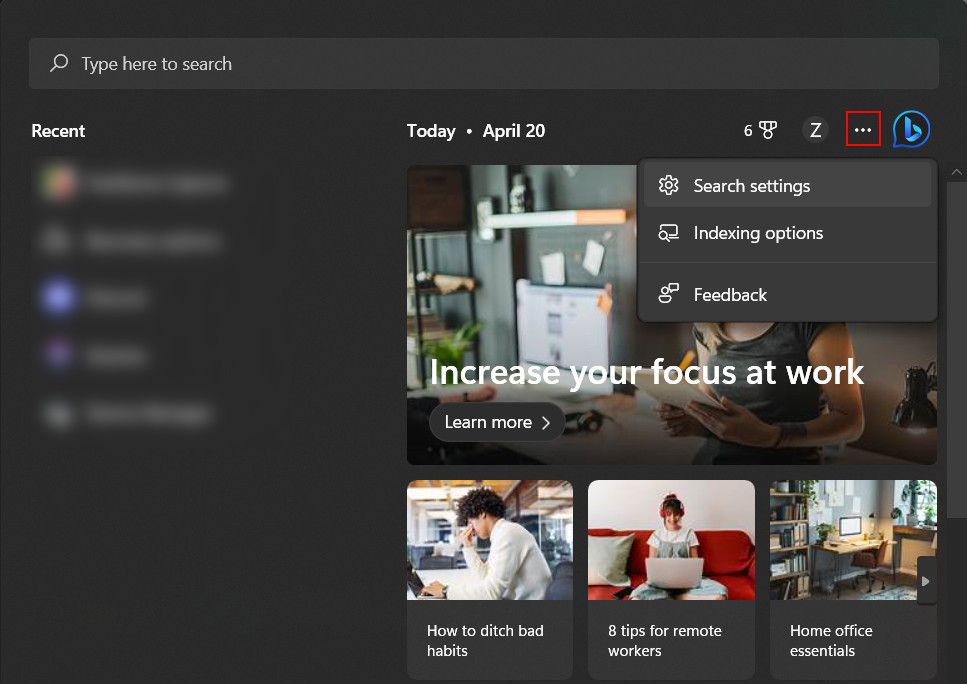
Search Illustrations, Solved
No doubt, the search highlights feature brings more life and color to the Windows taskbar. However, if you do not want it for any reason, you can disable it using the steps we described above. For a more personalized experience, you can even try customizing the icons in your taskbar.
Also read:
- [Updated] In 2024, Best Buy Top 10 Gaming GPUs for High-Quality Online Viewing
- Discovering the Upgrades in Apple's Latest AirPods Pro and Max - Key Features Compared for Potential Buyers
- In 2024, How to Reset a Locked Tecno Phantom V Fold Phone
- Mastery in Moving Between Focused and Unfocused States Within Windows Terminal
- MiniScreen Tape Snapshot Assessment & Substitutes
- Navigate Tasks Like a Pro: Admin Mode for Task Manager on Windows 11
- Navigate Through Time: Windows 11 File History Essentials
- PCで優れた音質オーディオ録音: 2024年におすすめフリーソフトウェア
- Scopri Il Motivo Dietro La Cancellazione Delle Tue Vecchie E-Mail Di Yahoo - Risolvi Facilmente Qui
- Solving the Invalid System ID Issue on Windows 11
- Strategies for Repairing Crashing CCleaner in Windows 10/11
- Streamline Presentations: Windows 11, Remove PIN Lock
- Unlocking the Potential of OpenAI's AI for Voice-to-Text in Windows
- Win11 Update Installation Failure - Comprehensive Fix Guide
- Windows Breaks Boundaries with iOS/Mac/Windows PC Support
- Title: How to Get Rid of the Illustrations Inside Windows Search
- Author: Joseph
- Created at : 2024-11-09 17:24:22
- Updated at : 2024-11-15 17:13:39
- Link: https://windows11.techidaily.com/how-to-get-rid-of-the-illustrations-inside-windows-search/
- License: This work is licensed under CC BY-NC-SA 4.0.