
Exploring the Significance of Versions in Windows Updates

Exploring the Significance of Versions in Windows Updates
Windows updates are essential to keep your computer up and running smoothly, and every update is assigned a number and name, which defines its purpose.
There is a lot of confusion surrounding the names and numbers, but understanding what each one means can help you decide which update to install and understand what changes they will bring. In this guide, we will explore what’s in the name and number of Windows updates, and how to interpret them.
The Different Types of Windows Updates
Windows launches several different kinds of updates to ensure your system keeps running smoothly. This includes updates that contain the latest features, bug fixes, better compatibility options, and a lot more.
Here are some of the popular update types that you often see being offered by Windows.
1. Quality Updates
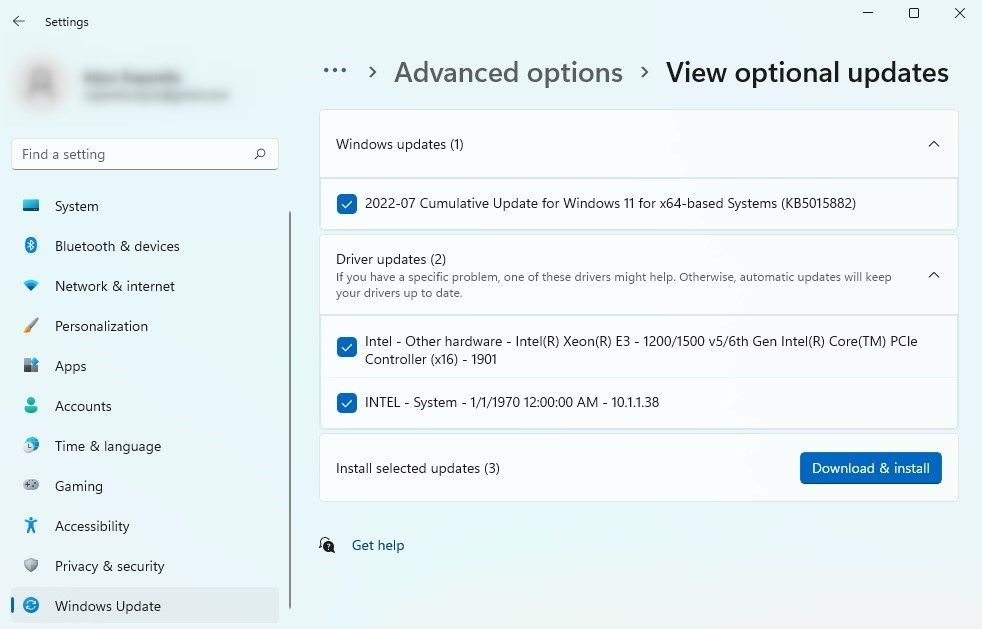
Quality updates, often known as cumulative updates, are the ones that you see in your Windows Settings app on a monthly basis. These frequent (but mandatory) updates are smaller in size and are typically released to address the latest performance issues and fix bugs.
In Windows 10, these updates only addressed maintenance issues within the system but in Windows 11, they are expected to introduce smaller, but newer features from time to time as well.
Quality updates are generally categorized into four types; B, C, D, and out-of-band. Here is what every type does:
- B updates - These are released on every second Tuesday of the month, known asPatch Tuesday . They contain security updates and critical bug fixes.
- C updates - They are released in the third week of each month and typically include non-critical improvements. This may include fixes for a bug that is not a threat to the security of your system.
- D updates - These are optional updates that are released in the fourth week of every month. They are typically used by Microsoft to receive feedback from the users on upcoming updates.
- Out-of-band updates - These are emergency updates that do not follow a strict release schedule. They are released when a critical problem is discovered that needs to be fixed as soon as possible.
Regardless of the type, quality updates are quicker to install because of their smaller size. If you are not ready to install them immediately, you can pause them for up to seven days.
2. Compatibility and Reliability Updates
These updates are software patches that work to improve the overall performance and stability of the operating system and are released out of the band (without a strict schedule).
These updates target issues that might be resulting in compatibility issues within the system or affect the system’s stability by causing frequent crashes or BSODs. They are likely to contain fixes related to software, hardware, and driver problems that the system is facing.
3. Feature Updates
As the name suggests, feature updates introduce new functionality and features in the system. This can include a new setting in the system or a new app to improve your Windows experience.
Feature updates can also contain security patches that address security vulnerabilities in the system. Microsoft may include some bug fixes to improve the stability and reliability of the current Windows version as well. However, these updates are typically larger in size and you are likely to need 3GB for the 64-bit or 2GB for the 32-bit version of free space to download and install these updates.
Microsoft rolls out these updates every six months and initially, they are offered as optional updates that you must install manually using the Settings app. However, if your device with Windows installation is approaching the end of service, the system will download these updates automatically.
5. Security Updates
Security updates in Windows can be delivered to users in two ways: either as standalone updates or as part of cumulative updates. They aim to improve the overall security of the operating system by fixing bugs and removing malicious malware.
You can install the security updates manually or allow the Windows Update feature to install them for you.
6. Hardware Updates
This type includes updates for drivers or firmware for several critical hardware components like the graphics card and the network drivers.
The latest hardware updates provide users with new features, bug fixes, improved compatibility, and enhanced overall hardware performance. You can install these updates using the Windows Updates section in the Settings app the same way you would install a system update.
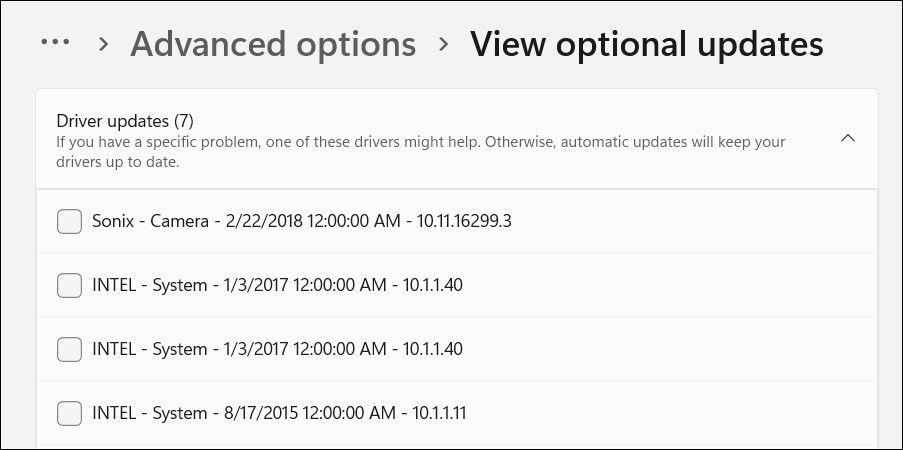
Windows also gives you the option tomanually update the drivers using the Device Manager utility.
Understanding the Update Numbers
Each update package and patch released by Microsoft is assigned an update number to manage it across different Windows versions. This update number typically consists of a series of digits that include the specific sequence number for the update and the month/year on which the update was released.
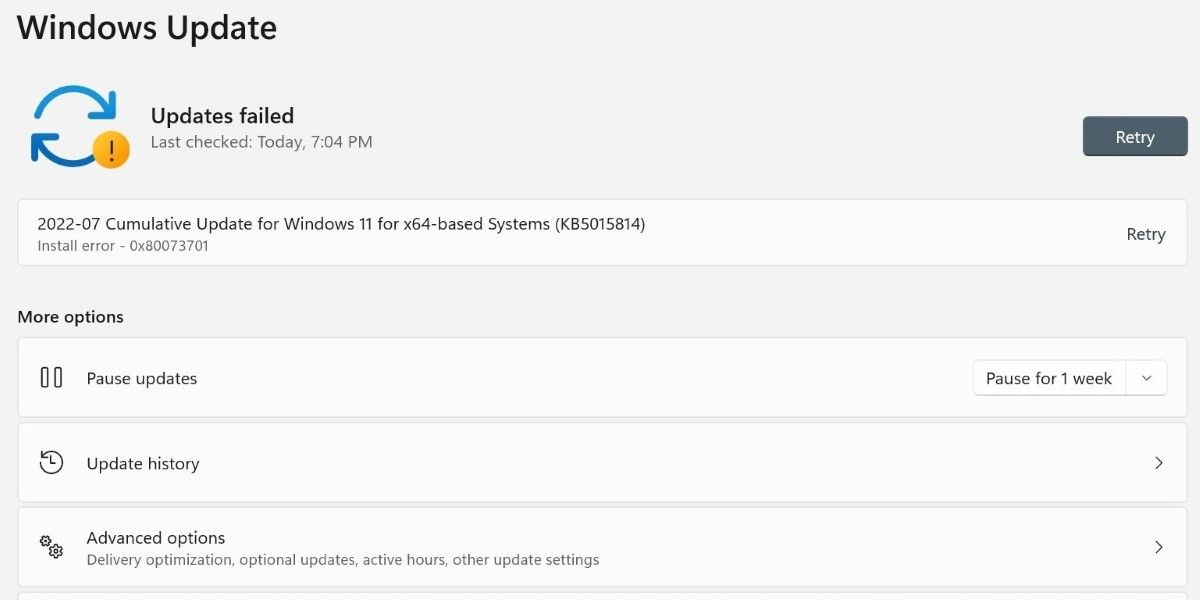
The updates also include a development code name that specifies the year of release followed by the time. So if you are seeing a 22H2 update on your computer, it means that the update was released in the second half (H2) of the year 2022. This information can be seen in the Version section of an update.
You will also notice an OS build number with the development code name. This number has two parts, separated by a period. In the first part, a five-digit number indicates the release time, and in the second part, a three- or four-digit code indicates how many revisions have been received since the initial release.
For instance, if Windows 10 October 2021 Update has a build number of 19044.1587, it means that this is the 19044 Windows build with 1587 revisions or updates to date.
Is It Possible for System Updates to Cause Issues?
While updates are intended to help the system resolve problems and improve overall performance, there are times when they can cause further issues within the system.
This typically happens if the update you install is infected with bugs and vulnerabilities itself. The update can also conflict with the existing settings and configuration, leading to different issues and errors. In some cases, the updates you install can turn out to be incompatible with the hardware as well.
If you encounter problems after installation, you canuninstall the update orroll back to an older Windows version to fix the issue. To minimize the risk of issues associated with updates, we recommend creating a backup of your important data before you begin installing updates. You can also install updates one at a time and monitor the system for issues while doing so.
Making Sense of Update Names and Numbers
You now have a better understanding of what the name and number associated with an update means. You can use this information to decide which update you want to download and what to expect from it. We highly recommend installing the available updates regularly, as doing so will help your system run smoothly.
Also read:
- [New] Comparative Analysis 64 vs 128GB Video Holding Power
- 「202 4 Tokyo Motion Videoダウンロードガイド - 簡単かつセキュリティに優れています」
- 8 Innovative Uses of Facebook in Modern Project Coordination
- Financial Success in W11: Microsoft's Blueprint
- Five's Finest Tools for Rapid Video Frame Capturing
- How to Jump-Start Your PC Beyond S Mode Limits
- In 2024, 3 Solutions to Find Your Samsung Galaxy A05s Current Location of a Mobile Number | Dr.fone
- In 2024, Forgot Locked iPhone XR Password? Learn the Best Methods To Unlock | Dr.fone
- Mastering Wi-Fi Settings: Seamless Action Integration on Microsoft Devices
- Stepwise Method to Activate Dark Mode in Notepad on Windows 11 PCs
- Understanding & Remedying Windows 11 Logins
- Vintage Vibes in FCP A Step-by-Step Guide to VHS Effects
- Title: Exploring the Significance of Versions in Windows Updates
- Author: Joseph
- Created at : 2024-12-08 17:19:32
- Updated at : 2024-12-10 18:52:05
- Link: https://windows11.techidaily.com/exploring-the-significance-of-versions-in-windows-updates/
- License: This work is licensed under CC BY-NC-SA 4.0.