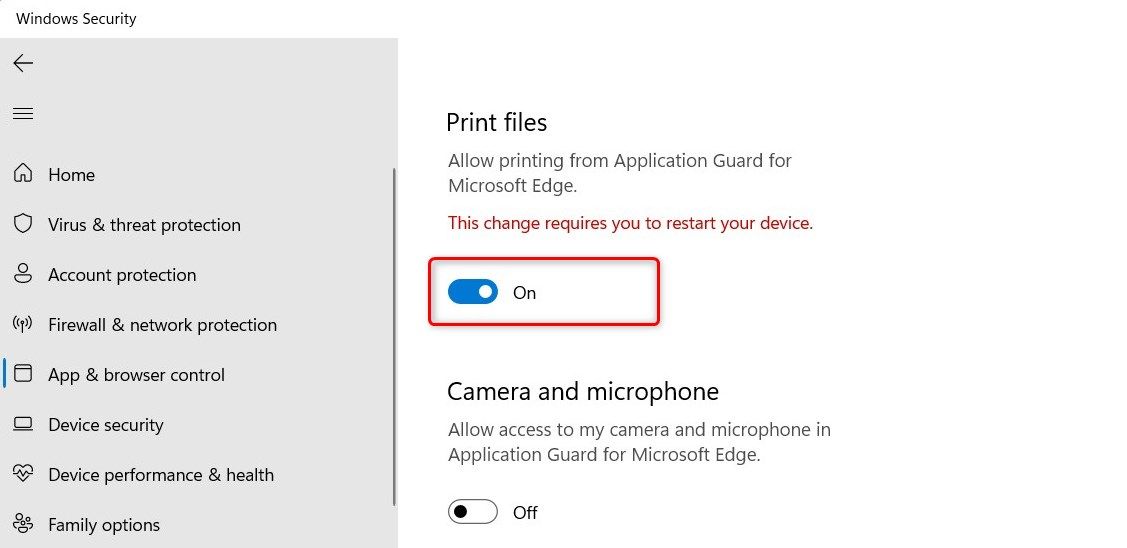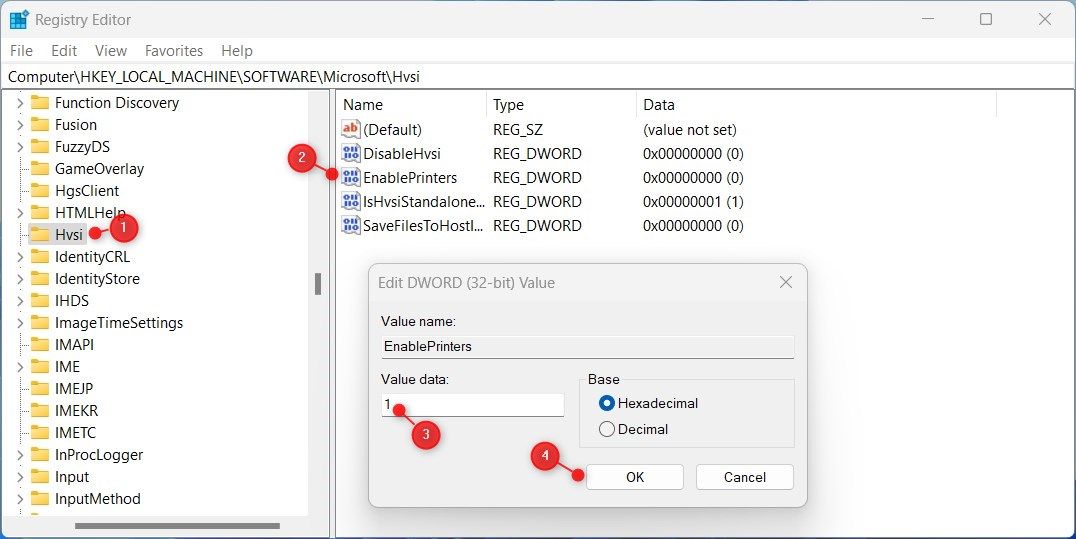Enabling Application Guard Printing for Windows 11 Users

Enabling Application Guard Printing for Windows 11 Users
Application Guard is a security feature introduced in Microsoft Edge. It allows you to isolate potentially malicious websites and documents in a virtualized environment.
While this feature provides an extra layer of protection, it also restricts some functionalities, such as printing. This guide explains how to enable printing in Application Guard for Edge on Windows devices.
1. How to Enable Printing via Windows Settings
To enable printing in Application Guard for Edge, follow the steps below:
- PressWin + I on your keyboard to open the Settings menu. For more information, seehow to open Windows Settings .
- From the left pane, clickPrivacy & security .
- Then selectWindows Security on the right.
- On the next page, selectApp & browser control .

- Scroll down to Isolated browsing, then click theChange Applications Guard settings link.
- Under Application Guard settings, turn on the toggle forPrint files .

- If UAC prompts appear on the screen, clickYes to continue.
After following the above instructions, you must restart your computer to make the changes take effect. Now you can print files from isolated browsing in Edge.
If you ever need to disable this feature, simply follow the same steps and toggle off Print files. This will disable printing in Application Guard for Edge on your device.
2. How to Enable Printing via Registry Editor
If you prefer using the Registry Editor to enable printing in Application Guard for Edge, follow the steps below:
- Open the Registry Editor (seehow to open the Registry Editor for more instructions).
- When UAC appears on the screen, clickYes to continue.
- In the Registry Editor window, go to the following path:
Computer\HKEY_LOCAL_MACHINE\SOFTWARE\Microsoft\Hvsi - Next, go to the right pane and double-click onEnablePrinters .

- Set Value data1 and clickOK to save the changes.
Once you have completed the above steps, close the Registry window and restart your computer.
Now the Application Guard for Edge Supports Printing
It is quite easy to enable printing in Application Guard for Edge on a Windows computer. Now you know two quick and easy ways to get it working.
Also read:
- [Updated] Channel Dominance Plan Studio Protocol Vs. Beta Update
- [Updated] How to Preserve and Access Your Favorite Discord Livestreams Easily for 2024
- [Updated] In 2024, Free, Effortless MP3 Downloads From YouTube Videos
- 2024 Approved The Essence of Elongated Images Through iPhone’ Writings
- Copilot: Your Key to Unlocking Powerful, Free Features of GPT-^4 Turbo Technology
- Fixing Compact Icons Arrangement in System Interface
- Go Pure with Linux - Avoid WSL
- Legacy Software Understanding:
- Navigating Windows 11 for Sticky Note Usage
- Rectifying PC Issues Amidst Minimum Specifications and Intel Graphic Errors
- Steps to Resolve 'Missing' Device Alert in Windows 10
- The Art and Science of Professional Printing From PowerPoint on a Windows Computer
- The Great 2024 Crisis: Decoding The Root Causes Behind CrowdStrike-Windows Meltdown | ZDNET History Report
- Top 9 Huawei Nova Y71 Monitoring Apps for Parental Controls | Dr.fone
- Turning On Windows 11 Desktop Widget Tools
- Unlock Peak Internet Potential with Proven Boost Techniques From YL Computing's Expert Tips
- Unlocking Visual Power with Windows 11'S Auto HDR
- Title: Enabling Application Guard Printing for Windows 11 Users
- Author: Joseph
- Created at : 2025-01-01 04:26:34
- Updated at : 2025-01-04 04:26:20
- Link: https://windows11.techidaily.com/enabling-application-guard-printing-for-windows-11-users/
- License: This work is licensed under CC BY-NC-SA 4.0.