
Easily Switch Your Windows 11 Logon Technique: Ditch PIN, Embrace Password

Easily Switch Your Windows 11 Logon Technique: Ditch PIN, Embrace Password
Windows 11 encourages you to set a PIN to log in, but there are many different options you can use. So why is it so difficult to find the password option?
Let’s take a look at how you can change the Windows 11 login method from a PIN to a password.
Why Do I Have to Log In With a PIN in Windows 11?
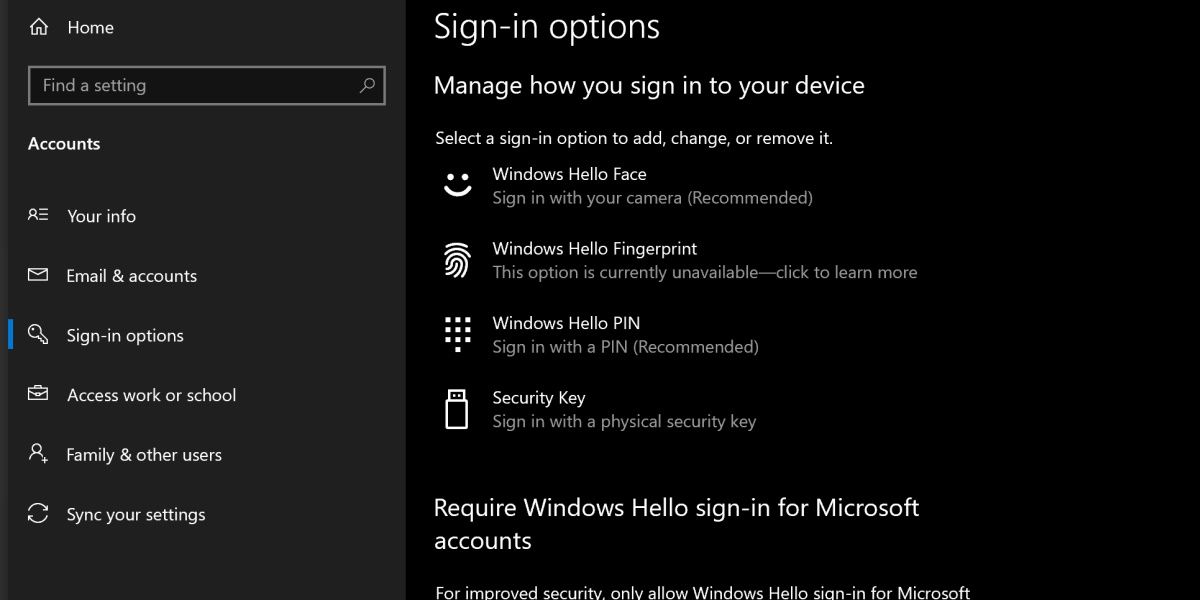
Security is a huge focus for Windows 11, and Microsoft uses a system called Windows Hello to further enforce this security.
Windows Hello is primarily about providing biometric login methods, such as scanning your face, your fingerprint, or your retina, that are unique to that specific device.
While it’s nice that you can use these comparatively advanced login methods, many users are confused when they’re unable to find the option to simply use a password.
How to Enable a Password Log-In With Windows 11
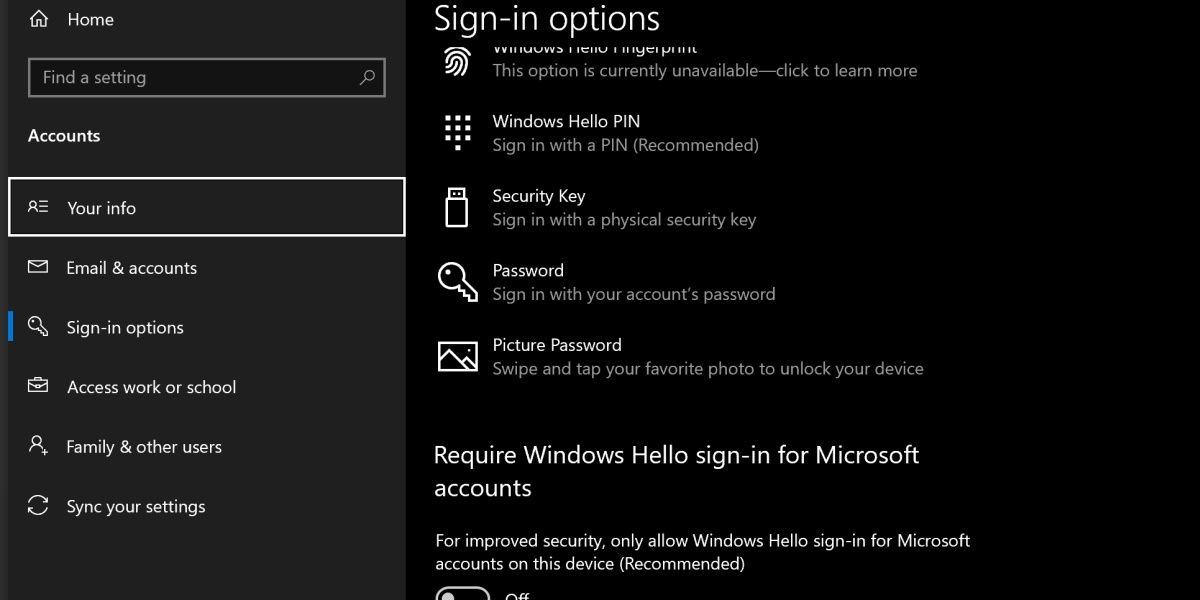
The reason why it’s tricky to change to a password login is because of Windows Hello. When it’s enabled, you’ll be unable to use traditional login methods.
To enable a password login, open your Start menu and search Sign-in Options. Open this settings app. You should see the heading Require Windows Hello sign-in for Microsoft accounts. Switch this option to off, and reopen the sign-in options settings.
You’ll now have a few additional options, one of them being to use your Microsoft account password. Click on this and hit Change to switch over to it.
The Benefits of Using a PIN on Windows
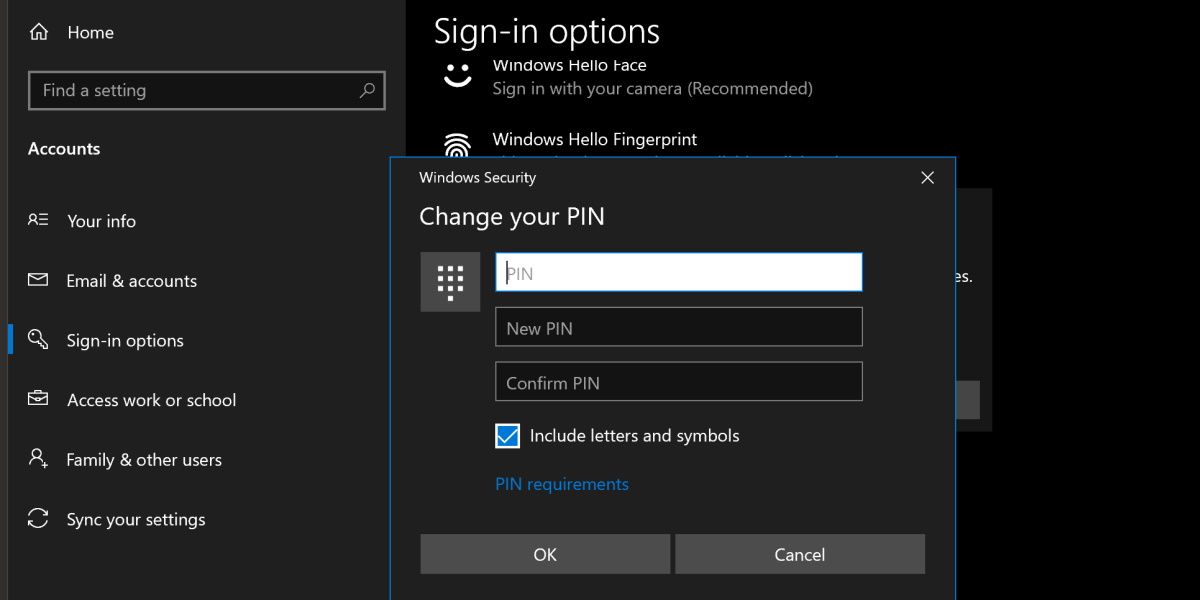
Before you consider changing back to the password method, consider the benefits of a PIN. If you switch to using your Microsoft password, you’ll be using the same password that you might use on other devices, which means one password leak will expose all of your devices.
Additionally, it’s worth knowing that you can include letters in your PIN. You simply need to enable Include letters and symbols option when you’re changing your PIN. Once turned on, you can set a PIN that works similarly to a password without needing to use your Microsoft account.
Check out our guide on whether face, iris, fingerprint, password, or PIN logins are more secure for more information.
The Old Windows Login Methods Still Work
While there might be little difference between the new PIN system and the old password system, both are included and supported in modern versions of Windows. While the traditional password method is a little trickier to enable, it’s there if you need it.
Let’s take a look at how you can change the Windows 11 login method from a PIN to a password.
Also read:
- [Updated] A Guide to Excellent Live Cricket Online Watch for 2024
- [Updated] In 2024, From Obscurity to Elite Nine Keys to Dominating Instagram
- Achieving Vibrant Colors Srgb Techniques
- Claim Your Potential in Windows 11: Regain Missing System Upgrades
- Embracing AI with Microsoft Copilot' Writes and Debugging
- Fixing Elevation Problem with Error Code 740 on Windows 11
- How to Completely Disable Nvidia Software on Windows N Operating System
- How to Display More Pinned Items on the Windows 11 Start Menu
- How to Mute Cortana in Windows 11 OS
- In 2024, A Beginner's Guide to Recording Video Calls with Google Meets
- In 2024, Fashion Forward Video Ideas
- In 2024, How to Remove a Previously Synced Google Account from Your Xiaomi Redmi A2+
- Navigating Through 22H2 Windows Woes
- Optimal Start Menu: No Commercials Here!
- Productivity Hack: Instant Open of Windows' Sticky Notes on Login
- Securing Ethernet Signal in Windows OS
- Ultimate Guide to Catch the Regional-Located Pokemon For Realme Narzo 60x 5G | Dr.fone
- Ultimate Guide: Resolving Windows PC Screen Shimmer in Google Chrome - A Comprehensive 2024 Update
- Unraveling Windows: From S Mode Shackles
- Title: Easily Switch Your Windows 11 Logon Technique: Ditch PIN, Embrace Password
- Author: Joseph
- Created at : 2024-12-31 17:57:36
- Updated at : 2025-01-03 19:39:08
- Link: https://windows11.techidaily.com/easily-switch-your-windows-11-logon-technique-ditch-pin-embrace-password/
- License: This work is licensed under CC BY-NC-SA 4.0.