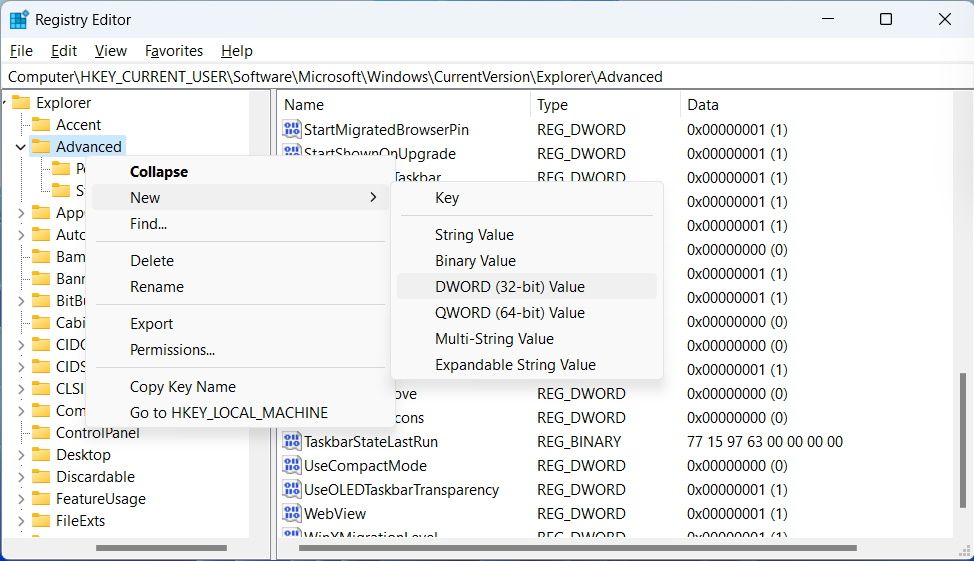Easily Enlarge or Decrease Taskbar in Win11

Easily Enlarge or Decrease Taskbar in Win11
Ever looked at the Windows 11 Taskbar and thought it looks too small for your liking? Or maybe you feel it could be a little smaller? If that’s the case, you can change its size to suit your needs by making it bigger or smaller.
Unlike Windows 10, you can’t just unlock the Taskbar and adjust its size freely in Windows 11. While Microsoft has removed this way of going about it in Windows 11, there is a workaround that you can use, although it’s not as elegant.
How Do I Make the Windows 11 Taskbar Bigger or Smaller?
The only way to change the size of the Taskbar is to use the Registry Editor. However, we advise caution when dealing with the Windows Registry because if something goes wrong, you might experience performance issues on your Windows 11 PC. If you’re unfamiliar with it, we recommend reading our guides onwhat the Windows Registry is andhow to not mess up the Windows Registry .
Once you’re all caught up or are already familiar with the Windows Registry, and you know what you’re doing, you can make the Taskbar bigger or smaller. To do that:
- Start by pressingWin + R to open Windows Run.
- Typeregedit in the text box and hit theEnter key.
- Then, clickYes on the UAC prompt to launch the Registry Editor.
- Copy and paste the below text in the address bar of the Registry Editor and hit theEnter key:
HKEY_CURRENT_USER\Software\Microsoft\Windows\CurrentVersion\Explorer\Advanced - In theAdvanced key, look for a value calledTaskbarSi . If it’s not there, right-clickAdvanced , selectNew > DWORD (32-bit) Value , and name that valueTaskbarSi.

- Double-clickTaskbarSi to edit it, and then enter2 in theValue data text box and clickOK to make the Taskbar bigger.
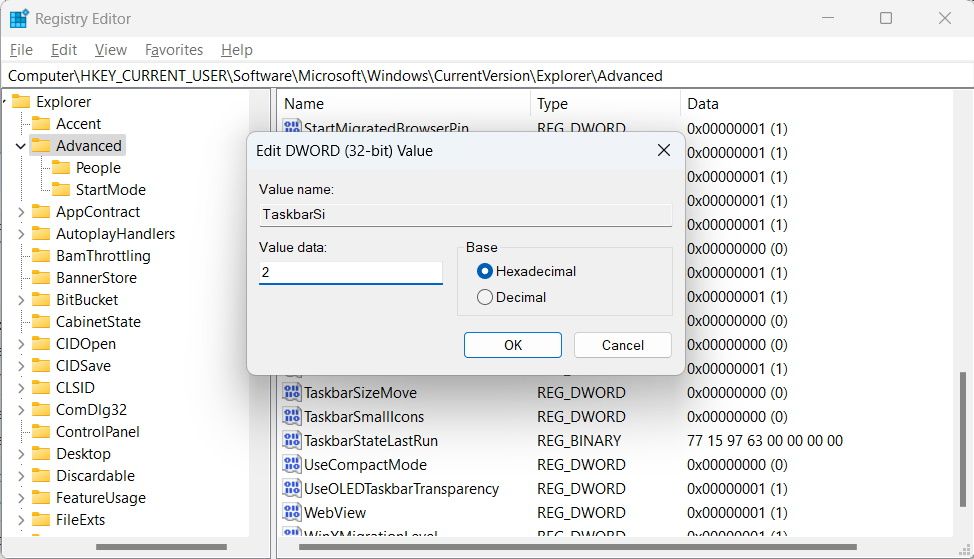
Once you restart your computer, you will see the result: an enlarged Taskbar.
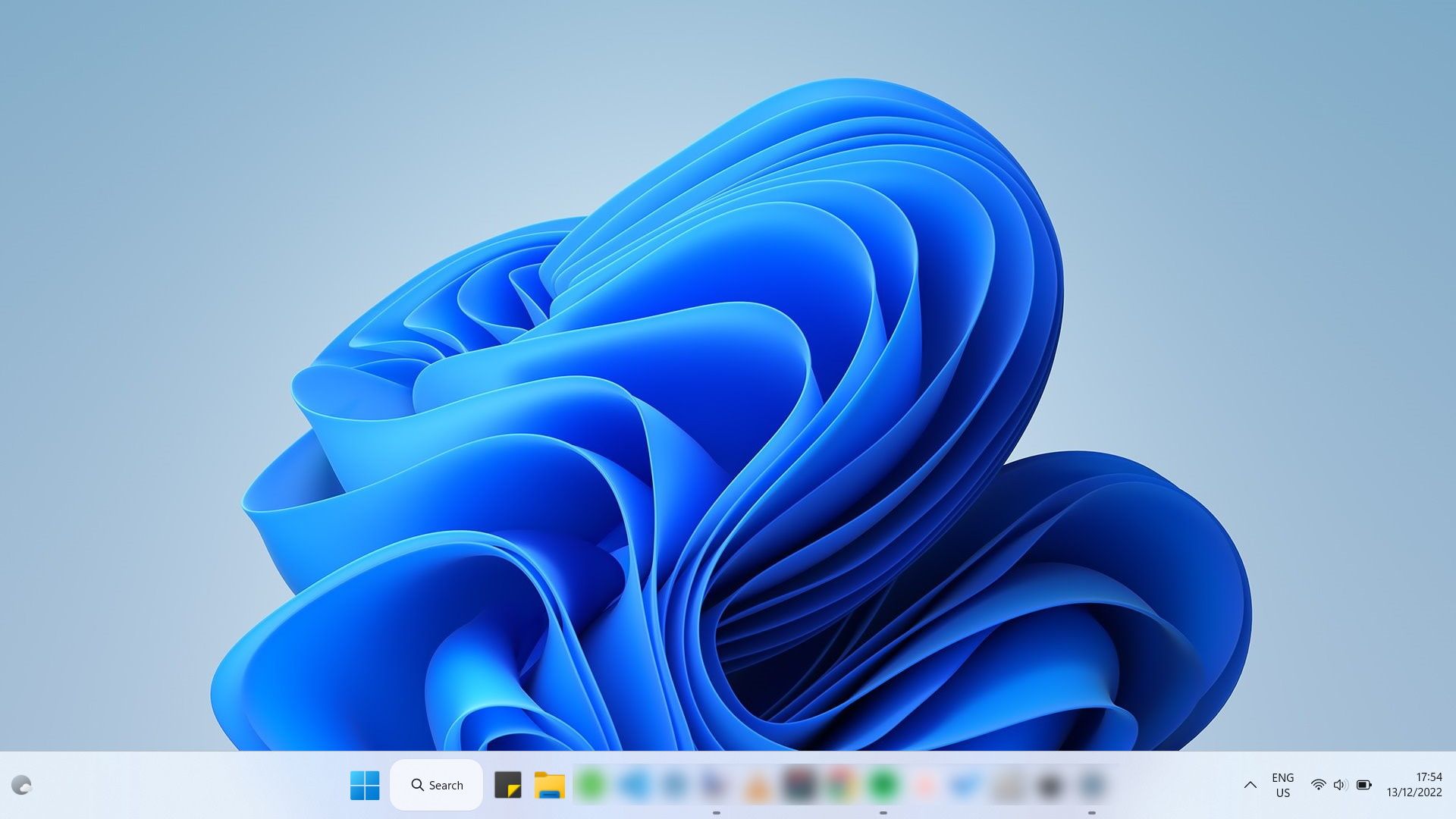
To make the Taskbar smaller, enter0 in theValue data text box, clickOK , and then restart your computer. You will then see that the Taskbar has shrunk.
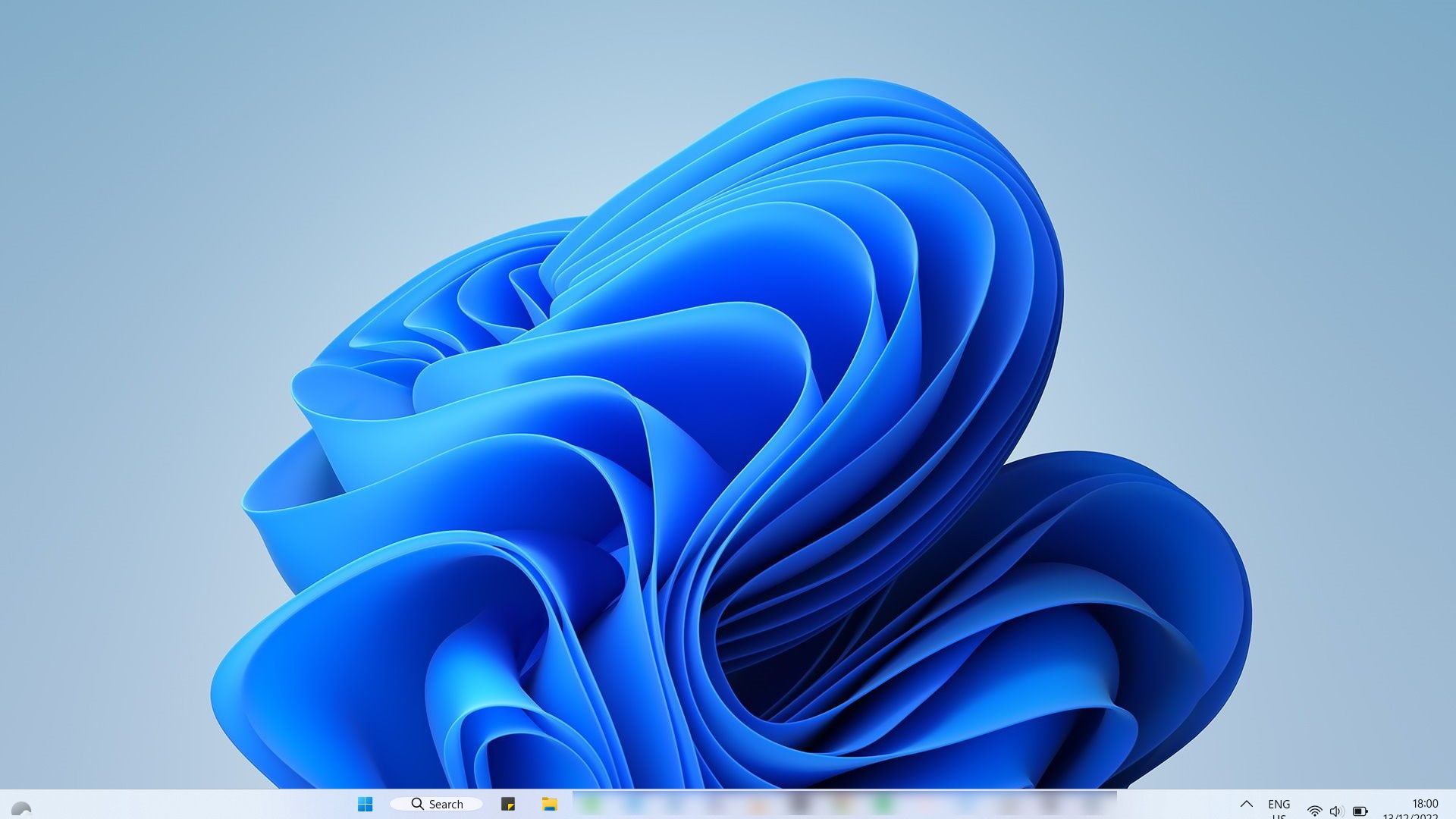
If you decide to go back to the Taskbar’s default size, you can easily setValue data to1 or simply delete theTaskbarSi value.
Adjust the Taskbar’s Size to Suit Your Needs on Windows 11
Even though you can’t make the Taskbar bigger or smaller on Windows 11 as easily as you can on Windows 10, a little know-how can help. And as long as you followed the instructions mentioned above correctly, you shouldn’t worry about messing up the Windows Registry. However, we still recommend that you use this method only if you know what you’re doing.
Also read:
- [New] 2024 Approved Infusing Vibrancy Into Stories A Guide to Choosing the Right Emojis
- [Updated] 2024 Approved Elevate Visual Storytelling with the Best Scripted Text Extensions
- [Updated] In 2024, Your Personalized List of Top Non-Networked Android Game Apps
- 2024 Approved The VR Wave Crafting Engaging 360 Video Narratives for YouTube Audiences
- 3 Solutions to Hard Reset OnePlus 12R Phone Using PC | Dr.fone
- Decluttering Your Win11 Desktop Wallpaper Symbol
- Demystifying the Incompatible GPU Mystery: Wins11 & Win10 Edition
- How to Transfer Text Messages from Honor Magic 6 Pro to New Phone | Dr.fone
- In 2024, How To Change Realme 10T 5G Lock Screen Clock in Seconds
- In 2024, Integrating Video Conferencing Within Gmail Ecosystem with Zoom
- Precision Installation: Microsoft Works for Modern Windows
- Taming the Wild Waters of Xbox Errors in Win11
- Techniques to Rectify Unresponsive Windows Key
- The Complete Cheat Sheet Mastering Google's Voice Transcription Tool for 2024
- Troubleshooting: Pen Pad Issues on Windows OS
- Winservices.exe: What It Is and Fixing Errors
- Title: Easily Enlarge or Decrease Taskbar in Win11
- Author: Joseph
- Created at : 2024-12-28 03:10:18
- Updated at : 2025-01-03 21:05:14
- Link: https://windows11.techidaily.com/easily-enlarge-or-decrease-taskbar-in-win11/
- License: This work is licensed under CC BY-NC-SA 4.0.