
Dissecting: Distinctions Between Microsoft & Standard Windows Accounts

Dissecting: Distinctions Between Microsoft & Standard Windows Accounts
On Windows, you can choose to use your PC with a local account or a Microsoft account. Knowing what makes them different is one of the best ways to decide which one is right for you. And what’s great about it is that you can switch between the two whenever you want.
With that said, here are six ways a Microsoft account differs from a local account on Windows.
1. A Local Account Exists on Your Windows Computer Only
One of the biggest differences between a local account and a Microsoft account is that the former is exclusive to the Windows PC you created it on. A Microsoft account exists on the internet, and you can access it on a range of devices, including computers, phones, and the Xbox family of consoles.
As a result of existing only on one computer, a local account is more secure than a Microsoft account. So if someone manages to gain access to your Microsoft account’s credentials, they can’t use them to access any of your Windows devices that use a local account.
2. A Microsoft Account Gives You Access to Cloud Storage
When using only a local account on Windows, you won’t have access to Microsoft’s cloud storage solution: OneDrive. And there are plenty of good reasons why you should use OneDrive .
One of the biggest advantages of using OneDrive with Windows is that it comes with a specialized folder for personal use. If you have files and folders you want to back up on your PC, you can simply copy and paste or drag and drop them into it. As long as you have an unmetered internet connection, Windows will automatically sync them to the cloud.
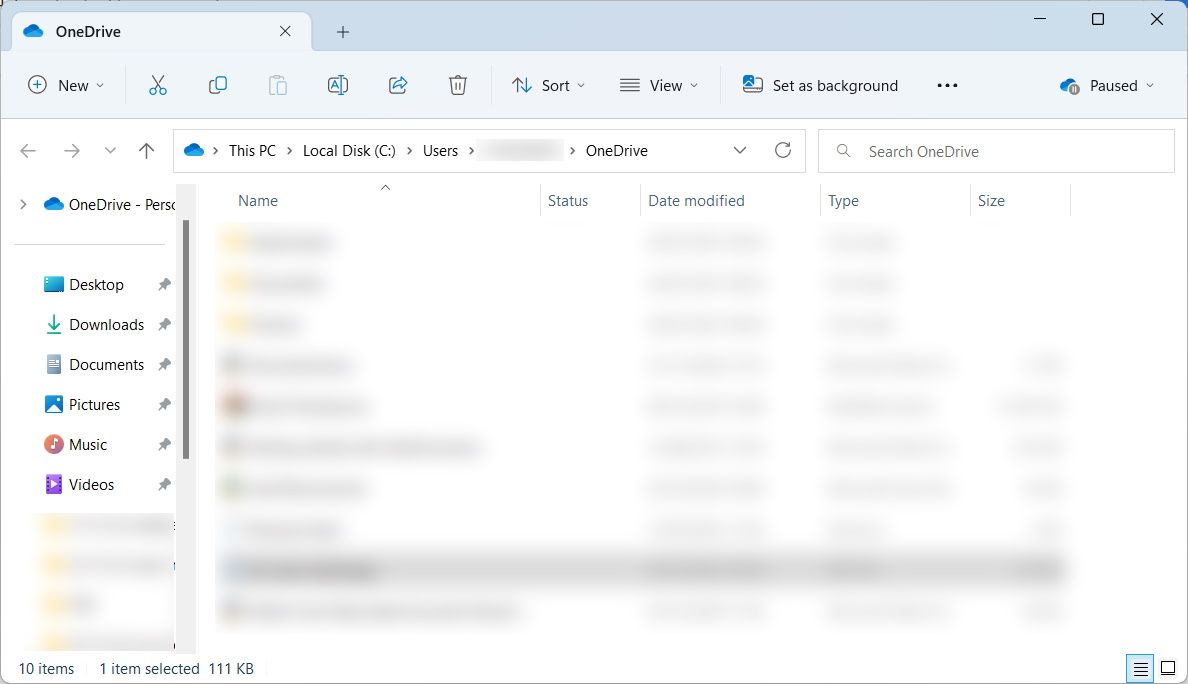
Another advantage is that you can also set up OneDrive to automatically back up yourDesktop ,Documents , andPictures folders. That way, you don’t have to bother doing it yourself.
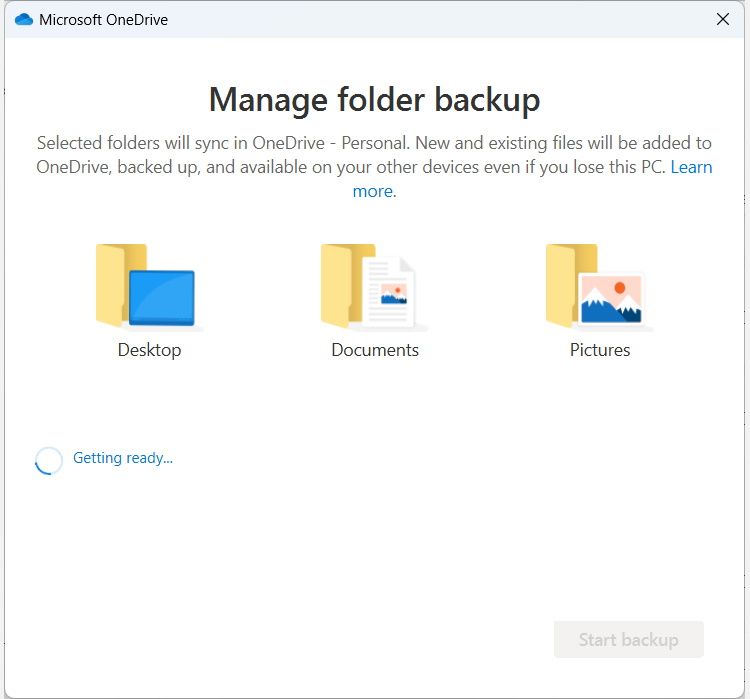
If you still want to enjoy OneDrive on Windows without linking your Microsoft account, you can sign in to your OneDrive account individually while on your local account.
3. Your Microsoft Account Syncs Settings and Preferences Across Windows Device
With a Microsoft account, you can sync your settings and preferences on one Windows device and still access them on another. For instance, once synced, Windows will remember the apps you installed on your PC. When you log on to a new Windows device and link your Microsoft account with it, Windows will “remember” the apps you’ve installed on the previous device so you can restore them.
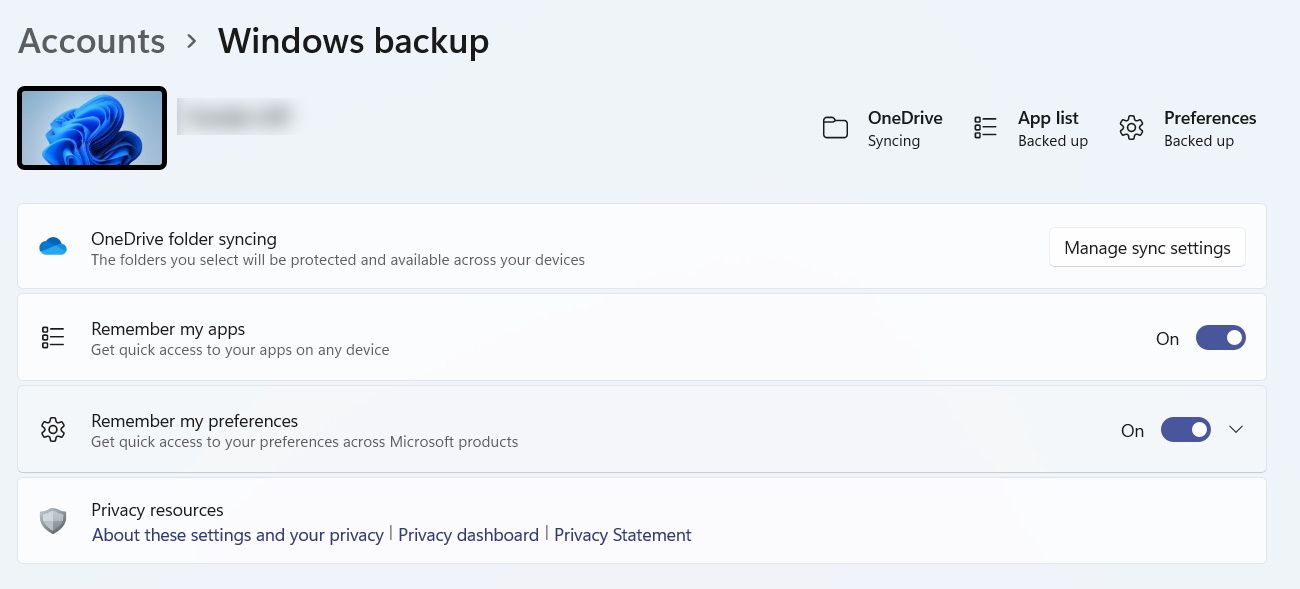
Windows will also remember your accessibility settings, passwords, language preferences, and other Windows settings.
4. You Can’t Download Some Apps on the Microsoft Store Without a Microsoft Account
While using a local account on Windows, you can still download apps from the Microsoft Store. However, you won’t be able to download all of them. For example, since apps like Netflix or Spotify contain mature content, you will need a Microsoft account to download them. The same goes for paid apps since you must pay for them using the payment methods linked to your Microsoft account.
Fortunately, there’s a way you can get the best of both worlds. You can keep using your local account but log in to the Microsoft Store with your Microsoft account. To do that, open the Microsoft Store, click theprofile picture icon in the top right corner, and selectSign in .
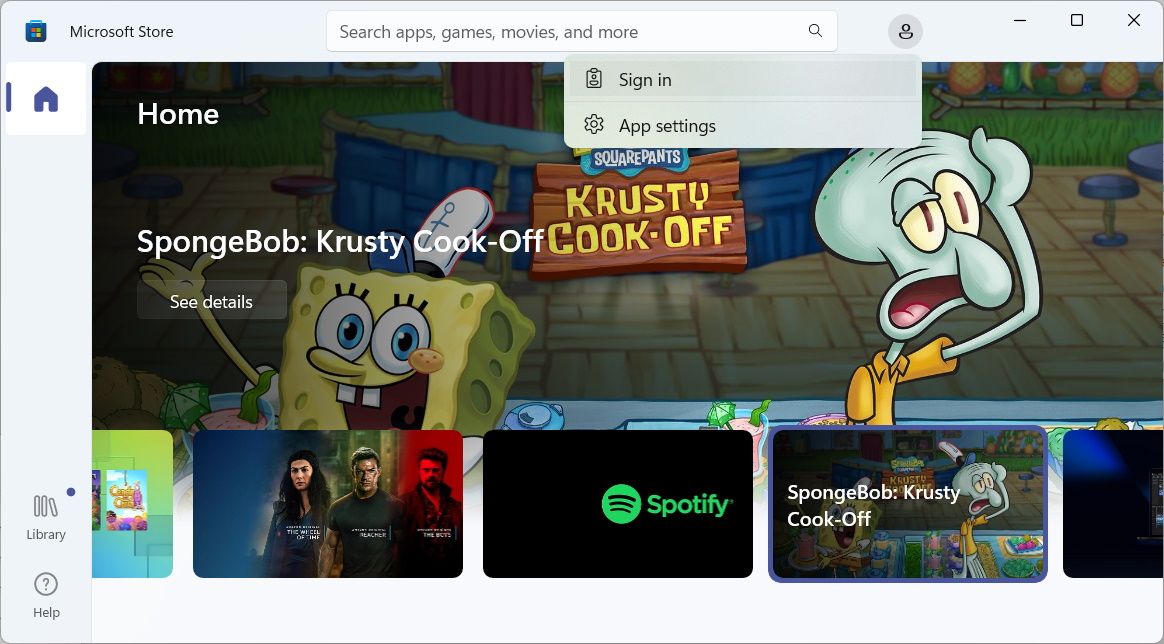
Once you sign in, you can download all the apps on the Microsoft Store.
5. You Can Easily Reset Your Microsoft Account’s Password Online
When you forget the password to your local account, you can still reset it as long as you remember the answers to your security questions. You can also create and use a password reset disk on Windows to bypass a forgotten password. But if you forgot your security questions or didn’t have a password reset disk, you can essentially be locked out of your computer.
However, forgetting your password is not that bad with a Microsoft account, as you can easily reset it online. You just need to go to the Microsoft login page and click onCan’t access account link?
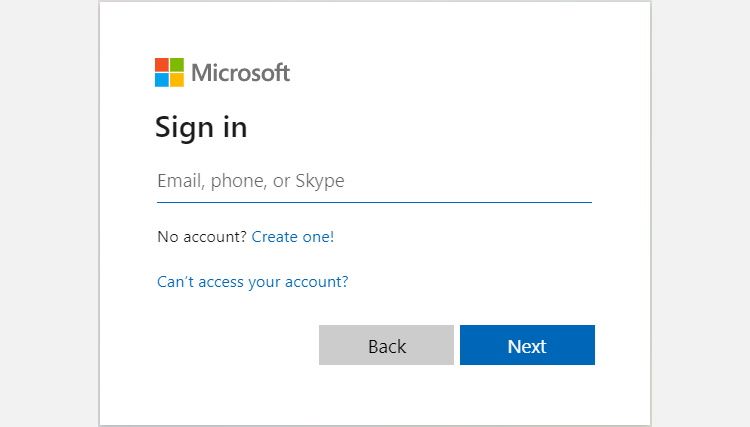
Then, you just need to follow the instructions to finish resetting your account’s password, and you will regain access.
Choose the Account that Best Suits Your Needs on Windows
These are the biggest differences you need to know that separate a local account and a Microsoft account on Windows. And keep in mind that no matter which type of account you choose, you can still enjoy Windows.
However, if you want more features, we recommend switching to a Microsoft account if you’re still using a local one.
Also read:
- [New] 2024 Approved Enhance Your Livestream Going Beyond OBS
- [Updated] Leading the Field in Remotely Recorded Content Creation
- Harmony Hub Innovations Showcased
- How to Complete Windows 11 Build 15031 Download When It's Frozen on Initialization
- How to get the dragon scale and evolution-enabled pokemon On Realme C33 2023? | Dr.fone
- In 2024, How to Bypass FRP on Oppo Find X7?
- In 2024, What Does Jailbreaking iPhone 14 Plus i Do? Get Answers here | Dr.fone
- IPhone/Android: Your Smartphone as a Windows Microphone
- Mastering the Art of Quick Start for RDC on Windows 11
- Navigating Local GPO on Windows with Ease
- Section 2B: Five Factes to Remember
- The Contemporary Elegance of TaoTronics TT-DL16: A Comprehensive Review of Its Stylish Design and Performance
- Troubleshooting Windows for Proper THX Surround Sound
- WingetUI Masterclass: Enhancing Windows 11'S Application Handling
- Title: Dissecting: Distinctions Between Microsoft & Standard Windows Accounts
- Author: Joseph
- Created at : 2025-01-08 22:41:52
- Updated at : 2025-01-10 18:24:30
- Link: https://windows11.techidaily.com/dissecting-distinctions-between-microsoft-and-standard-windows-accounts/
- License: This work is licensed under CC BY-NC-SA 4.0.