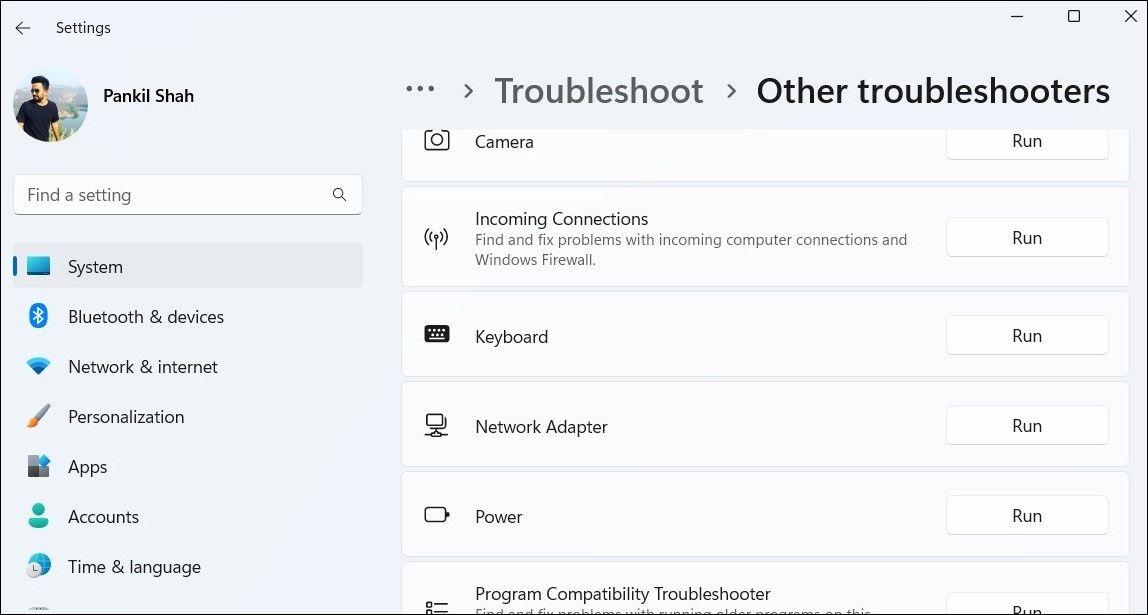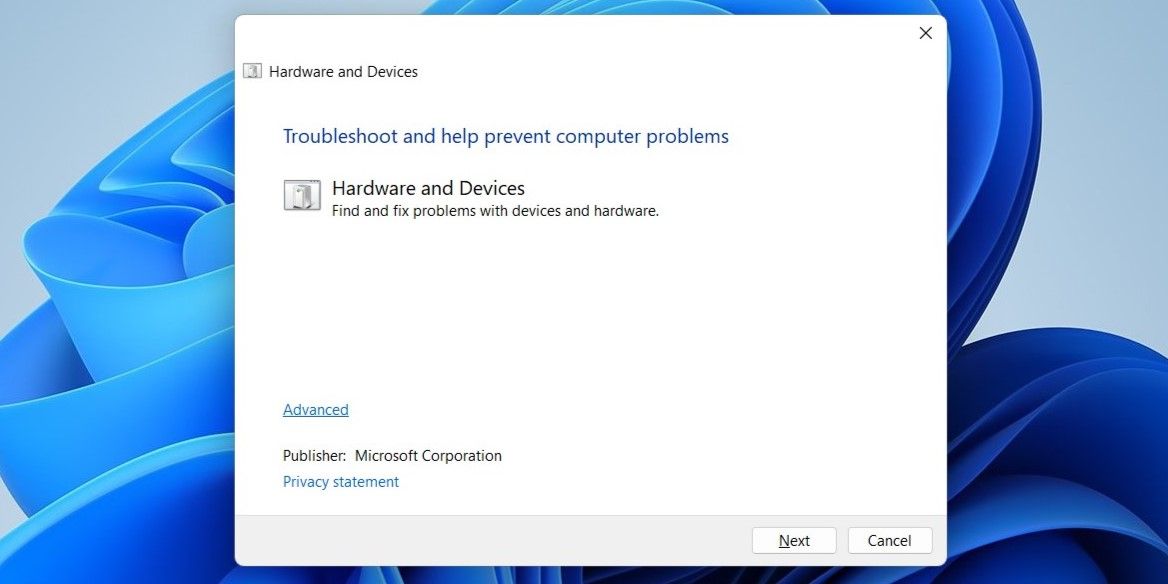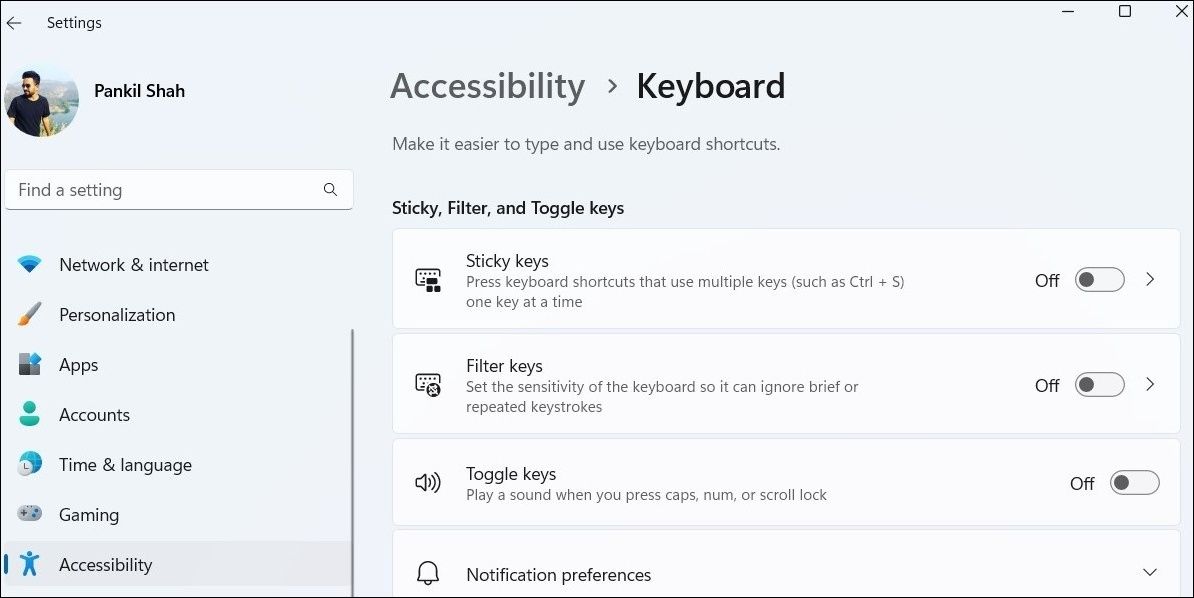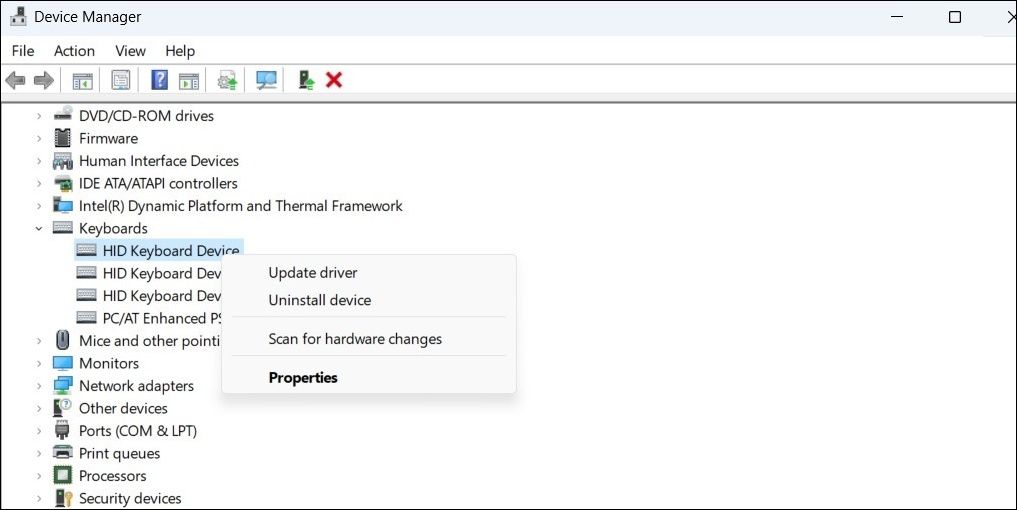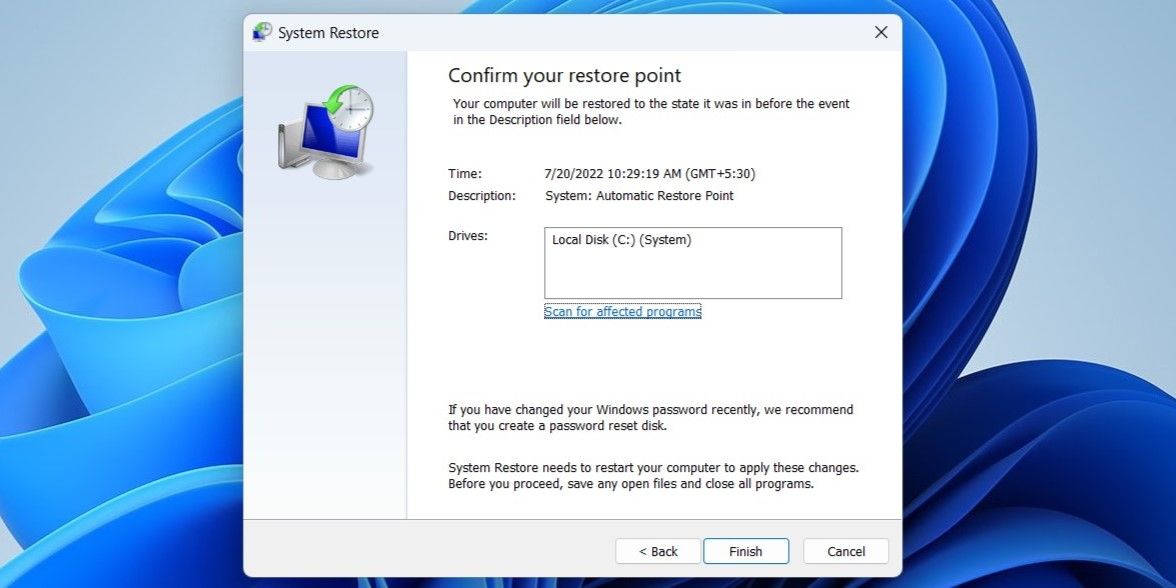Dial Back the Dread of an Unresponsive Esc Button in Windows

Dial Back the Dread of an Unresponsive Esc Button in Windows
When the Esc key stops working on your Windows computer, you may have trouble closing dialogs and utilizing related keyboard shortcuts. A variety of factors can contribute to this issue, such as hardware problems, improperly configured settings, damaged keyboard drivers, and more.
If you’re not sure what’s causing the problem, work your way through the following fixes to resolve the Esc key not working issue in Windows.
1. Apply the Basic Fixes
Over time, dirt and other particles can accumulate under the Esc key on your keyboard and prevent it from working properly. Hence, the first thing you should do is clean the Esc key gently with a brush and use a can of compressed air to blow out any dirt particles that might be trapped beneath it.

If you are using an external keyboard, you can try disconnecting and reconnecting it. While you’re at it, try a different USB port this time to determine if there’s an issue with the USB port on your computer .
Another thing you can do is connect your keyboard to a different computer and test the Esc key. This will help you rule out any potential hardware-related issues.
2. Restart Your Computer
Restarting your computer is an age-old troubleshooting tip that can help you with a variety of issues, including this one. Doing so will give Windows and its services a fresh start, resolving any temporary glitches.
Open theStart menu , click thepower icon , and selectRestart from the resulting menu.
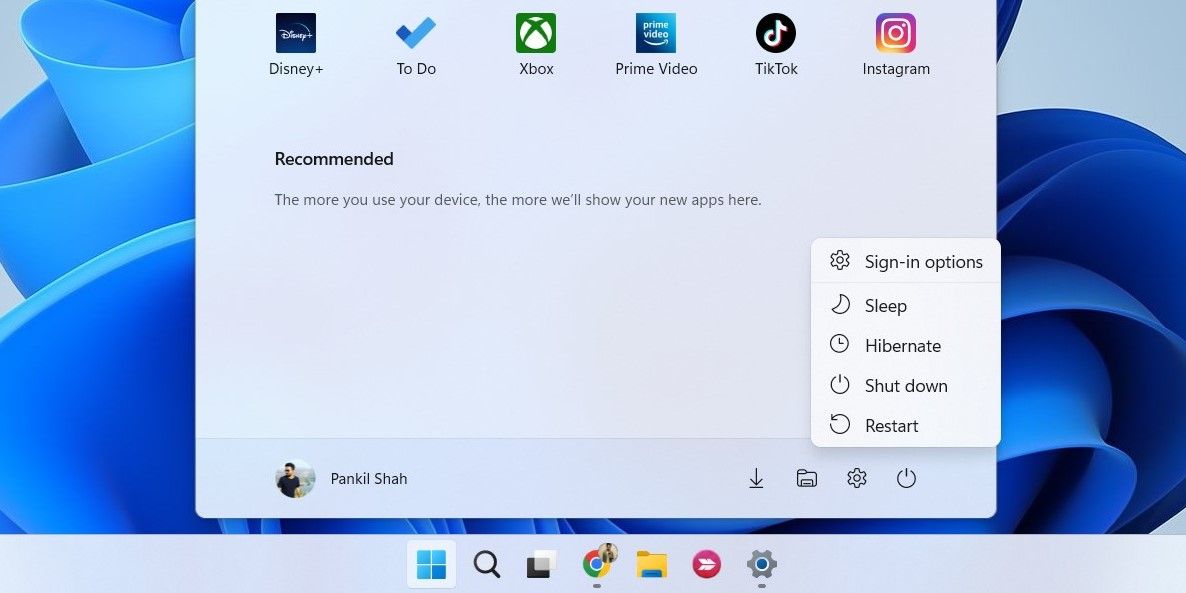
3. Run the Windows Troubleshooters
Your Windows computer includes a set of troubleshooters for dealing with system-related issues. In this case, you can run the keyboard troubleshooter to see if it gets the Esc key to work again.
To run the keyboard troubleshooter on Windows:
- PressWin + S to open the search menu.
- Typetroubleshoot settings in the search box and pressEnter .
- SelectOther troubleshooters .
- Click theRun button next toKeyboard .

Wait for the troubleshooter to scan for any issues with your keyboard and fix them, then check if the Esc key works. If it does not, run the Hardware and Devices troubleshooter instead. For that, use these steps:
- PressWin + R to open the Run dialog box.
- Typemsdt.exe -id DeviceDiagnostic in the Open field and pressEnter .
- In the Hardware and Devices window, clickNext to run the troubleshooter.

4. Turn Off Filter Keys
The Filter keys option in Windows allows it to ignore brief or repeated keystrokes on your computer. However, this feature can sometimes cause Windows to ignore your key inputs entirely. To avoid this, you should disable the Filter keys in Windows by following the steps below.
- PressWin + I to open the Settings app.
- Navigate toAccessibility > Keyboard .
- Turn off the toggle next toSticky keys .

5. Uninstall Any Key Mapping Software
Are you using any key mapping software on your PC? If so, you need to ensure that the Esc key isn’t disabled or mapped to a different function. If it is, you can either restore the key mapping to its default or remove the key remapping software entirely. In case you need help with the latter, check our guide on different ways to uninstall software in Windows .
6. Run SFC and DISM Scans
Inconsistencies with the system files on your PC can also lead to such anomalies. If the problem is being caused due to a corruption error within system files, running the SFC (System File Checker) and DISM (Deployment Image Servicing and Management) scans should help. For more information on this, check our guide on how to repair corrupt Windows files with Windows’ built-in tools .
7. Update or Reinstall Keyboard Drivers
The keyboard driver on your computer facilitates communication between Windows and your keyboard hardware. If this driver is outdated or faulty, you’re likely to encounter issues. You can try updating the keyboard drivers on your PC to see if that gets the Esc key working again.
- Right-click on theStart icon and selectDevice Manager from the list.
- Double-click onKeyboards to expand it.
- Right-click on your keyboard and selectUpdate driver .
- SelectSearch automatically for driver and allow Windows to update the driver.

If the Esc key does not work even after this, the keyboard driver may be corrupt. In that case, uninstall the problematic driver using Device Manager.
Once removed, restart your PC and allow Windows to automatically reinstall the missing driver during boot.
8. Install Windows Updates
Aside from updating the keyboard drivers, you should also check your system for pending Windows updates. To do so, pressWin + I to open the Settings app and navigate to theWindows Update tab. Click theCheck for updates button to download and install pending updates.
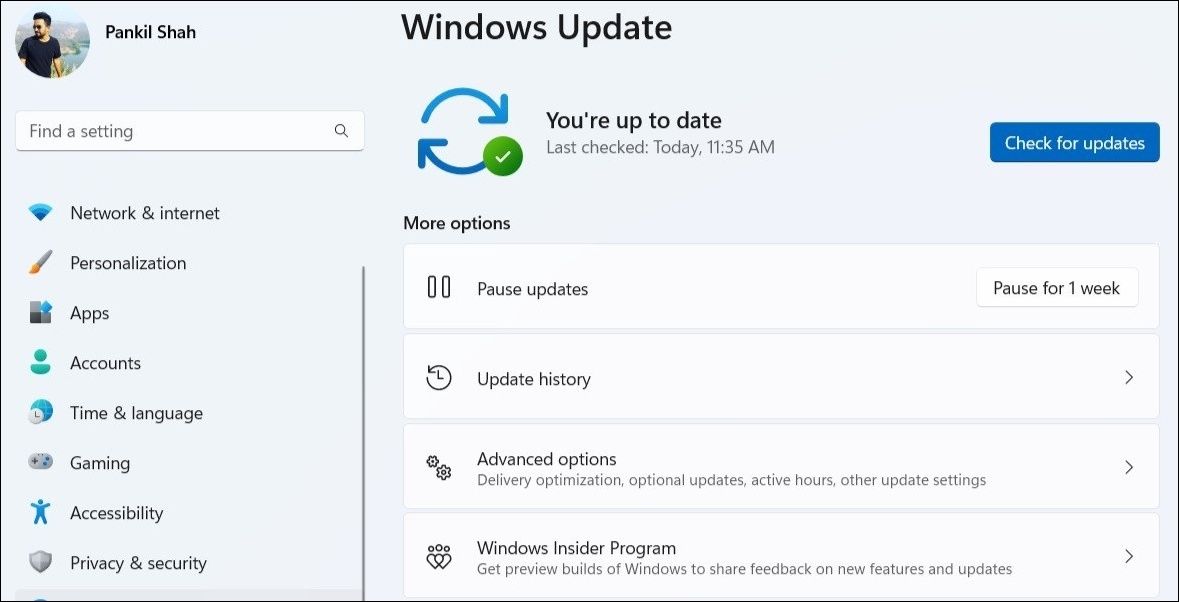
9. Check for Malware
If the Esc key is still not working at this point, it’s worth ensuring that your PC isn’t infected by malware. For that, you can run a full system scan using Windows Defender or a third-party antivirus program.
Make sure you take the necessary steps if you discover malware on your computer .
10. Troubleshoot in Clean Boot State
At times, background apps and services running on your computer can also conflict with Windows and prevent it from registering your keystrokes. If you suspect that to be the case, you can try using the Esc key in a clean boot state. For more information on this, check our guide on how to perform a clean boot on Windows .
If the Esc key works fine during a clean boot, it means one of the apps or programs is responsible for the issue. Apps and programs that you have installed fairly recently are more likely to have caused the issue.
11. Perform a System Restore
If all else fails, you can perform a system restore to revert your Windows computer to a state where the Esc key was working fine. This will allow you to undo any changes that may have caused the Esc key to stop working in Windows.
To perform a system restore on Windows, use these steps:
- PressWin + R to open the Run command.
- Typesysdm.cpl in the box and pressEnter .
- Under theSystem Protection tab, click theSystem Restore button.
- ClickNext .
- Select a restore point before the issue first appeared and hitNext .
- ClickFinish to continue.

Start Using the Esc Key Again on Windows
Depending on your situation, fixing the Esc key can be as easy as cleaning it or as demanding as restoring your PC to its previous state. However, if none of the above fixes work, it’s likely that the Esc key on your keyboard is damaged and requires repair.
Also read:
- [New] 2024 Approved Custom YouTube Video Speed Control (Desktop/Mobile)
- [New] Unlock Access to NBA Live Gameplay with These 15 Tips
- 8 Workable Fixes to the SIM not provisioned MM#2 Error on Honor 70 Lite 5G | Dr.fone
- How to Increase Disk Size in Windows Carefully
- In-Depth Analysis of Pacifc Map Glitches & Their Recent Resolution In Call Of Duty Warzone
- Revolutionize Your Security: Crafting Unique Lock Patterns for Windows 11
- Tricks: Save & Access OneDrive Around Clients
- Unraveling Code 0X0001 Complication in Windows 11
- Windows 10/11用最適なM2TSからMP4への変換手段トップ11選
- Title: Dial Back the Dread of an Unresponsive Esc Button in Windows
- Author: Joseph
- Created at : 2025-01-11 23:47:36
- Updated at : 2025-01-16 09:23:47
- Link: https://windows11.techidaily.com/dial-back-the-dread-of-an-unresponsive-esc-button-in-windows/
- License: This work is licensed under CC BY-NC-SA 4.0.