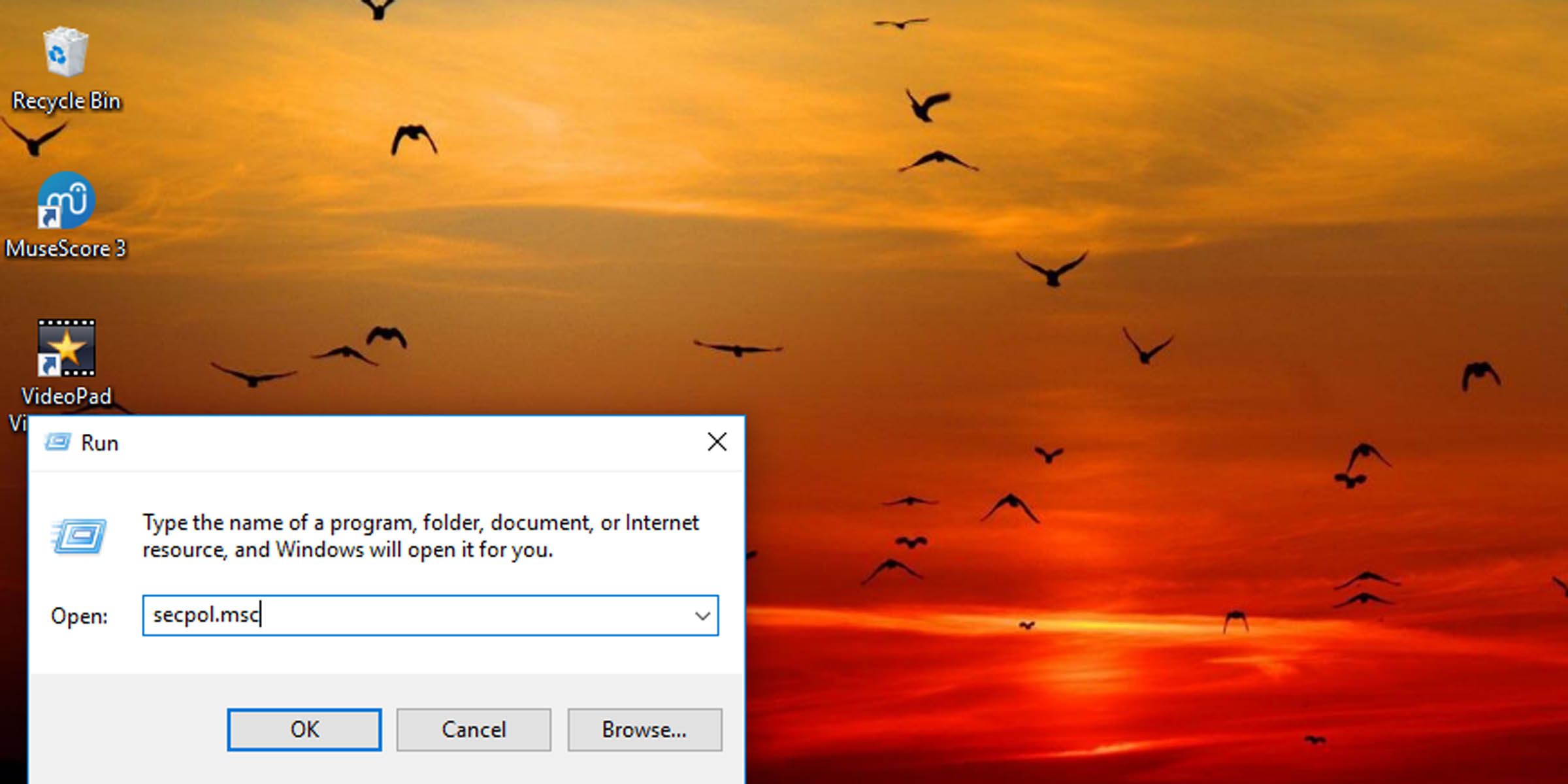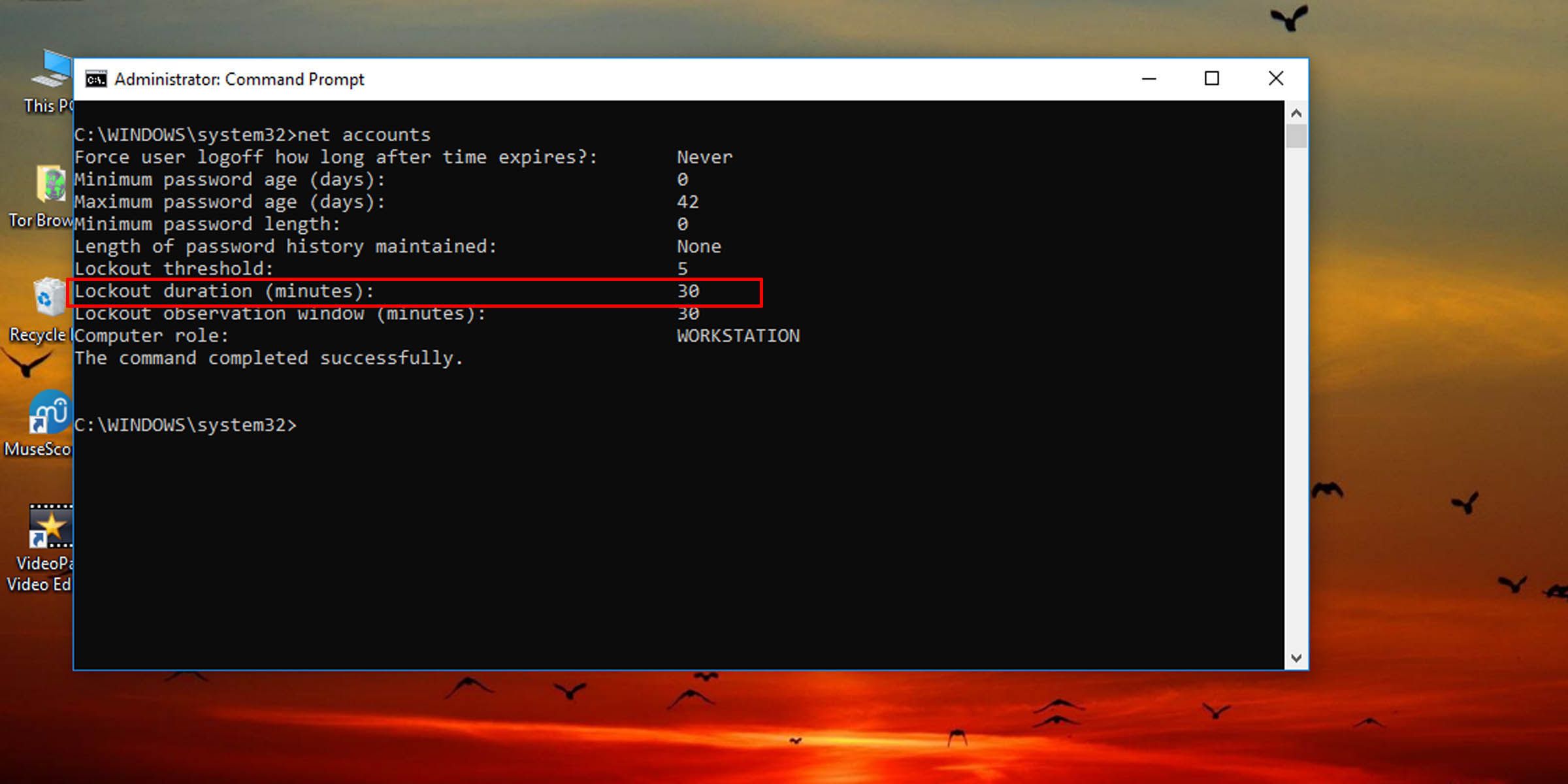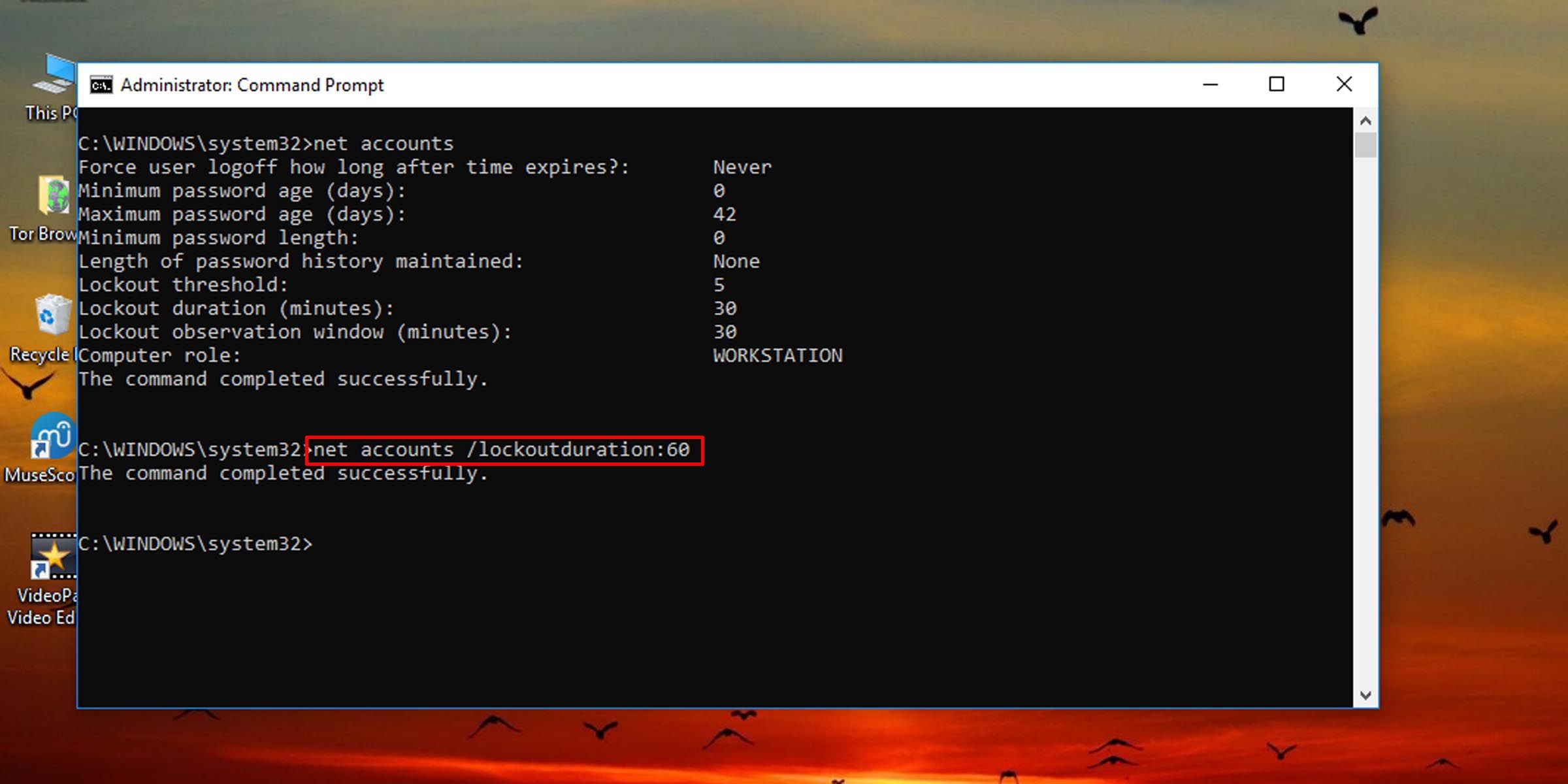Altering Failed Logon Wait Duration Settings in Windows

Altering Failed Logon Wait Duration Settings in Windows
Windows has a policy setting that can lock someone out from signing in if they enter the wrong local account password too many times. The user is not allowed to sign in for a set number of minutes after being locked out, but you can change this lockout duration.
Here’s how to change how long someone using a specific Windows machine is locked out if they enter the wrong login credentials a certain number of times. You must be signed in as an administrator to change this policy.
How to Change the Duration a User Is Locked Out of Their Account via Local Security Policy
This method will work as long as the system is running the Pro, Enterprise, or Education edition of Windows 10 or 11.
- Press Windows key + R to open the Run dialogue.
- Type “secpol.msc” into the text field and hit Enter.

- On the left pane, click on the Account Lockout Policy folder under Account Policies.
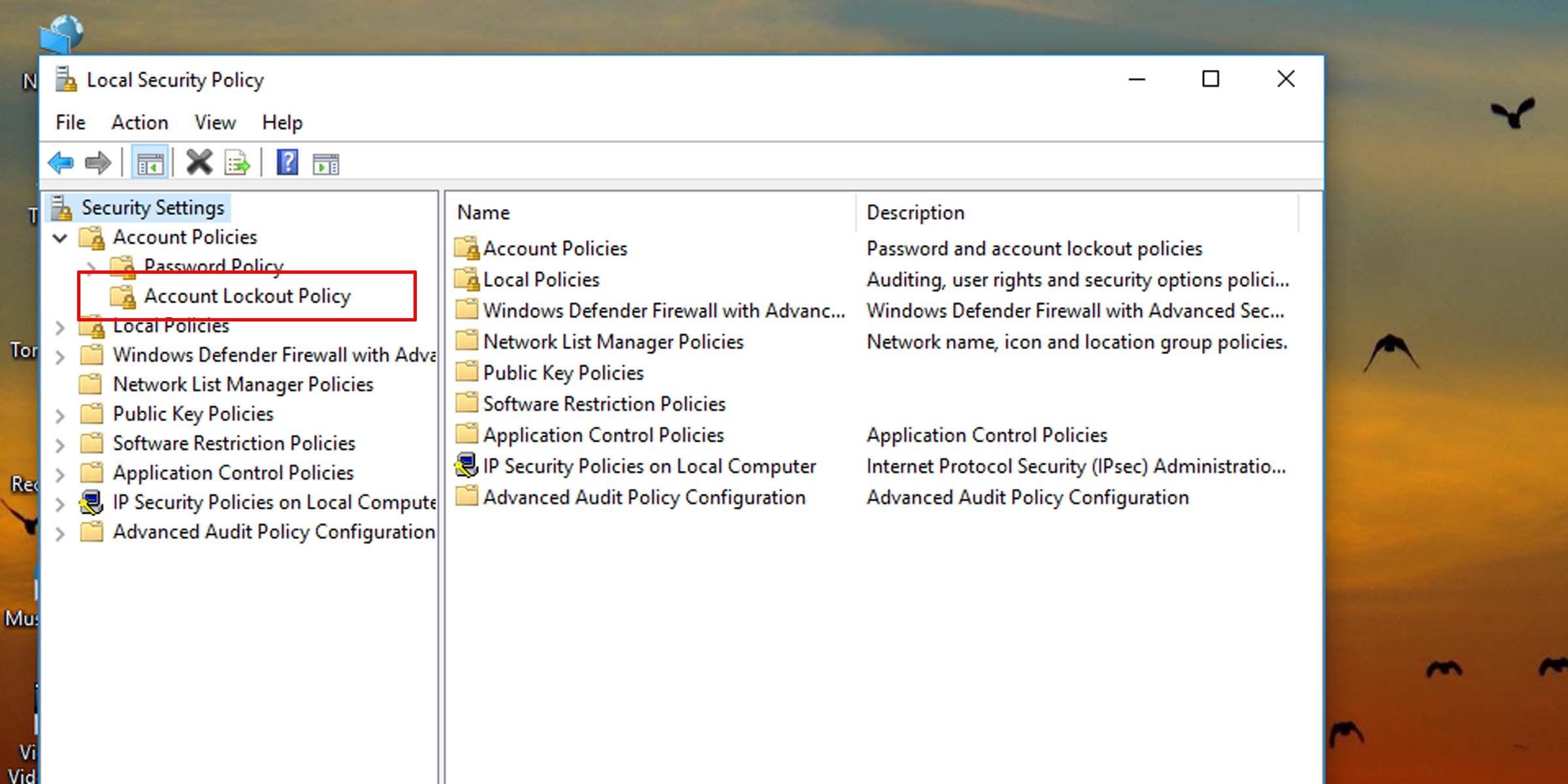
4. On the right pane, double-click on Account lockout duration.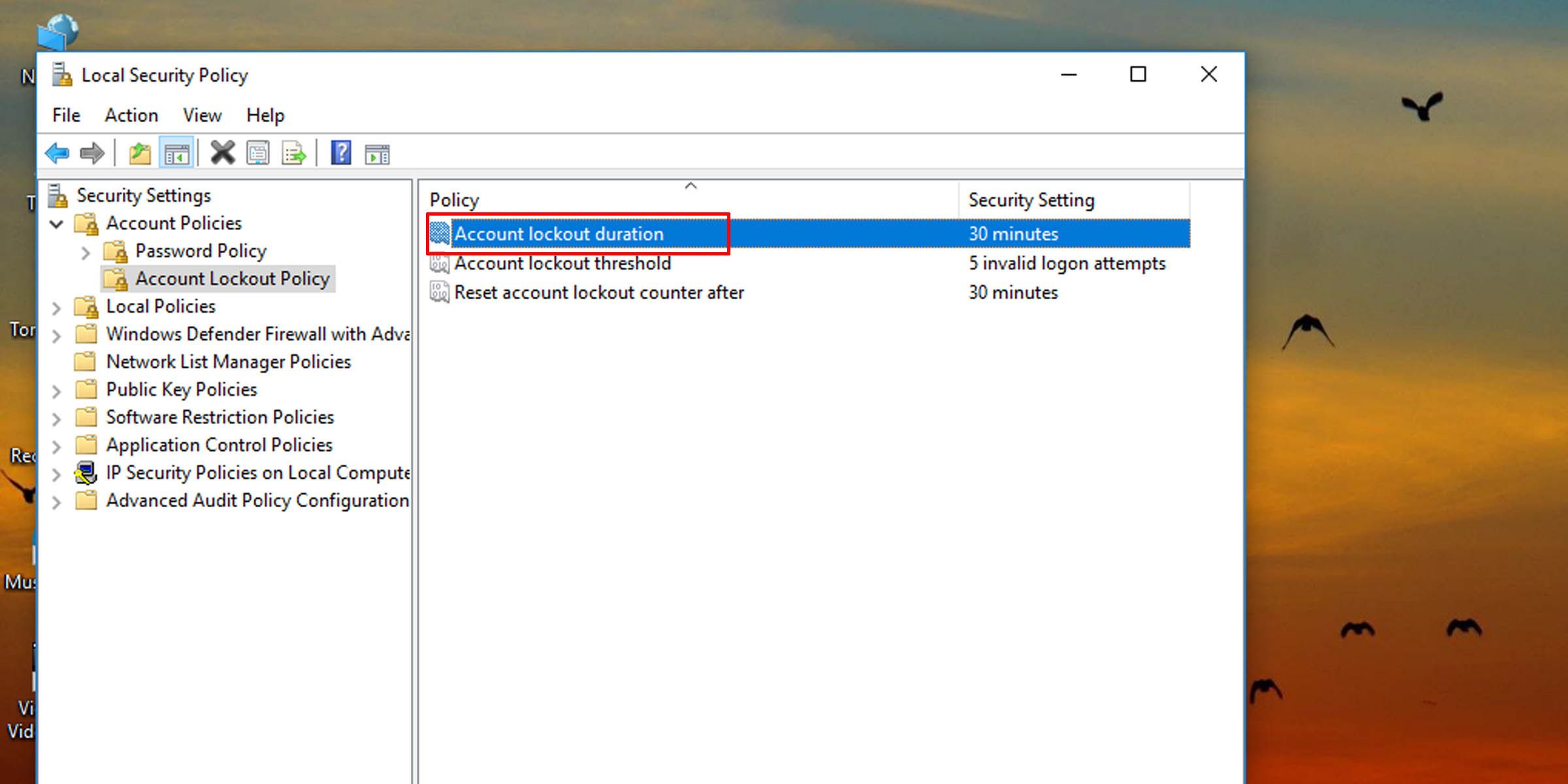
5. Type in a number between zero and 99,999, and hit OK. This will set how long (in minutes) the system will need before it accepts another login attempt.
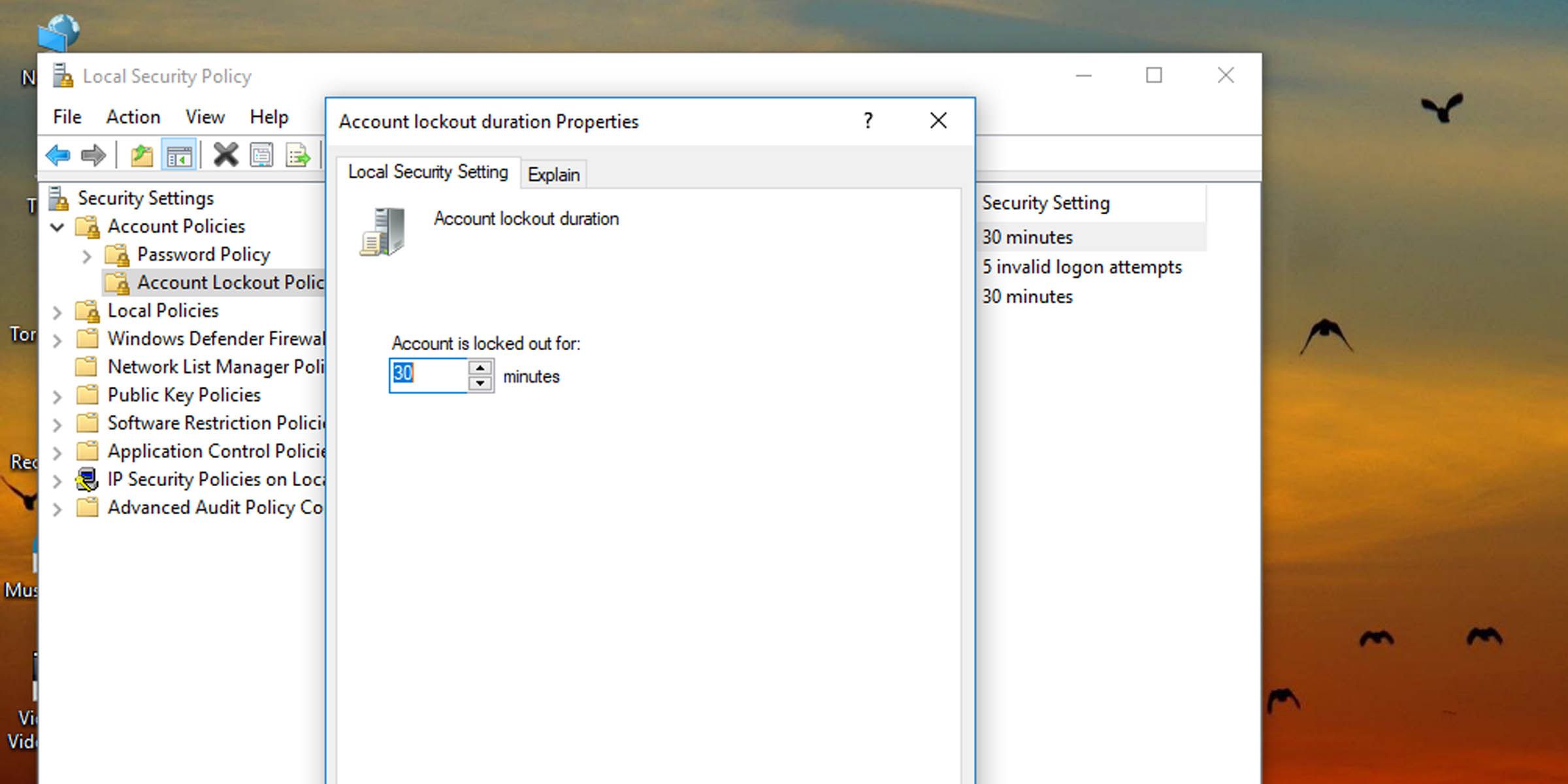
How to Change the Account Lockout Duration in Windows via the Command Prompt
If the system isn’t running the Pro, Enterprise, or Education edition of Windows 10 or 11, you’ll need to use the command prompt to change how long a user must wait before signing in again after failed login attempts.
- Open Command Prompt as Administrator . You can also perform this task with Windows PowerShell if you prefer.
- Type the following command into the console and hit Enter:
net accounts
- This will pull up information, among other things, about how long this account lockout duration is currently set.
- To change account lockout duration on Windows 10 and 11, type the following command into the console and hit Enter. Replace the number “60” in the command with any other number from zero to 99,999 to set how many minutes a user will have to wait before being allowed to try and log in again.
net accounts /lockoutduration:60
Setting this value to zero means the locked-out user will not be able to sign in unless an administrator intervenes and unlocks it. Also, the account lock-out duration must be greater than or equal to the time for the system to automatically reset the number of failed login attempts .
If you don’t ever want users to be locked out of their local accounts, you must change the number of failed login attempts a user is allowed.
Find the Balance Between Security and Convenience
Setting account lockout duration too high will cause inconvenience, but if you set it to zero, an administrator will have to be contacted each time a user locks themselves out. Find a balance between security and convenience when it comes to changing how long a user is locked out after a set number of failed login attempts.
Here’s how to change how long someone using a specific Windows machine is locked out if they enter the wrong login credentials a certain number of times. You must be signed in as an administrator to change this policy.
Also read:
- [New] Android's Best Speed Up Your Slow Video for 2024
- [New] The Ultimate Guide to Jaunt VR Immersion
- [Updated] PicArt Tips Effortless Face Blurring Trick
- [Updated] Premier Solutions Highest Rated Vimeo Downloaders for 2024
- Boost Your Creativity Top 50+ TikTok Motivational Quotes for 2024
- How to Change Your Vivo Y100t Location on life360 Without Anyone Knowing? | Dr.fone
- How to Fix the “Internal Error Has Occurred” Remote Desktop Connection Error in Windows 11 & 11
- In 2024, Which is the Best Fake GPS Joystick App On Honor 80 Pro Straight Screen Edition? | Dr.fone
- Mastering Code with Microsoft Copilot on Windows
- Mastering Microsoft Store Crash Fixes for Error 0X0 on PCs
- Quicken Pace: Elevating Gameplay with Better Frames
- Steps for Resolving Non-Functional Windows Alt Keys
- Tackling Excessive GPU Load in Games on PC
- Undelete lost contacts from Galaxy XCover 6 Pro Tactical Edition.
- Upgrade PCs for Efficient, Scalable Transcoding Using Tdarr
- Title: Altering Failed Logon Wait Duration Settings in Windows
- Author: Joseph
- Created at : 2025-01-23 01:31:43
- Updated at : 2025-01-30 07:38:27
- Link: https://windows11.techidaily.com/altering-failed-logon-wait-duration-settings-in-windows/
- License: This work is licensed under CC BY-NC-SA 4.0.